Tutorial#1--light textures
My first tutorial, I'm not sure if it's alright. :)
Tutorial #1

Keep in mind that each step is where each image should be in your layers.
So first we start out with a base that I've resized and sharpened. This is your base layer

Part 1
Use any light texture you want, and colorize it. Here I've colorized my light texture pink because the picture has warmer tones, and then I flipped it over to the left side.

Screen the light texture over your base image at opacity 100%
Duplicate your base image and screen it at opacity 100%. Now duplicate your base image again and overlay it over everything at opacity 80% to make it brighter.
Fill a new layer with #000040, and set it to dodge at opacity 80%, then duplicate the layer again, this time setting it to exclusion at opacity 100%. It's a neat little trick that will mute the colors of your image nicely without a lot of yellowness.
Now take your base layer again, duplicate it, and set it to soft light, opacity 25%.
Take this gradient by crumblingwalls and set it to hard light, opacity 55%.

Merge all layers.
So far, your icon should look like this.

Part 2
I want my icon to be more defined, so I duplicated the image and sharpened the layer. Then I reduced the opacity to 30%. Then merge all layers.

Big difference, I think.
Part 3
Duplicate your image and set it to soft light, opacity 50%. Merge all layers.

Part 4
Take the light texture you used in the beginning, and screen it, opacity 30%.

Merge all layers.
It should look like this:

Part 5
Put whatever text on in that you like. I set my text at Arial, 1 pt, anti-alias.
Done!
Before & After:


For me, it's the little things that set your icon apart from others, some of these steps can definitely be omitted, but I felt like I needed them to make it better. :) Questions, as always, are welcome.
Oops, silly me. You'll need my light textures, right? They're very large, so I usually resize them about 17% in PSP7. Want me to resize them for you? Just ask. :)
http://photobucket.com/albums/v140/bluestrw/Lights/
It's just a flashlight, by the way. ;)
Tutorial #1

Keep in mind that each step is where each image should be in your layers.
So first we start out with a base that I've resized and sharpened. This is your base layer

Part 1
Use any light texture you want, and colorize it. Here I've colorized my light texture pink because the picture has warmer tones, and then I flipped it over to the left side.

Screen the light texture over your base image at opacity 100%
Duplicate your base image and screen it at opacity 100%. Now duplicate your base image again and overlay it over everything at opacity 80% to make it brighter.
Fill a new layer with #000040, and set it to dodge at opacity 80%, then duplicate the layer again, this time setting it to exclusion at opacity 100%. It's a neat little trick that will mute the colors of your image nicely without a lot of yellowness.
Now take your base layer again, duplicate it, and set it to soft light, opacity 25%.
Take this gradient by crumblingwalls and set it to hard light, opacity 55%.

Merge all layers.
So far, your icon should look like this.

Part 2
I want my icon to be more defined, so I duplicated the image and sharpened the layer. Then I reduced the opacity to 30%. Then merge all layers.

Big difference, I think.
Part 3
Duplicate your image and set it to soft light, opacity 50%. Merge all layers.

Part 4
Take the light texture you used in the beginning, and screen it, opacity 30%.

Merge all layers.
It should look like this:

Part 5
Put whatever text on in that you like. I set my text at Arial, 1 pt, anti-alias.
Done!
Before & After:


For me, it's the little things that set your icon apart from others, some of these steps can definitely be omitted, but I felt like I needed them to make it better. :) Questions, as always, are welcome.
Oops, silly me. You'll need my light textures, right? They're very large, so I usually resize them about 17% in PSP7. Want me to resize them for you? Just ask. :)
http://photobucket.com/albums/v140/bluestrw/Lights/
It's just a flashlight, by the way. ;)