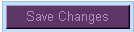Installation Instructions
Step 1
The first thing you need to do is copy the codes for the layout of your choice. Open notepad (as illustrated) or another type of word program. (such as Word Pad, Microsoft Word, ect.) Paste the codes.
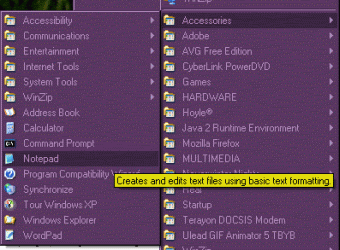
Step 2
Next, you need to replace "username" with your real username. Hit CTRL-H on the keyboard, and a box like the one illustrated will appear. Type in "username" exacly in the Find what: box, and then below it type in your username (replace volonte). Click Replace All, and the links will be set to your journal.
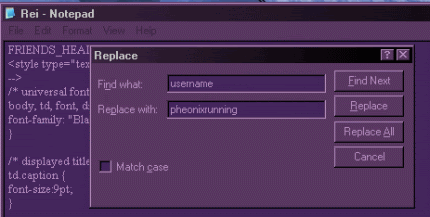
Step 3
Now, you need to edit your info so you can place a Webpage URL and Webpage Name in your profile. Once you're at the Edit Info page, scroll down until you see Webpage URL and Webpage Name. Fill in the boxes next to it with whatever you'd like. It does not matter what you put, there just needs to be text in those boxes. Click Save Changes at the bottom of the page.
*This is very important. If you do not do this the navigation links and header will not appear in your layout.*

Step 4
Now, you need to prepare your journal so you can apply the layout codes. Go to Customize Journal. Once you're at the Customize Journal page, make sure your journal is set on the Old System (S1) setting. Then click Modify Journal.
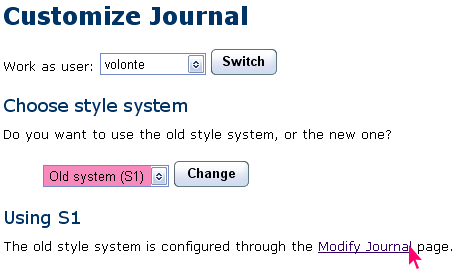
Step 5
Now you should be on the Modify Journal Page. You'll see a section that says Page Layout Style. Make sure all of these are set on Generator as illustrated.
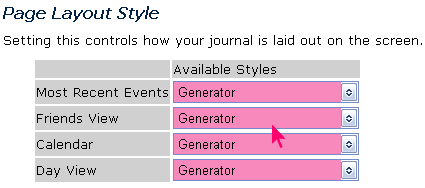
Step 6
Scroll down and make sure the Color Theme section is set on Custom Colors. Leave all these boxes blank becaue the colors are in the overrides.
NOTE: Some layouts may ask you to put a color in the Page Text space in the custom colors.
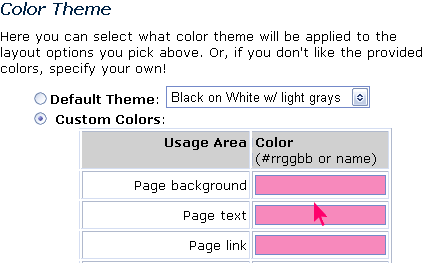
Step 7
Scroll down some more until you see the Overrides: box. Copy the layout codes from notepad (or wherever you pasted them before to change the usernames) and paste them in this box.
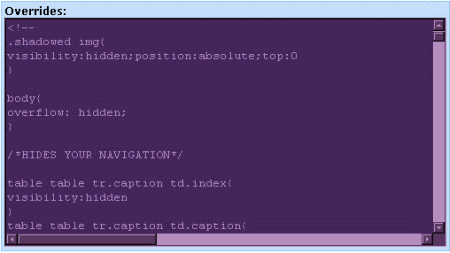
Step 8
Scroll down and click save changes.