top navigation&area properties //default livejournal
The Codes: !!!, indicates that you should read the bold print in the explanation. Put this in your GLOBAL_HEAD
Example
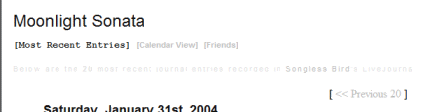
The Explanation:
For whatever reason you might want to change the above properties because quite frankly when you're making a layout they tend to stick out. I haven't created a sidebar tutorial yet for default livejournal so you might rely on the top area to navigation your viewers around. Anyways, like explained previously, you must pick through the source code to find properties that isolate that area. Luckily, it's not too complicated this time around. Let's start off with finding the giant journal name text (please refer to the big box below); I highlighted it in yellow for you. Warning, this will also change the look of your subject and dates. So unless you want to go customizing be my gust. Next, find the non-clickable navigation link, this is highlighted in blue for you. My favorite part of this tutorial is that annoying long sentence. You might want to hide it by changing it to your background color or setting the visibility to hidden to hide, or just decorate it. I highlighted this in red for you. Haha, simple no? Last but not least, you might want to change the color of these links or just change them because by default they have special properties. Anyways, these are highlighted in green and blue.
Moonlight Sonata
[Most Recent Entries]
[Calendar View]
[Friends]
Below are the 20 most recent journal entries recorded in
Songless Bird's LiveJournal:
Example
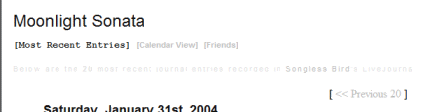
The Explanation:
For whatever reason you might want to change the above properties because quite frankly when you're making a layout they tend to stick out. I haven't created a sidebar tutorial yet for default livejournal so you might rely on the top area to navigation your viewers around. Anyways, like explained previously, you must pick through the source code to find properties that isolate that area. Luckily, it's not too complicated this time around. Let's start off with finding the giant journal name text (please refer to the big box below); I highlighted it in yellow for you. Warning, this will also change the look of your subject and dates. So unless you want to go customizing be my gust. Next, find the non-clickable navigation link, this is highlighted in blue for you. My favorite part of this tutorial is that annoying long sentence. You might want to hide it by changing it to your background color or setting the visibility to hidden to hide, or just decorate it. I highlighted this in red for you. Haha, simple no? Last but not least, you might want to change the color of these links or just change them because by default they have special properties. Anyways, these are highlighted in green and blue.
Moonlight Sonata
[Most Recent Entries]
[Calendar View]
[Friends]
Below are the 20 most recent journal entries recorded in
Songless Bird's LiveJournal:
- [ << Previous 20 ]
Saturday, January 31st, 20042:00 pm
Conclusion: This concludes my tutorial on changing the navigation area in default livejournal. Feel free to ask questions but please remain on topic.