poisonfruit writes a tut?
So...it's a first try. I wanted to do one for a while, but my icons always seemed to suck compared to a bunch of other people, and a lot of my icon making comes from tips I pick up from others. But I wanted to do a tut anyway. People can like it or hate it. And it's pretty simple. :)
Go from this:
to this:
Program used: PS7
So, I have my base:
It seems very yellow and bland, no? Duplicate the base, desaturate it, then go to Filter > Blur > Gaussian Blur with the radius at 3 pixels.
You should get something like this:
Duplicate the base again, move it on top of the desaturated layer, set it to Soft Light, 100%.
Duplicate the Soft Light layer, Opacity set at 30%. Sharpen it once.
You'll end up with this:
It looks better now, right? But still a little yellow. Create a new layer, flood fill it with #002441, set at Exclusion. Lower the Opacity to 30%.
Looks like this:
Create another new layer, flood fill with #99836A, set to Soft Light, 30%.
You get this:
Then, create yet another layer, and we take this gradient: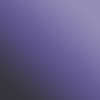
made by the wonderful crumblingwalls. Blend mode to Color Burn, 25%.
Final image (before text) is this:
Now, moving on to the text. I usually like to use lyrics on my icons, but I modify them sometimes. I took a little tibit from "Your Body Is A Wonderland" by John Mayer...who's has an amazing talent, by the way.
Go to Image > Rotate Canvas > 90° CW. Create a new text layer, "porcelain", #C8A0AD, font at Arial Black, all caps, 17pt, Anti Alias at Sharp. Go to Layer > layer Style > Drop Shadow. Color at #000000, Angle at 120°, Opacity at 50%, Distance - 2, Spread - 0, Size - 3.
Create another new text layer, "she's got skin like" with two spaces between each letter, three between each space. #604950, font used is Garamond, 7pt, Anti Alias at Smooth.
Go to Image > Rotate Canvas > 90° CCW.
The text should look like this: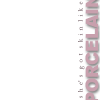
And the final step - create a new layer, I use this brush: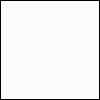
in #000000...it's a simple 1px border brush that I've made. Blending mode at Multiply, 35%.
And this is your final product:
Tada! Hope this helped somebody. Credit in keywords if you'd like to use the icon itself, commenting is appreciated though. :)
Go from this:

to this:

Program used: PS7
So, I have my base:

It seems very yellow and bland, no? Duplicate the base, desaturate it, then go to Filter > Blur > Gaussian Blur with the radius at 3 pixels.
You should get something like this:

Duplicate the base again, move it on top of the desaturated layer, set it to Soft Light, 100%.
Duplicate the Soft Light layer, Opacity set at 30%. Sharpen it once.
You'll end up with this:

It looks better now, right? But still a little yellow. Create a new layer, flood fill it with #002441, set at Exclusion. Lower the Opacity to 30%.
Looks like this:

Create another new layer, flood fill with #99836A, set to Soft Light, 30%.
You get this:

Then, create yet another layer, and we take this gradient:
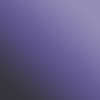
made by the wonderful crumblingwalls. Blend mode to Color Burn, 25%.
Final image (before text) is this:

Now, moving on to the text. I usually like to use lyrics on my icons, but I modify them sometimes. I took a little tibit from "Your Body Is A Wonderland" by John Mayer...who's has an amazing talent, by the way.
Go to Image > Rotate Canvas > 90° CW. Create a new text layer, "porcelain", #C8A0AD, font at Arial Black, all caps, 17pt, Anti Alias at Sharp. Go to Layer > layer Style > Drop Shadow. Color at #000000, Angle at 120°, Opacity at 50%, Distance - 2, Spread - 0, Size - 3.
Create another new text layer, "she's got skin like" with two spaces between each letter, three between each space. #604950, font used is Garamond, 7pt, Anti Alias at Smooth.
Go to Image > Rotate Canvas > 90° CCW.
The text should look like this:
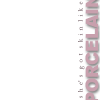
And the final step - create a new layer, I use this brush:
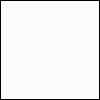
in #000000...it's a simple 1px border brush that I've made. Blending mode at Multiply, 35%.
And this is your final product:

Tada! Hope this helped somebody. Credit in keywords if you'd like to use the icon itself, commenting is appreciated though. :)