Tutorial #003
Hello class. Today, we have another tutorial. This is me fooling around. Base is from clamp_visual. This was created using Adobe Photoshop 7.
From this to this:
oo1. Start with this base of Chii . Don't do anything it, okay?
oo2. Create a new layer and fill it with a dark blue color (#142C4F) and set it to Exclusion.
oo3. Third, slap this gradient (by _ravenwing) on top of all the layers and set it to lighten.
oo4. Slap four more gradients on top and set all of them to soft light:
o1.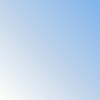
o2.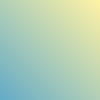
o3.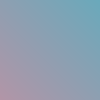
o4.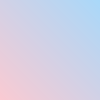
These gradients were made by _ravenwing.
oo5. Create a new layer and fill it with black. Set it to soft light. Overall, the icon looks like this.
oo6. Now, in between the Exclusion layer, create three new layers. On the first one, apply this brush by orchidee in #FFFFFF (a.k.a. white). Apply another one of orchidee's brushes on the second layer and the same goes to the third layer. So, it would look like this:

oo7. Create one more layer and fill it with black. Apply this brush by _joni in #FFFFFF. Set the layer to screen.
oo8. Duplicate the base and put the duplicated layer on top of the brush (_joni) layer and set it to soft light.
oo9. On top of the duplicated layer, create a layer and apply this brush by daughterofsnape in #000000 (a.k.a. black)
o10. Last, on top of the text brush layer, create one last layer and make a 1px border.
TA-DA. You're done!
P.S.
You can find Orchidee's brushes here.
From this to this:

oo1. Start with this base of Chii . Don't do anything it, okay?
oo2. Create a new layer and fill it with a dark blue color (#142C4F) and set it to Exclusion.
oo3. Third, slap this gradient (by _ravenwing) on top of all the layers and set it to lighten.
oo4. Slap four more gradients on top and set all of them to soft light:
o1.
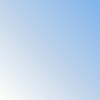
o2.
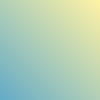
o3.
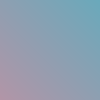
o4.
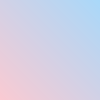
These gradients were made by _ravenwing.
oo5. Create a new layer and fill it with black. Set it to soft light. Overall, the icon looks like this.
oo6. Now, in between the Exclusion layer, create three new layers. On the first one, apply this brush by orchidee in #FFFFFF (a.k.a. white). Apply another one of orchidee's brushes on the second layer and the same goes to the third layer. So, it would look like this:

oo7. Create one more layer and fill it with black. Apply this brush by _joni in #FFFFFF. Set the layer to screen.
oo8. Duplicate the base and put the duplicated layer on top of the brush (_joni) layer and set it to soft light.
oo9. On top of the duplicated layer, create a layer and apply this brush by daughterofsnape in #000000 (a.k.a. black)
o10. Last, on top of the text brush layer, create one last layer and make a 1px border.
TA-DA. You're done!
P.S.
You can find Orchidee's brushes here.