tutorial 10
yay! I decided to write the two tutorials I promised today. I want to get it over with. I might be posting some icons later, but for now this is what we have:D
from this:
to this:
-okay. this is a bit hard, so keep your minds with me.
start off with your base, fix it up, sharpen, blur etc. etc.:

-duplicate once and set it to soft light. flatten
-new layer, exclusion, 22, color:0C367D
-new layer, multiply, 100, color:C7B299
-new layer, color, 33, black
-copy the base layer and paste it on tope of everything, set it to soft light and desaturate, then duplicate.
-new layer, soft light, 60, this gradient which comes with PS:

-flatten image, duplicate. now this is the tricky part so follow:
go to filter>render>lighting effects. then play around till the dark part is where you want it to be, I chose at the bottom, away from emmy's face. for PSP users I think you just add a black and white gradient, set it to multiply and place the black away from the face or whetever you're making.
-add text, 2pt, ITC garamond, I wrote just letters so it would look decorative.
-another text, write X, 30pt, place it at the bottom, and erase bits off of it so it looks made.
-new layer, softlight, and use this pattern by dorky_duck, which I erase a bit, off of Emmy's face:
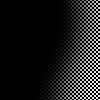
-new layer, white, I used a splatter brush by teh_indy:
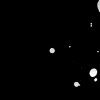
and ta da!! it's all done.
if you found ANYTHING confusing at all, please feel free to ask, if you use PSP and would like to know something please don't ask me, I'm a PSP idiot:D
enjoy
from this:
to this:
-start with your base:

-sharpen, do whetever you can to fix it.
-duplicate, desaturate so it's black and white.
-new layer, hardlight, use this texture:

(credits are in my resources)
-new layer, color, 16, dark blue.
-new layer, screen, 100, use this texture, I forget who made it, but they're probably listen in my resources, if not then I got them from icon_textures:

it was too.. textur-ey, so I blured it a bit.
-copy the base, the colored one, and past it above everything, set it to softlight. duplicate twice and desaturate the last one.
-using a round soft brush, make a line, anywhere you like, with white. then right click the layer and go to blending options. select outer glow and these are the settings:
blend mode: screen, opacity: 75, for color, I chose a dark blue. technique: softer, spread: 0, size: 5,

-new layer, vivid light, 46:

-again, copy the base layer, paste it o top of everything, desaturate and set to softlight.
-new layer, white, normal and I used this sparkly brush by dorky_duck:
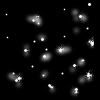
-I used another brush by dorky_duck, and an X brush from lovemelikemusic:

and tada!!! now, using the same technique, I made this icon:

have fun, and if you found anything confusing, please ask, again, you can copy this tutorial exactly, but try to find ways to make it your own. It'll makle you feel better:D
wnjoy
EDIT: the result picture should show up now:D
from this:

to this:

-okay. this is a bit hard, so keep your minds with me.
start off with your base, fix it up, sharpen, blur etc. etc.:

-duplicate once and set it to soft light. flatten
-new layer, exclusion, 22, color:0C367D
-new layer, multiply, 100, color:C7B299
-new layer, color, 33, black
-copy the base layer and paste it on tope of everything, set it to soft light and desaturate, then duplicate.
-new layer, soft light, 60, this gradient which comes with PS:

-flatten image, duplicate. now this is the tricky part so follow:
go to filter>render>lighting effects. then play around till the dark part is where you want it to be, I chose at the bottom, away from emmy's face. for PSP users I think you just add a black and white gradient, set it to multiply and place the black away from the face or whetever you're making.
-add text, 2pt, ITC garamond, I wrote just letters so it would look decorative.
-another text, write X, 30pt, place it at the bottom, and erase bits off of it so it looks made.
-new layer, softlight, and use this pattern by dorky_duck, which I erase a bit, off of Emmy's face:
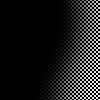
-new layer, white, I used a splatter brush by teh_indy:
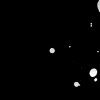
and ta da!! it's all done.
if you found ANYTHING confusing at all, please feel free to ask, if you use PSP and would like to know something please don't ask me, I'm a PSP idiot:D
enjoy
from this:

to this:

-start with your base:

-sharpen, do whetever you can to fix it.
-duplicate, desaturate so it's black and white.
-new layer, hardlight, use this texture:

(credits are in my resources)
-new layer, color, 16, dark blue.
-new layer, screen, 100, use this texture, I forget who made it, but they're probably listen in my resources, if not then I got them from icon_textures:

it was too.. textur-ey, so I blured it a bit.
-copy the base, the colored one, and past it above everything, set it to softlight. duplicate twice and desaturate the last one.
-using a round soft brush, make a line, anywhere you like, with white. then right click the layer and go to blending options. select outer glow and these are the settings:
blend mode: screen, opacity: 75, for color, I chose a dark blue. technique: softer, spread: 0, size: 5,

-new layer, vivid light, 46:

-again, copy the base layer, paste it o top of everything, desaturate and set to softlight.
-new layer, white, normal and I used this sparkly brush by dorky_duck:
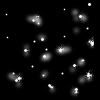
-I used another brush by dorky_duck, and an X brush from lovemelikemusic:

and tada!!! now, using the same technique, I made this icon:

have fun, and if you found anything confusing, please ask, again, you can copy this tutorial exactly, but try to find ways to make it your own. It'll makle you feel better:D
wnjoy
EDIT: the result picture should show up now:D