The userinfo page
Now that we've got most the HTML out of the way (for the moment - I have more, including some stuff that I forgot to add), let's take a look at the userinfo page. You can find this page at "http://www.livejournal.com/userinfo.bml?user=insert-username-here".
Leaving aside the 'edit user info' for the moment, look down at the blue bar centred in the screen with the square icons on it. There will be four or five of these, depending on whether you're logged in and looking at your own userinfo or not. Assuming that you are, the icons will be (left to right):
1) A person with a plus sign in the top right hand corner
2) A pencil
3) A list with ticks
4) A heart
5) A magnifying glass
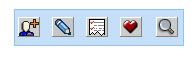
Hovering your mouse over the icon will make your cursor turn into a little hand and a description of the function of the icon will appear. These are:
1) 'Add this user to your friends list'
2) 'Update your journal'
3) 'To-Do list'
4) 'Memories:'
5) 'Search this journal'
Of all of these icons, I only use icons 1, 2 and 4. But I'll go through them all anyway.
1) 'Add this user to your friends list'
Use this to, well, friend people. (Perhaps 'bookmark' would be a better term to use, because you don't have to be friends with a person to friend them, and friending someone does not make them your friend. Commenting (hint hint) does. Have you commented today?)
So. If I found an interesting journal I want to read, I go to that person's user page and I hit this little button. This will take me to a screen which will say, 'Add (username) as a friend'? To add (username) to your friends list, click the button below.' Click the button below to add them. (No duh.) It will give you the option to put the user in a friends group. I'll bug dzurlady to write something about this, because she knows more about it than I do, but basically it's so you can manage what you read. ETA: She's very nicely written a guide to using your friends group, which explains far more about friends groups than I could have. Go check it out for details.
An example: I'm a member of the lj community melbournemaniac, which has a lot of post which aren't always of interest to me. If I don't want to read them, or they're filling up my flist (friends list), then I may want to put them into a group. Then I can read only that group - eg. livejournal.com/users/dawnglider/friends/noncommunities. Whatever you want. You're the only person who can see your groups.
You can also choose colours to go with your friends. Presumably so you can tell who's writing what in the long entries, or so you can find people easily. (I think buriramtourakom has used this in the past, though she doesn't seem to be doing it now, so maybe you could ask her.)
So that's all fairly easy. Some notes on friending:
- Friending someone without telling them can weird them out. (Who is this random person? is a common reaction.) Leave a comment or two first. Often it's a good idea to tell them how you got to their journal. (Obviously if you know the person in real life and they know your lj name, this doesn't apply.) People's friending policies vary. Some people will friend you automatically, some will never friend you, some will friend you after you've commented for a while and they feel they know you.
- Defriending. If you no longer want to read someone's journal, for whatever reason, you can defriend them. It's a loaded term, and can be tricky. Often an explanation why is given. People may defriend because their flist is too large and they don't think you have things in common with them and/or a relationship (in an online friend-y way). There's a LiveJournal Defriending Day, but I'm not sure when it is. The idea is that you can defriend people you never talk to without it being a slap in the face. Not entirely sure how that works, but I'm mentioning it anyway.
To defriend someone: go to http://www.livejournal.com/friends/edit.bml and scroll down. Under 'your friends' tick the box in the column 'delete?', then scroll all the way down and hit 'Save Changes'. It will be as if you never friended them.
- Why friend?
Not only does friending give people a happy glow and let them know that they're not talking to thin air (but remember that you should at least comment with a 'hello' post first), you can then go to www.livejournal.com/users/your-username-here/friends and see all the posts of people you've friended. This makes keeping up with other journals much easier - no constant clicking to check on updates! Posts on your friends page go back two weeks or 1000 entries, whichever comes first.
2) 'Update your journal'.
Click on this to, well, update your journal.
3) 'To-Do List'.
What it sounds like, I guess. I've never used it. According to lj: Note: The to-do list system is in beta. We're well aware it has a lot of work needed, and it definitely needs to be documented-- especially the security related things. You can have private entries here if you have I paid journal - at least, I think so. Anyway, I don't know why you'd use this feature. A piece of paper/diary/palm pilot or something would work much better, and if you were desperate for software to do the job I'm sure there's better stuff available on the net. But hey, your mileage may vary.
4) 'Memories:'.
Click on this to see a user's memories. Memories are 'memorable posts' - basically posts that you want to keep track of. These can be your posts or other people's. When making a memorable post, you can set privacy levels on them, same as your journal entries: public, friends locked (flocked) or private. People may not be able to see these posts, but they will know that they're there because the number of memories you've got appears on your userinfo page. If you put a flocked entry in your memories as a public post, people will know that it exists, but if they click on it then they'll get a 'you must sign in to view this post' page. This is annoying to those who poke through your memories - and don't think that no-one will. Memories are great places to find interesting posts, although not on every journal. It depends on the user - some do lots of memories, some do a couple, some only put their own posts in memories. (This is very useful in some types of communities.) I don't use memories much on this journal, but I archive all my recs on my recs journal using the memory section. The person who made the post will not be able to tell that you've marked it as memorable unless they look at your memories (and they're public) or you tell them. Putting someone's post in your memories is a compliment, so you might want to share it. Or not. Your choice.
To make a memory, go into the post by clicking on either 'comments', 'leave a comment' or 'lj-cut'. The blue bar with the icons is at the top. Click on the heart, and you'll get to the memorable entry section. Give the post a description that tells you what it is, or you (and everyone else) will be confused. You can have up to five keywords for the post. The post will be archived in the memories under every keyword. So, when you click on the heart, all the uncategorised memories will come up, and then a list of blue links (the categories) will come up. They will be in alphabetical order - but all the capitalised ones will be in order first, and then the lower case ones. (ie. Cake, Kerry's jokes, X-rays, rants, small dogs.) As you may have guessed, keywords/categories can be multi-worded with spaces. It's all very easy, really.
Communities can have keywords inside their keywords. I don't think that individual users can do this, but correct me if I'm wrong.
If the memories thing is still confusing you, drop me a note and I'll point you towards some examples.
5) 'Search this journal'
I'd never really used this, but I had a go for this tutorial, and it was utterly useless. Instead of finding things inside my journal, it found stuff from the web. Don't bother.
Still confused? Check out the FAQs.
Well, I'm a bit tired, so I'll save the rest of the userinfo page for later. Also still to come: more HTML coding, and LJ lingo.
Leaving aside the 'edit user info' for the moment, look down at the blue bar centred in the screen with the square icons on it. There will be four or five of these, depending on whether you're logged in and looking at your own userinfo or not. Assuming that you are, the icons will be (left to right):
1) A person with a plus sign in the top right hand corner
2) A pencil
3) A list with ticks
4) A heart
5) A magnifying glass
Hovering your mouse over the icon will make your cursor turn into a little hand and a description of the function of the icon will appear. These are:
1) 'Add this user to your friends list'
2) 'Update your journal'
3) 'To-Do list'
4) 'Memories:'
5) 'Search this journal'
Of all of these icons, I only use icons 1, 2 and 4. But I'll go through them all anyway.
1) 'Add this user to your friends list'
Use this to, well, friend people. (Perhaps 'bookmark' would be a better term to use, because you don't have to be friends with a person to friend them, and friending someone does not make them your friend. Commenting (hint hint) does. Have you commented today?)
So. If I found an interesting journal I want to read, I go to that person's user page and I hit this little button. This will take me to a screen which will say, 'Add (username) as a friend'? To add (username) to your friends list, click the button below.' Click the button below to add them. (No duh.) It will give you the option to put the user in a friends group. I'll bug dzurlady to write something about this, because she knows more about it than I do, but basically it's so you can manage what you read. ETA: She's very nicely written a guide to using your friends group, which explains far more about friends groups than I could have. Go check it out for details.
An example: I'm a member of the lj community melbournemaniac, which has a lot of post which aren't always of interest to me. If I don't want to read them, or they're filling up my flist (friends list), then I may want to put them into a group. Then I can read only that group - eg. livejournal.com/users/dawnglider/friends/noncommunities. Whatever you want. You're the only person who can see your groups.
You can also choose colours to go with your friends. Presumably so you can tell who's writing what in the long entries, or so you can find people easily. (I think buriramtourakom has used this in the past, though she doesn't seem to be doing it now, so maybe you could ask her.)
So that's all fairly easy. Some notes on friending:
- Friending someone without telling them can weird them out. (Who is this random person? is a common reaction.) Leave a comment or two first. Often it's a good idea to tell them how you got to their journal. (Obviously if you know the person in real life and they know your lj name, this doesn't apply.) People's friending policies vary. Some people will friend you automatically, some will never friend you, some will friend you after you've commented for a while and they feel they know you.
- Defriending. If you no longer want to read someone's journal, for whatever reason, you can defriend them. It's a loaded term, and can be tricky. Often an explanation why is given. People may defriend because their flist is too large and they don't think you have things in common with them and/or a relationship (in an online friend-y way). There's a LiveJournal Defriending Day, but I'm not sure when it is. The idea is that you can defriend people you never talk to without it being a slap in the face. Not entirely sure how that works, but I'm mentioning it anyway.
To defriend someone: go to http://www.livejournal.com/friends/edit.bml and scroll down. Under 'your friends' tick the box in the column 'delete?', then scroll all the way down and hit 'Save Changes'. It will be as if you never friended them.
- Why friend?
Not only does friending give people a happy glow and let them know that they're not talking to thin air (but remember that you should at least comment with a 'hello' post first), you can then go to www.livejournal.com/users/your-username-here/friends and see all the posts of people you've friended. This makes keeping up with other journals much easier - no constant clicking to check on updates! Posts on your friends page go back two weeks or 1000 entries, whichever comes first.
2) 'Update your journal'.
Click on this to, well, update your journal.
3) 'To-Do List'.
What it sounds like, I guess. I've never used it. According to lj: Note: The to-do list system is in beta. We're well aware it has a lot of work needed, and it definitely needs to be documented-- especially the security related things. You can have private entries here if you have I paid journal - at least, I think so. Anyway, I don't know why you'd use this feature. A piece of paper/diary/palm pilot or something would work much better, and if you were desperate for software to do the job I'm sure there's better stuff available on the net. But hey, your mileage may vary.
4) 'Memories:'.
Click on this to see a user's memories. Memories are 'memorable posts' - basically posts that you want to keep track of. These can be your posts or other people's. When making a memorable post, you can set privacy levels on them, same as your journal entries: public, friends locked (flocked) or private. People may not be able to see these posts, but they will know that they're there because the number of memories you've got appears on your userinfo page. If you put a flocked entry in your memories as a public post, people will know that it exists, but if they click on it then they'll get a 'you must sign in to view this post' page. This is annoying to those who poke through your memories - and don't think that no-one will. Memories are great places to find interesting posts, although not on every journal. It depends on the user - some do lots of memories, some do a couple, some only put their own posts in memories. (This is very useful in some types of communities.) I don't use memories much on this journal, but I archive all my recs on my recs journal using the memory section. The person who made the post will not be able to tell that you've marked it as memorable unless they look at your memories (and they're public) or you tell them. Putting someone's post in your memories is a compliment, so you might want to share it. Or not. Your choice.
To make a memory, go into the post by clicking on either 'comments', 'leave a comment' or 'lj-cut'. The blue bar with the icons is at the top. Click on the heart, and you'll get to the memorable entry section. Give the post a description that tells you what it is, or you (and everyone else) will be confused. You can have up to five keywords for the post. The post will be archived in the memories under every keyword. So, when you click on the heart, all the uncategorised memories will come up, and then a list of blue links (the categories) will come up. They will be in alphabetical order - but all the capitalised ones will be in order first, and then the lower case ones. (ie. Cake, Kerry's jokes, X-rays, rants, small dogs.) As you may have guessed, keywords/categories can be multi-worded with spaces. It's all very easy, really.
Communities can have keywords inside their keywords. I don't think that individual users can do this, but correct me if I'm wrong.
If the memories thing is still confusing you, drop me a note and I'll point you towards some examples.
5) 'Search this journal'
I'd never really used this, but I had a go for this tutorial, and it was utterly useless. Instead of finding things inside my journal, it found stuff from the web. Don't bother.
Still confused? Check out the FAQs.
Well, I'm a bit tired, so I'll save the rest of the userinfo page for later. Also still to come: more HTML coding, and LJ lingo.