Tutorial: Simple Screencapturing
A couple of people have commented on the images in my stories about my graphics & how do my ingame shots look so good.
For starters, I don't use the ingame camera. I use a free, downloadable program called Irfanview, & I've configured it to capture & save an image where I choose with a single button press.
Click the above link to open a new window & download Irfanview.
It's simple to install, just follow the prompts to install it to your computer.
Once you have it installed, here is how to configure it for one-click captures:
1. Create a folder & subfolders to save your images to.
I find that saving my images in generation subfolders keeps things especially tidy & simple to go back to later on.
For example my poverty challenge: I:\irfanview\sims2\Poverty\G1
2. Run the program
3. In the top menu bar, open the "Options" menu.
4. Select "Capture Screenshot"

5. For the Capture Area, select "Whole Desktop Area"
6. The HotKey is the button you will press to capture. I set mine to the '/' key on the number pad, though on my laptop I use the F8 key. Neither conflict with the game's controls.
7. Deselect "Include Mouse Cursor" (you don't want the cursor to spoil your images)
8. In Saving Method, select "Save Captured Image As File"
I use familyname - generation - %Y-%m-%d %H-%M-%S
Where: %Y = year, %m = month, %d = day, %H = hour, %M = minute, %S = second.
Note that these are case sensitive. Lower case m is month & upper case is minute.
9. Select your file save destination.
You need to have created this folder manually before you start capturing. If the folder isn't there, the program wont save the shots, nor will it create it.
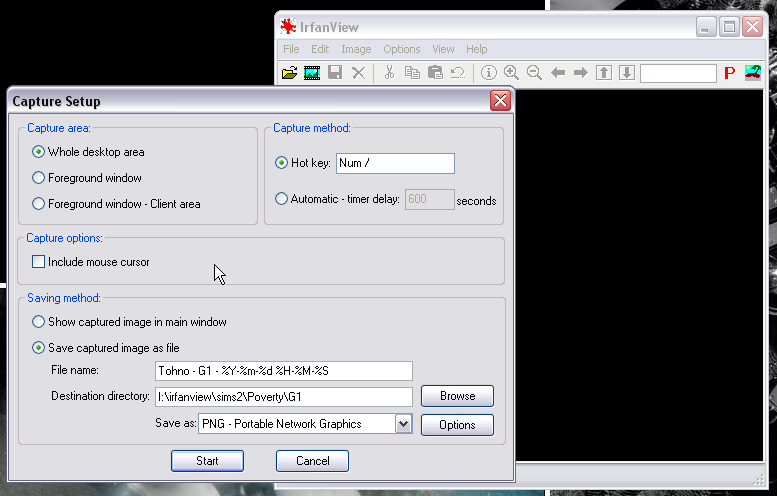
10. For file type, I save as PNG. These save as large files however, so if you are lacking in harddrive space you're better of setting this to JPEG.
Compression 6 is a nice setting both in file size & detail.
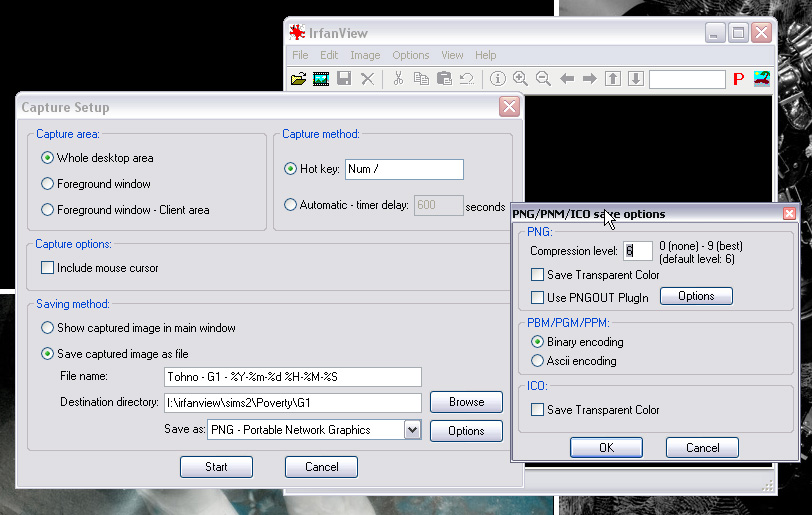
11. Select "Start"
Irfanview will remember your settings.
Each time you want to play your game & capture images, run Irfanview first. Unless you are changing the file name (such as for a different generation/family) or you are changing the destination folder, you should only need to follow steps 2-4 & then 11. Irfanview runs quietly in the background.
Note that this configuration will capture your entire desktop. Everything you see on your screen will appear in these screenshots. This means that if your menus in sims are still visible, they will appear in the image.
F10 hides the sim menu but allows normal game controls.
TAB also hides the menu but converts you to camera controls. Q is down, E is up. WASD are your directional arrows, Z zooms in & X zooms out.
Stay tuned for a further tutorial for editing images in Paint.net - a free picture editing program, similar to Photoshop.
For starters, I don't use the ingame camera. I use a free, downloadable program called Irfanview, & I've configured it to capture & save an image where I choose with a single button press.
Click the above link to open a new window & download Irfanview.
It's simple to install, just follow the prompts to install it to your computer.
Once you have it installed, here is how to configure it for one-click captures:
1. Create a folder & subfolders to save your images to.
I find that saving my images in generation subfolders keeps things especially tidy & simple to go back to later on.
For example my poverty challenge: I:\irfanview\sims2\Poverty\G1
2. Run the program
3. In the top menu bar, open the "Options" menu.
4. Select "Capture Screenshot"

5. For the Capture Area, select "Whole Desktop Area"
6. The HotKey is the button you will press to capture. I set mine to the '/' key on the number pad, though on my laptop I use the F8 key. Neither conflict with the game's controls.
7. Deselect "Include Mouse Cursor" (you don't want the cursor to spoil your images)
8. In Saving Method, select "Save Captured Image As File"
I use familyname - generation - %Y-%m-%d %H-%M-%S
Where: %Y = year, %m = month, %d = day, %H = hour, %M = minute, %S = second.
Note that these are case sensitive. Lower case m is month & upper case is minute.
9. Select your file save destination.
You need to have created this folder manually before you start capturing. If the folder isn't there, the program wont save the shots, nor will it create it.
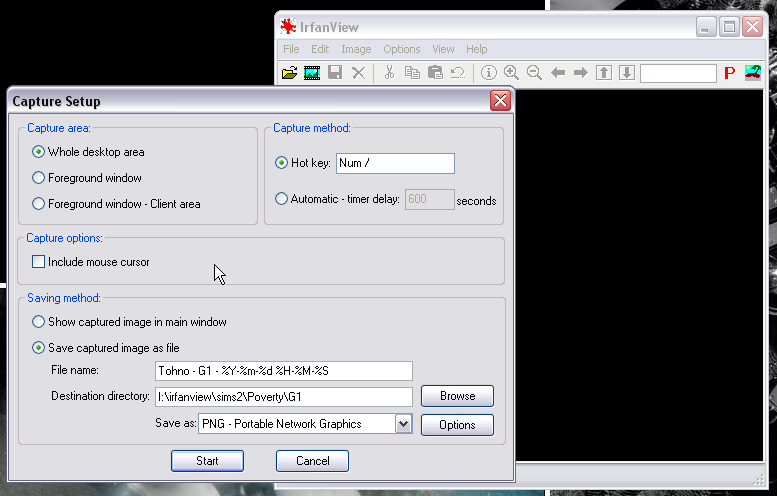
10. For file type, I save as PNG. These save as large files however, so if you are lacking in harddrive space you're better of setting this to JPEG.
Compression 6 is a nice setting both in file size & detail.
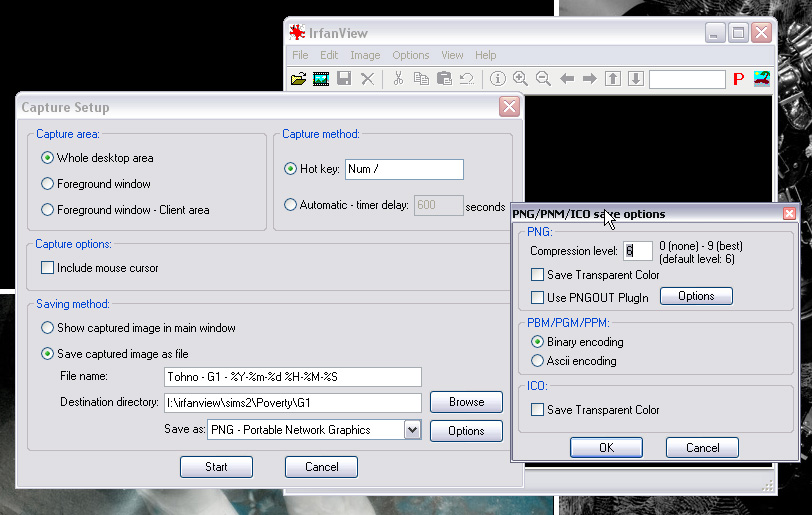
11. Select "Start"
Irfanview will remember your settings.
Each time you want to play your game & capture images, run Irfanview first. Unless you are changing the file name (such as for a different generation/family) or you are changing the destination folder, you should only need to follow steps 2-4 & then 11. Irfanview runs quietly in the background.
Note that this configuration will capture your entire desktop. Everything you see on your screen will appear in these screenshots. This means that if your menus in sims are still visible, they will appear in the image.
F10 hides the sim menu but allows normal game controls.
TAB also hides the menu but converts you to camera controls. Q is down, E is up. WASD are your directional arrows, Z zooms in & X zooms out.
Stay tuned for a further tutorial for editing images in Paint.net - a free picture editing program, similar to Photoshop.