tutorials

&

(tutorial #1)
o1. Start out with a 1oox1oo base of any color. I choose #88C2E7
o2. Find a piece of clip art you would like to use. I use Microsoft Clip Art.
• resize it
• rotate it so it isn't crooked
• invert the image (ctrl+i)
• flatten the image

...................

o3. Drag it to your blue base, place it where you want it and set to screen. (I duplicated that screen layer to make it show up a little better)

o4. Add your text and you're done! (I choose Suzie's Hand size 24)

---
(tutorial #2)
o1. Take this picture and crop it however you like.

o2. Duplicate the image and set it to screen.
o3. Add a Selective Color layer
Reds
Cyan: 100
Magenta: 0
Yellow: 100
Black: 0
Yellow
Cyan: -88
Magenta: 0
Yellow: 100
Black: 0
Neutrals
Cyan: -22
Magenta: 0
Yellow: 22
Black: 0
o4. Paste and set this at exclusion 65%
o5. Paste this and set at soft light 25%
o6. Paste and set this to exclusion 20%
o7. Add another Selective Color layer.
Reds
Cyan: -100
Magenta: 0
Yellow: 100
Black: 0
Yellows
Cyan: -100
Magenta: 0
Yellow: 100
Black: 0
Cyans
Cyan: -55
Magenta: 0
Yellow: 55
Black: -5
Neutrals
Cyan:
Magenta: 0
Yellow: -39
Black: -22
o8. Done!

other examples:

