Once Upon a Time Mood Theme:
PLEASE READ FIRST!
1. As a future warning, if you use the coding for the Admin Console, change the file type to .GIF, NOT .jpg or .png or else it will not work.
2. Change the width and height to 100 x 60.
3. Please credit etherealnetwork.
This covers all of Season 1 - ep 3 of Season 2, and I will be making a second mood theme as Season 2 airs starting with ep 4 "The Crocodile". Given I know everyone has different ships/OTPs, I made three different pairings for the theme "Loved" consisting of Rumple/Belle, Charming/Snow, and Graham/Emma, so take your pick. There are many single characters as well as groups/duos, so I hope there's a nice variety for you all. :)
If there are any problems, please feel free to ask and I will assist you the best way I can. Please credit: etherealnetwork.
To upload the mood theme to your journal faster try these instructions from crackified (under the cut for your convenience) for a much faster result, or put the link in one by one - totally your choice.
Here are some examples of what they look like:

DOWNLOAD ZIP FILE HERE
Angry
Blank
Chipper
Confused
Contemplative

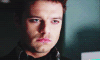



Disappointed
Embarrassed
Geeky
Good
Grateful





Hyper
Jealous
Melancholy
Mellow
Pissed Off





Using the Admin Console
1. Download the zip file for the mood theme you want, and unzip it in winzip or a similar program.
2. Then upload the 132 (I made two extras, so there are 134) mood images to your domain, or an image hosting site like Photobucket. If you're using Photobucket, I suggest you download Flock, which allows you to upload images in batches. Do not change the file names.
3. Go to the LJ admin console.
4. Now, in the text box, paste in the following:
moodtheme_create "Title of Theme" "Short Description of Theme"
Of course, replace the "Title of Theme" and "Short Description of Theme" text with the title and description. They can be anything you want, as long as you remember the title, because you'll need it for later. Once you're done, click "execute". If you're successful, the console will give you a number. Copy down this number!
5. Now go to the "adminconsolecodes.txt" file; or you can go to crackified's instructions and she has a version for download but you need to edit it a bit more). Using the "replace" tool in your notepad program, replace the 12345 number with the number the console gave you previously. Also replace the "http://www.hosting.com/" url with the url to the folder that stores the images on your domain, or the photobucket album. Make sure that the height and width for each mood image is entered and correct, otherwise that mood will not be saved. Also, make sure the file type is .gif, NOT .png or .jpg!!!
6. Now, paste in the edited codes into the admin console, and click execute. You should be directed to a page with your accepted codes. If not, go back and re-do the steps again.
7. Now go to your customize page. If you're using s2 (if you don't know what that means, then you probably are using s2), go to the "Customize Selected Theme" button on the bottom right of the page. There should be a "Mood Theme" section on your new page - underneath it, there is a drop down menu. Use the drop down to find your new theme. Save changes.
If you're using s1, simply scroll down your customize page until you find the "Mood Themes" section. Use the drop down to find your new theme. Save changes.
And you're done! Your theme should now be up on your LJ.
Sometimes 'Pissed Off' gets a little "wonky" because photobucket won't allow spaces in a files name, so you'll have to change that manually. Again, if you have problems/questions, feel free to leave me a comment.
Using the Custom Mood Theme Editor
1. Download the zip file for the mood theme you want, and unzip it in winzip or a similar program.
2. Upload the 132 mood images to your domain, or an image hosting site like Photobucket. Do not change the file names.
3. Go here. Underneath "Create a New Theme", enter in the name of the mood theme you are about to upload. Click the create button.
4. Now you need to use the URLs of the mood images that you uploaded earlier. Enter in the appropriate URL for each mood section. Make sure that the height and width for each mood image is entered and correct, otherwise that mood will not be saved. Also, make sure the file type is .gif, NOT .png or .jpg!!! When you're done, click on Save Changes at the bottom. And you're done!
5. Now go back to your Mood Theme Editor. Your new theme should be included on your list of mood themes. When you find it, look to the right of the mood icons and click on the "Use" button. Save changes, and your mood theme should be up on your LiveJournal.
Please credit: etherealnetwork