Tutorial: Masking
sweetpasta wanted tutorials on some icons, but I used mask brushes on those, so maybe I thought I'd explain what masking is used for before doing the tutorial. I'll do the tutorial tomorrow, because three posts in a day is not good. :D
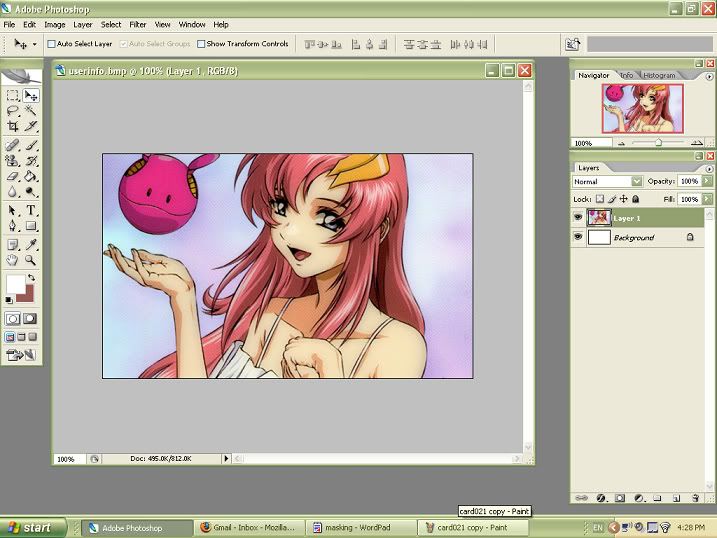
We'll use this image of Lacus-sama, scanned by me, as the guinea pig. While I do love Lacus (she's my favourite female character, afterall), I still wished I got the KAS card instead...
I created a new layer and smacked all sorts of things on it to make a weird texture, and then set it to Multiply.
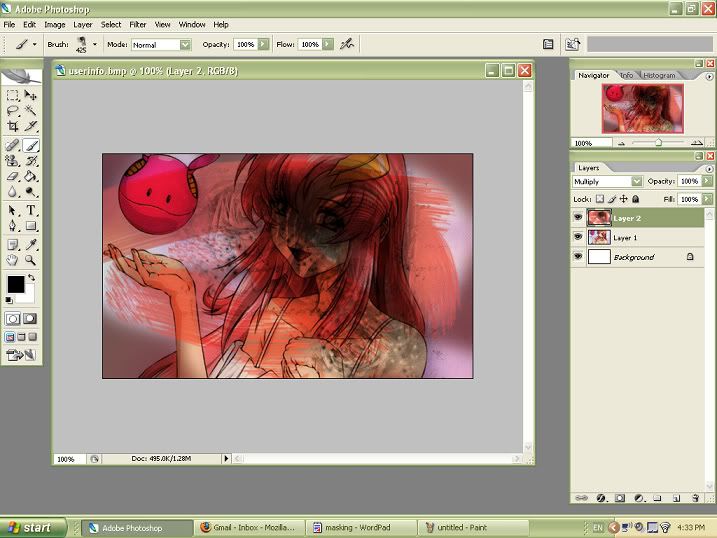
See?
Let's say you want to erase only the bits that's covering Lacus, and keep the rest that covers the background. But oh noes, you accidentally erased away some parts you wanted to keep!
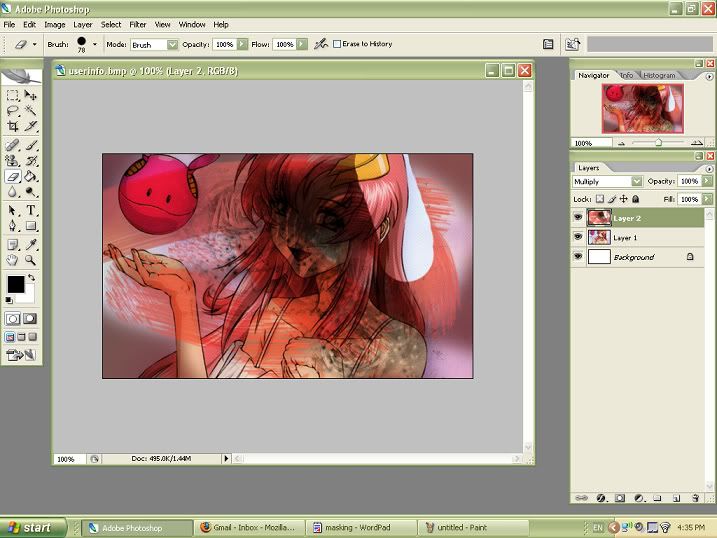
And the bad part is, you can't undo it if you made a mistake twice and repaint back the texture. So this is why I use masking for this sort of thing.
Create a mask layer, by clicking on the mask tool thingy beside the effects (the 'f' thing), and you'll get this:
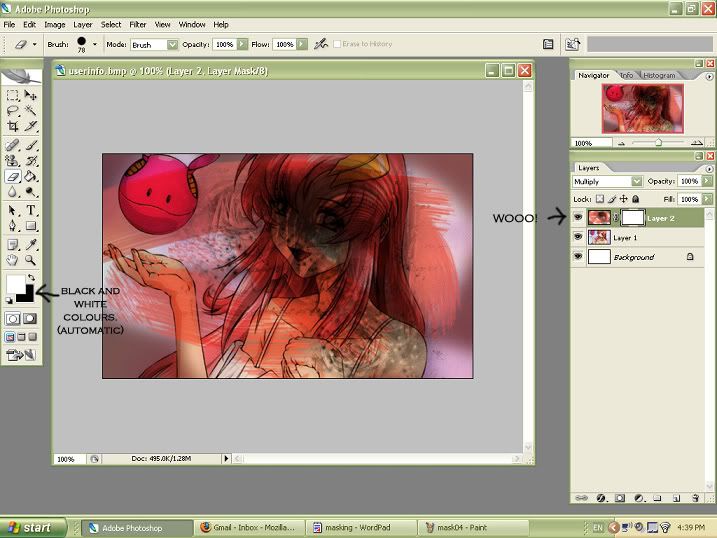
Notice that the colours have been automatically switched to black and white. This is normal. Black is for erasing, and white is for covering everything back up again.
Now, it's weird having the black stuff all over Lacus, so I select the black colour and use it on the mask layer:
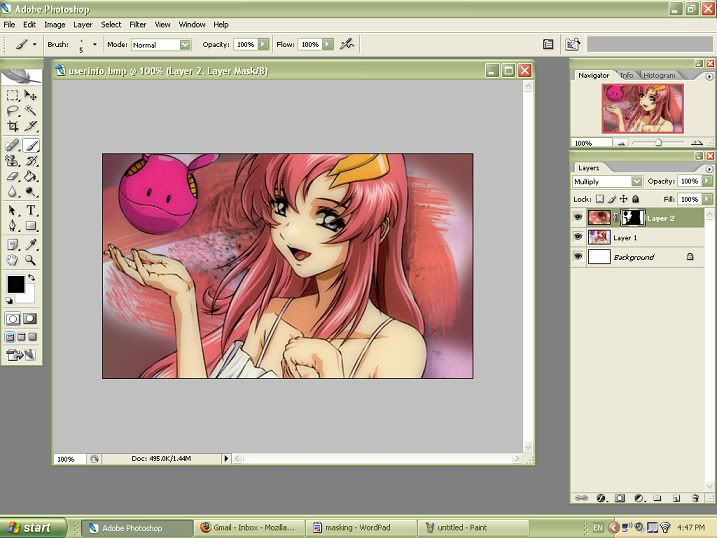
Ta-da! The black colour really works as an eraser.
So what's the white colour used for? Okay, let's say I wanted to put back parts of the funky texture on her skin except for the face area. If you don't use a mask layer and do the traditional way of just erasing the texture, you can't get back the parts you have already erased, but you can do it with the mask layer!
Select the white colour and yeah, just colour all over her those areas. :D It's as if you were painting the texture back.
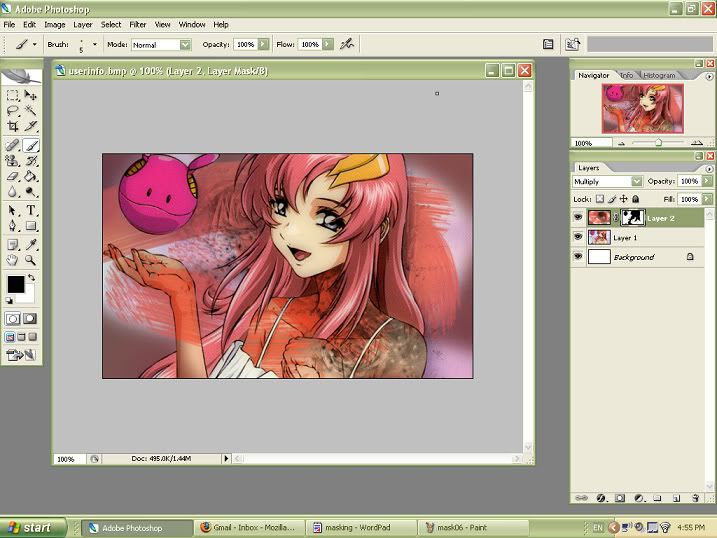
Looks scary, though.
Masking is also good when you have those big brushes, whether they're polaroid ones or decorative ones. In this case, I'll use a decorative brush.
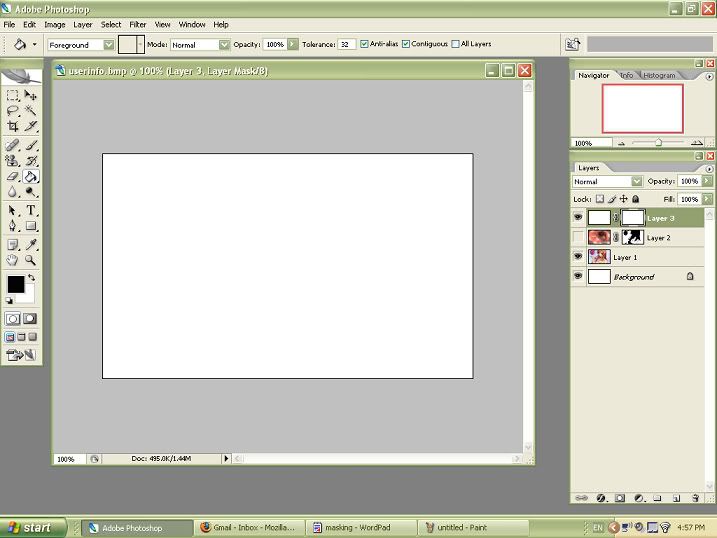
I fill up a new layer with white (you can use any other colours, though!), before creating a mask layer.
Use this brush (by arisubox) on the mask layer.
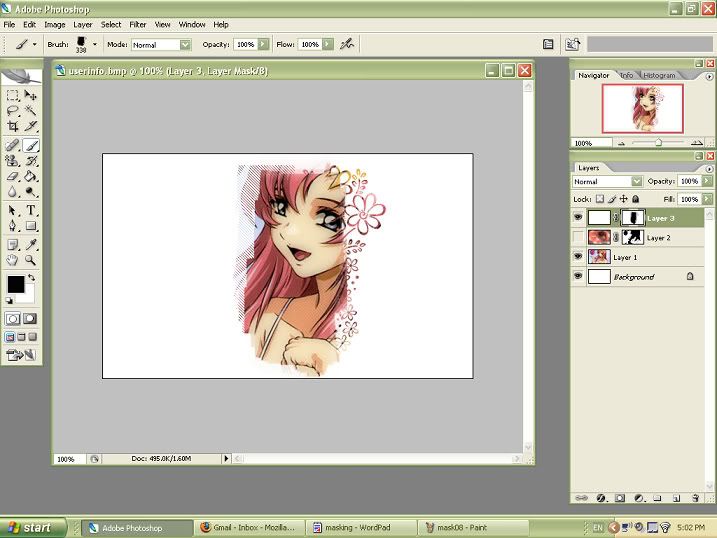
There, kinda cute, right?
So play around with mask layers if you like. They're pretty handy for erasing stuff!
We'll use this image of Lacus-sama, scanned by me, as the guinea pig. While I do love Lacus (she's my favourite female character, afterall), I still wished I got the KAS card instead...
I created a new layer and smacked all sorts of things on it to make a weird texture, and then set it to Multiply.
See?
Let's say you want to erase only the bits that's covering Lacus, and keep the rest that covers the background. But oh noes, you accidentally erased away some parts you wanted to keep!
And the bad part is, you can't undo it if you made a mistake twice and repaint back the texture. So this is why I use masking for this sort of thing.
Create a mask layer, by clicking on the mask tool thingy beside the effects (the 'f' thing), and you'll get this:
Notice that the colours have been automatically switched to black and white. This is normal. Black is for erasing, and white is for covering everything back up again.
Now, it's weird having the black stuff all over Lacus, so I select the black colour and use it on the mask layer:
Ta-da! The black colour really works as an eraser.
So what's the white colour used for? Okay, let's say I wanted to put back parts of the funky texture on her skin except for the face area. If you don't use a mask layer and do the traditional way of just erasing the texture, you can't get back the parts you have already erased, but you can do it with the mask layer!
Select the white colour and yeah, just colour all over her those areas. :D It's as if you were painting the texture back.
Looks scary, though.
Masking is also good when you have those big brushes, whether they're polaroid ones or decorative ones. In this case, I'll use a decorative brush.
I fill up a new layer with white (you can use any other colours, though!), before creating a mask layer.
Use this brush (by arisubox) on the mask layer.
There, kinda cute, right?
So play around with mask layers if you like. They're pretty handy for erasing stuff!