Tutorial (40)
Request by winged_requiem!
Make
from
using PSP8. Translatable. Image heavy!
Sharpen base if need be. Duplicate base and bring to the top. Set to screen 100%.

=
Duplicate base and bring to the top. Set to softlight 100%.

=
Duplicate base and bring to the top. Set to softlight 100%.

=
Go to Layers > New Adjustment Layer > Hue/Saturation/Lightness. Set saturation to 40.

=
Go to Layers > New Adjustment Layer > Color Balance. Set midtones cyan to -100, midtones blue to 100, and highlights red to 80.

=
Go to Layers > New Adjustment Layer > Color Balance. Set midtones cyan to -80, and highlights red to 80.

=
Paste this texture (by colorfilter) and set it to screen 100%. Move around to your liking.

=
Paste this texture (by colorfilter) and set it to screen 100%. Move around to your liking.

=
Duplicate base and bring to the top. Set to softlight 100%.

=
Paste this texture (by me) and set it to screen 100%.
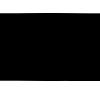
=
Play around with the opacity if your icon is too dark or too light. Please don't copy exactly. Thanks for reading :)
Icons made using this tutorial


Like what you see? Why don't you friend us!
Make

from

using PSP8. Translatable. Image heavy!
Sharpen base if need be. Duplicate base and bring to the top. Set to screen 100%.

=

Duplicate base and bring to the top. Set to softlight 100%.

=

Duplicate base and bring to the top. Set to softlight 100%.

=

Go to Layers > New Adjustment Layer > Hue/Saturation/Lightness. Set saturation to 40.

=

Go to Layers > New Adjustment Layer > Color Balance. Set midtones cyan to -100, midtones blue to 100, and highlights red to 80.

=

Go to Layers > New Adjustment Layer > Color Balance. Set midtones cyan to -80, and highlights red to 80.

=

Paste this texture (by colorfilter) and set it to screen 100%. Move around to your liking.

=

Paste this texture (by colorfilter) and set it to screen 100%. Move around to your liking.

=

Duplicate base and bring to the top. Set to softlight 100%.

=

Paste this texture (by me) and set it to screen 100%.
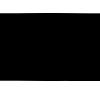
=

Play around with the opacity if your icon is too dark or too light. Please don't copy exactly. Thanks for reading :)
Icons made using this tutorial


Like what you see? Why don't you friend us!