Tutorial (41)
Request by lil_skitty!
Make
from
using PSP8. Translatable. Image heavy!
Sharpen base if need be. Paste this texture (by me) and set it to screen 100%.

=
Paste this texture (by colorfilter) and set it to screen 100%.

=
Duplicate base and bring to the top. Set to screen 100%.

=
Duplicate base and bring to the top. Set to screen 100%.

=
Duplicate base and bring to the top. Set to softlight 100%.

=
Go to Layers > New Adjustment Layer > Color Balance. Set midtones cyan to -80, midtones blue to 40, and shadows blue to 40.

=
Set #09175F to exclusion 100%.
=
Set #A7FEFF to burn 50%.
=
Set #FFA7AD to softlight 50%.
=
Set #A7FFC0 to softlight 30%.
=
Go to Layers > New Adjustment Layer > Hue/Saturation/Lightness. Set saturation to 40.

=
Duplicate base and bring to the top. Set to softlight 70%. Go to Colors > Adjust > Hue/Saturation/Lightness and set saturation to -100.

=
Duplicate base and bring to the top. Set to burn 20%. Go to Colors > Adjust > Hue/Saturation/Lightness and set saturation to -100.

=
Paste this texture (by me) and set it to screen 100%.

=
Duplicate base and bring to the top. Set to burn 20%. Go to Colors > Adjust > Hue/Saturation/Lightness and set saturation to -100.

=
Go to Layers > New Adjustment Layer > Color Balance. Set midtones cyan to -40, midtones blue to 40, shadows cyan to -80, and highlights red to 40. Set this layer to normal 80%.

=
Paste this texture (by fuyuno) and set it to screen 100%.
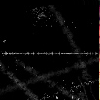
=
Play around with the opacity if your icon is too dark or too light. Please don't copy exactly. Thanks for reading :)
Icons made using this tutorial


Like what you see? Why don't you friend us!
Make

from

using PSP8. Translatable. Image heavy!
Sharpen base if need be. Paste this texture (by me) and set it to screen 100%.

=

Paste this texture (by colorfilter) and set it to screen 100%.

=

Duplicate base and bring to the top. Set to screen 100%.

=

Duplicate base and bring to the top. Set to screen 100%.

=

Duplicate base and bring to the top. Set to softlight 100%.

=

Go to Layers > New Adjustment Layer > Color Balance. Set midtones cyan to -80, midtones blue to 40, and shadows blue to 40.

=

Set #09175F to exclusion 100%.
=

Set #A7FEFF to burn 50%.
=

Set #FFA7AD to softlight 50%.
=

Set #A7FFC0 to softlight 30%.
=

Go to Layers > New Adjustment Layer > Hue/Saturation/Lightness. Set saturation to 40.

=

Duplicate base and bring to the top. Set to softlight 70%. Go to Colors > Adjust > Hue/Saturation/Lightness and set saturation to -100.

=

Duplicate base and bring to the top. Set to burn 20%. Go to Colors > Adjust > Hue/Saturation/Lightness and set saturation to -100.

=

Paste this texture (by me) and set it to screen 100%.

=

Duplicate base and bring to the top. Set to burn 20%. Go to Colors > Adjust > Hue/Saturation/Lightness and set saturation to -100.

=

Go to Layers > New Adjustment Layer > Color Balance. Set midtones cyan to -40, midtones blue to 40, shadows cyan to -80, and highlights red to 40. Set this layer to normal 80%.

=

Paste this texture (by fuyuno) and set it to screen 100%.
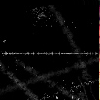
=

Play around with the opacity if your icon is too dark or too light. Please don't copy exactly. Thanks for reading :)
Icons made using this tutorial


Like what you see? Why don't you friend us!