Tutorial (54)
Request by zethrun!
Make
from
using PSP8. Translatable. Include easy Curves and is image heavy!
Base by margyydoodle at final_whisper
Sharpen base if need be. Duplicate base and bring to the top. Set to screen 100%.

=
Duplicate base and bring to the top. Set to softlight 100%.

=
Duplicate base and bring to the top. Set to softlight 100%.

=
Go to Layers > New Adjustment Layer > Color Balance. Set midtones cyan to -40, midtones blue to 40, and highlights red to 40.

=
Set #040337 to exclusion 100%.
=
Set #C5FFD0 to luminace (legacy) 20%.
=
Set #C6FCFE to burn 100%.
=
Set #FFC5C9 to softlight 100%.
=
Set #C5FFD0 to burn 100%.
=
Duplicate base and bring to the top. Set to softlight 100%.

=
Duplicate base and bring to the top. Set to burn 25%.

=
Go to Layers > New Adjustment Layer > Color Balance. Set midtones cyan to -100, midtones blue to 40, and highlights red to 60.

=
Paste this texture (by peoplemachines) and set it to screen 80%. Move around to your liking.

=
Go to Layers > New Adjustment Layer > Hue/Saturation/Lightness. Set saturation to 13.

=
Go to Layers > New Adjustment Layer > Curves. Set RPG input to 128 and output to 94, and Blue input to 47 and output to 68.

=
Paste this texture (by me) and set it to darken 100%. Move around to your liking.
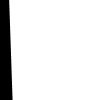
=
Go to Edit > Copy Merged (or merge all layers, copy, and undo the merge). Paste it as a new layer and desaturate it. Erase the parts you don't want and move it to your liking. DO NOT MERGE AFTER.

=
Duplicate base and bring to the top. Set to softlight 60%.

=
Paste this texture (by peoplemachines) and set it to screen 80%. Move around to your liking.

=
Paste this texture (by me) and set it to screen 100%. Move around to your liking.

=
Play around with the opacity if your icon is too dark or too light. Please don't copy exactly. Thanks for reading :)
Icons made using this tutorial


Like what you see? Why don't you friend us!
Make

from

using PSP8. Translatable. Include easy Curves and is image heavy!
Base by margyydoodle at final_whisper
Sharpen base if need be. Duplicate base and bring to the top. Set to screen 100%.

=

Duplicate base and bring to the top. Set to softlight 100%.

=

Duplicate base and bring to the top. Set to softlight 100%.

=

Go to Layers > New Adjustment Layer > Color Balance. Set midtones cyan to -40, midtones blue to 40, and highlights red to 40.

=

Set #040337 to exclusion 100%.
=

Set #C5FFD0 to luminace (legacy) 20%.
=

Set #C6FCFE to burn 100%.
=

Set #FFC5C9 to softlight 100%.
=

Set #C5FFD0 to burn 100%.
=

Duplicate base and bring to the top. Set to softlight 100%.

=

Duplicate base and bring to the top. Set to burn 25%.

=

Go to Layers > New Adjustment Layer > Color Balance. Set midtones cyan to -100, midtones blue to 40, and highlights red to 60.

=

Paste this texture (by peoplemachines) and set it to screen 80%. Move around to your liking.

=

Go to Layers > New Adjustment Layer > Hue/Saturation/Lightness. Set saturation to 13.

=

Go to Layers > New Adjustment Layer > Curves. Set RPG input to 128 and output to 94, and Blue input to 47 and output to 68.

=

Paste this texture (by me) and set it to darken 100%. Move around to your liking.
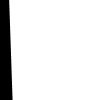
=

Go to Edit > Copy Merged (or merge all layers, copy, and undo the merge). Paste it as a new layer and desaturate it. Erase the parts you don't want and move it to your liking. DO NOT MERGE AFTER.

=

Duplicate base and bring to the top. Set to softlight 60%.

=

Paste this texture (by peoplemachines) and set it to screen 80%. Move around to your liking.

=

Paste this texture (by me) and set it to screen 100%. Move around to your liking.

=

Play around with the opacity if your icon is too dark or too light. Please don't copy exactly. Thanks for reading :)
Icons made using this tutorial


Like what you see? Why don't you friend us!