alvanista [42]
Aaaand the second one.
For sarajayechan, in PSPXI.
Going from
to
.
1. Firstly, pick your base.

2. Duplicate your base and set it to Soft Light, 100%.

3. Make a new layer and fill it with #00091a [
]. Set it to Exclusion, 100%.

4. Make a new layer and fill it with #cedffe [
]. Set it to Burn, 100%.

5. Make a new layer and fill it with #ebe7d9 [
]. Set it to Multpily, 100%.

6. Duplicate your base, drag it to top and set it to Overlay, 100%.

7. Make a new layer and fill it with #00091a [
]. Set it to Exclusion, 100%.

8. Duplicate your base, drag it to top and set it to Soft Light, 100%.

9. Go to Layers -> New Adjustment Layer -> Color Balance. Set the Midtones to -65, 60, 68.

10. Paste this texture (by xonlyashesx) on a new layer and set it to Multiply, 80%.

11. Paste this texture (by silverqe) on a new layer and set it to Screen, 100%.

12. Duplicate your base, drag it to top and set it to Soft Light, 100%.

13. Add any text or borders you want.
You're done~

For sarajayechan, in PSPXI.
Going from

to

.
1. Firstly, pick your base.

2. Duplicate your base and set it to Soft Light, 100%.

3. Make a new layer and fill it with #00091a [
]. Set it to Exclusion, 100%.

4. Make a new layer and fill it with #cedffe [
]. Set it to Burn, 100%.

5. Make a new layer and fill it with #ebe7d9 [
]. Set it to Multpily, 100%.

6. Duplicate your base, drag it to top and set it to Overlay, 100%.

7. Make a new layer and fill it with #00091a [
]. Set it to Exclusion, 100%.

8. Duplicate your base, drag it to top and set it to Soft Light, 100%.

9. Go to Layers -> New Adjustment Layer -> Color Balance. Set the Midtones to -65, 60, 68.

10. Paste this texture (by xonlyashesx) on a new layer and set it to Multiply, 80%.

11. Paste this texture (by silverqe) on a new layer and set it to Screen, 100%.

12. Duplicate your base, drag it to top and set it to Soft Light, 100%.

13. Add any text or borders you want.
You're done~
