Tutorial (23)
Request by aurturius!
Make
from
using PSP8. Translatable. Image heavy!
Sharpen base if need be. Duplicate base and bring to the top. Set to screen 100%.

=
Duplicate base and bring to the top. Set to screen 100%.

=
Duplicate base and bring to the top. Set to screen 100%.

=
Duplicate base and bring to the top. Set to screen 100%.

=
Duplicate base and bring to the top. Set to softlight 100%.

=
Go to Layers > New Adjustment Layer > Hue/Saturation/Lightness. Set saturation to 40.

=
Go to Layers > New Adjustment Layer > Color Balance. Set midtones cyan to -100, midtones blue to 100, and highlights red to 31.

=
Duplicate base and bring to the top. Set to softlight 50%.

=
Go to Layers > New Adjustment Layer > Color Balance. Set midtones red to 40, shadows blue to 18, and highlights red to 80.

=
Paste a new white (#FFFFFF) layer. Set it to screen 68%. Erase any parts obstructing your subject. (This step gives your icon a white glow.)
=
Duplicate the white (#FFFFFF) layer and mirror it. Set it to screen 68%.
=
Go to Layers > New Adjustment Layer > Color Balance. Set midtones cyan to -40, midtones blue to 40, shadows blue to 40, and highlights red to 31.

=
Duplicate base and bring to the top. Set to burn 18%. Go to Colors > Adjust > Hue/Saturation/Lightness. Set saturation to -100. Go to Effects > Blur > Gaussian Blur and set radius to 12.00.
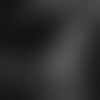
=
Paste this texture (by colorfilter) and set it to screen 100%. Move around to your liking.

=
Paste this texture (by ?) and set it to darken 100%. Move around to your liking.

=
Paste this texture (by me) and set it to darken 20%. Move around to your liking.

=
Play around with the opacity if your icon is too dark or too light. Please don't copy exactly. Thanks for reading :)
Icons made using this tutorial


Like what you see? Why don't you friend us!
Make

from

using PSP8. Translatable. Image heavy!
Sharpen base if need be. Duplicate base and bring to the top. Set to screen 100%.

=

Duplicate base and bring to the top. Set to screen 100%.

=

Duplicate base and bring to the top. Set to screen 100%.

=

Duplicate base and bring to the top. Set to screen 100%.

=

Duplicate base and bring to the top. Set to softlight 100%.

=

Go to Layers > New Adjustment Layer > Hue/Saturation/Lightness. Set saturation to 40.

=

Go to Layers > New Adjustment Layer > Color Balance. Set midtones cyan to -100, midtones blue to 100, and highlights red to 31.

=

Duplicate base and bring to the top. Set to softlight 50%.

=

Go to Layers > New Adjustment Layer > Color Balance. Set midtones red to 40, shadows blue to 18, and highlights red to 80.

=

Paste a new white (#FFFFFF) layer. Set it to screen 68%. Erase any parts obstructing your subject. (This step gives your icon a white glow.)
=

Duplicate the white (#FFFFFF) layer and mirror it. Set it to screen 68%.
=

Go to Layers > New Adjustment Layer > Color Balance. Set midtones cyan to -40, midtones blue to 40, shadows blue to 40, and highlights red to 31.

=

Duplicate base and bring to the top. Set to burn 18%. Go to Colors > Adjust > Hue/Saturation/Lightness. Set saturation to -100. Go to Effects > Blur > Gaussian Blur and set radius to 12.00.
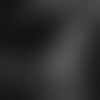
=

Paste this texture (by colorfilter) and set it to screen 100%. Move around to your liking.

=

Paste this texture (by ?) and set it to darken 100%. Move around to your liking.

=

Paste this texture (by me) and set it to darken 20%. Move around to your liking.

=

Play around with the opacity if your icon is too dark or too light. Please don't copy exactly. Thanks for reading :)
Icons made using this tutorial


Like what you see? Why don't you friend us!