Tutorial (31)
Request by moonnkeh!
Make
from
using PSP8. Translatable. Image heavy!
Sharpen base if need be. Paste this texture (by chemista) and set it to lighten 58%. Move around to your liking.

=
Duplicate base and bring to the top. Set to screen 50%.

=
Duplicate base and bring to the top. Set to softlight 100%.

=
Duplicate base and bring to the top. Set to softlight 50%.

=
Go to Layers > New Adjustment Layer > Hue/Saturation/Lightness. Set saturation to 40.

=
Go to Layers > New Adjustment Layer > Color Balance. Set midtones red to 40, and shadows red to 27.

=
Paste this texture (by me) and set it to lighten 100%. Move around to your liking.
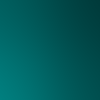
=
Paste this texture (by peoplemachines) and set it to screen 62%. Move around to your liking.

=
Duplicate base and bring to the top. Set to softlight 72%.

=
Duplicate base and bring to the top. Set to burn 12%.

=
Go to Layers > New Adjustment Layer > Hue/Saturation/Lightness. Set saturation to 15.

=
Play around with the opacity if your icon is too dark or too light. Please don't copy exactly. Thanks for reading :)
Icons made using this tutorial


Like what you see? Why don't you friend us!
Make

from

using PSP8. Translatable. Image heavy!
Sharpen base if need be. Paste this texture (by chemista) and set it to lighten 58%. Move around to your liking.

=

Duplicate base and bring to the top. Set to screen 50%.

=

Duplicate base and bring to the top. Set to softlight 100%.

=

Duplicate base and bring to the top. Set to softlight 50%.

=

Go to Layers > New Adjustment Layer > Hue/Saturation/Lightness. Set saturation to 40.

=

Go to Layers > New Adjustment Layer > Color Balance. Set midtones red to 40, and shadows red to 27.

=

Paste this texture (by me) and set it to lighten 100%. Move around to your liking.
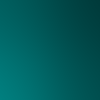
=

Paste this texture (by peoplemachines) and set it to screen 62%. Move around to your liking.

=

Duplicate base and bring to the top. Set to softlight 72%.

=

Duplicate base and bring to the top. Set to burn 12%.

=

Go to Layers > New Adjustment Layer > Hue/Saturation/Lightness. Set saturation to 15.

=

Play around with the opacity if your icon is too dark or too light. Please don't copy exactly. Thanks for reading :)
Icons made using this tutorial


Like what you see? Why don't you friend us!