Tutorial S1: About Friend, Day & Calendar views!
This tutorial is not necessairy anymore, as I changed all the S1 layouts to include all the views
Okay, it seems that the previous tutorial wasn't clear enough, as I keep getting questions on how to create the other views. I rewritten the entire tutorial and added some feature. The tutorial will now get a post of its own instead of being included in the general S1 installation tutorial.
Okay, it seems that the previous tutorial wasn't clear enough, as I keep getting questions on how to create the other views. I rewritten the entire tutorial and added some feature. The tutorial will now get a post of its own instead of being included in the general S1 installation tutorial.
- WHY I DO NOT PROVIDE ALL VIEWS
When you use one of my layouts, you will notice that you FRIENDS, CALENDAR & DAY pages do not look exactly as you RECENT view. This is because I only provide you with the GLOBAL & LASTN codes. It takes far less time to create one view, so I have more time to make new layouts.
Here you will learn how to create your other views so your layout is complete.
- GLOBAL JOURNAL VIEWS
I will provide you with a "GLOBAL_HEAD" code. The GLOBAL_HEAD affects all views (recent, friends, calendar)and determine the main look of your LJ, such as the colours and fonts. DON'T TOUCH THESE... - RECENT VIEW
The other codes are LASTN codes. THESE CODES WILL ONLY AFFECT YOUR RECENT ENTRIES PAGE! This is what these codes do:
* LASTN_WEBSITE :contains your header image and sidebar
* LASNT_DATE_FORMAT :contains the codes for your date and time display
* LASTN_TALK_LINKS & LASTN_TALK_READLINK :contain the codes of your comment links - FRIENDS VIEW
If you want your friends page to look exactly as your recent entries page, you'll need to create the codes for the friends view. You do this by copying your LASTN codes and change the LASTN to FRIENDS. So you get
* FRIENDS_WEBSITE
* FRIENDS_DATE_FORMAT
* FRIENDS_TALK_LINKS
* FRIENDS_TALK_READLINK
These codes will only affect you friends view. - DAY VIEW
The DAY view is the view you get when you click on a day in you calendar. You only get the post(s) for that day. To customize that view you also need to create the proper codes. You do this in the same way as creating the codes for your FRIENDS view: Copy your LASTN codes and change the LASTN to DAY. Now you get
* DAY_WEBSITE
* DAY_DATE_FORMAT
* DAY_TALK_LINKS
* DAY_TALK_READLINK
Again, codes with DAY in them only affect that view. - CALENDAR VIEW
The change your CALENDAR view you create the codes the exact same way as for the previous views. Copy your LASTN codes and change the LASTN to CALENDAR.
Think about what you're doing. Do you get comment links in your CALENDAR view? Do you have a date format? No! The only thing you need to add is the header and sidebar; so this means it is only necessairy to add a WEBSITE code to your CALENDAR code. So you get
* CALENDAR_WEBSITE
This code only affects the CALENDAR view! - EXAMPLE: Puss in Boots
GLOBAL_HEAD<=
Puss in Boots
<=GLOBAL_HEAD
LASTN_WEBSITE<=
A b o u t M e:
"Write stuff about you here"
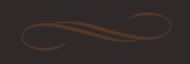
L i n k s
"Put all your links here."
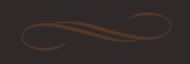
F e a t u r e:
"Put whatever you like here.
You can always add more of these of course."
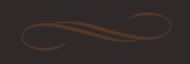
L a y o u t:
style: S1
coding: gawariel_design
graphics: photoshop CS
images: Jessica Galbreth
fonts: Verdana, Victorian LET
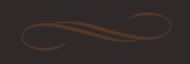
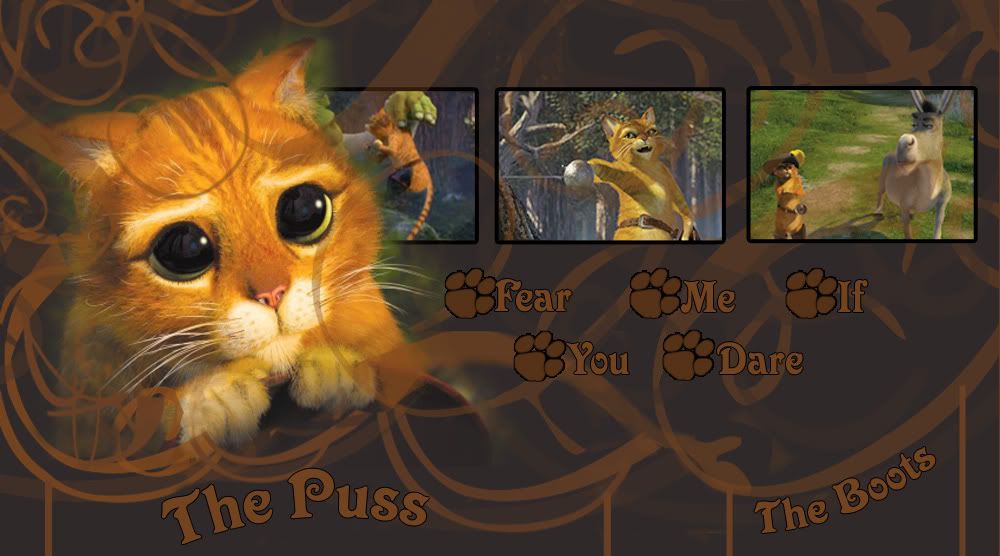
Layout created by gawariel_design
<=LASTN_WEBSITE
LASTN_TALK_LINKS<=
%%readlink%%
Pray for Mercy
Add to Memories
Edit Entry

<=LASTN_TALK_LINKS
LASTN_TALK_READLINK=> %%messagecount%% CommentComments
LASTN_DATE_FORMAT<=
%%monshort%% %%dth%%, %%yyyy%% at %%12h%%:%%min%%%%ampm%%
<=LASTN_DATE_FORMAT
FRIENDS_WEBSITE<=
A b o u t M e:
"Write stuff about you here"
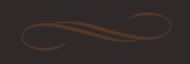
L i n k s
"Put all your links here."
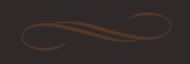
F e a t u r e:
"Put whatever you like here.
You can always add more of these of course."
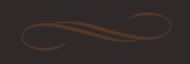
L a y o u t:
style: S1
coding: gawariel_design
graphics: photoshop CS
images: Jessica Galbreth
fonts: Verdana, Victorian LET
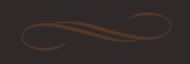
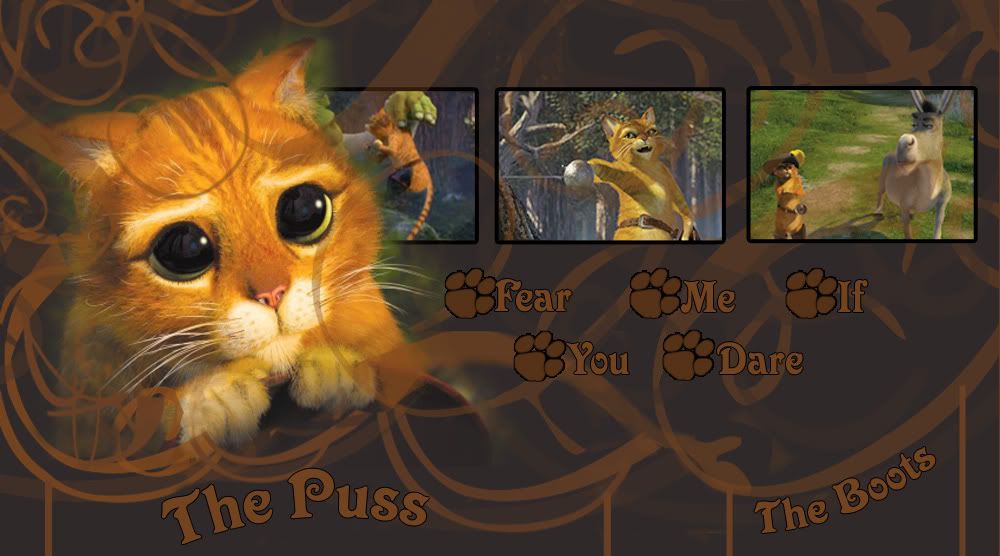
Layout created by gawariel_design
<=FRIENDS_WEBSITE
FRIENDS_TALK_LINKS<=
%%readlink%%
Pray for Mercy
Add to Memories
Edit Entry

<=FRIENDS_TALK_LINKS
FRIENDS_TALK_READLINK=> %%messagecount%% CommentComments
FRIENDS_DATE_FORMAT<=
%%monshort%% %%dth%%, %%yyyy%% at %%12h%%:%%min%%%%ampm%%
<=FRIENDS_DATE_FORMAT
DAY_WEBSITE<=
A b o u t M e:
"Write stuff about you here"
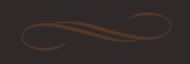
L i n k s
"Put all your links here."
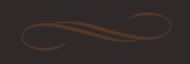
F e a t u r e:
"Put whatever you like here.
You can always add more of these of course."
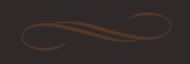
L a y o u t:
style: S1
coding: gawariel_design
graphics: photoshop CS
images: Jessica Galbreth
fonts: Verdana, Victorian LET
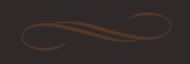
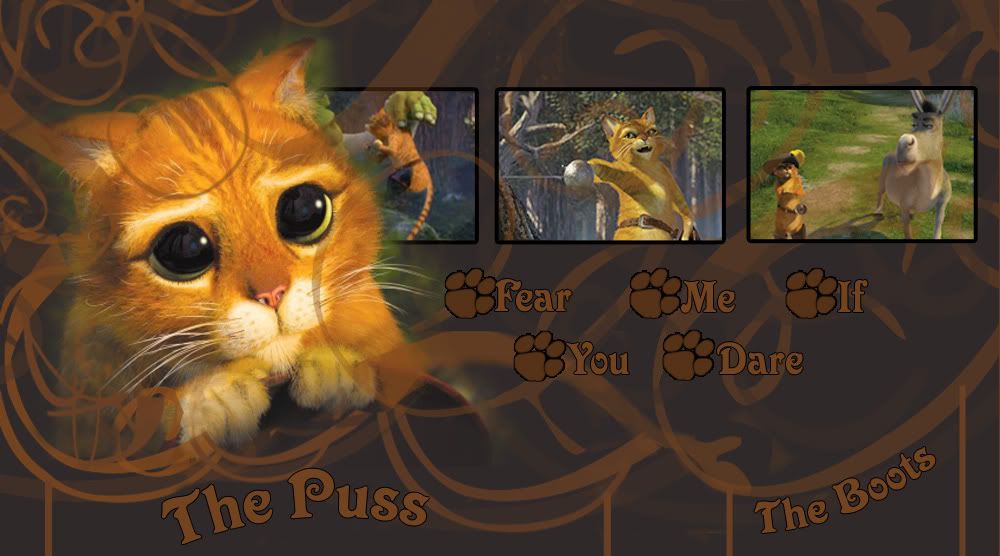
Layout created by gawariel_design
<=DAY_WEBSITE
DAY_TALK_LINKS<=
%%readlink%%
Pray for Mercy
Add to Memories
Edit Entry

<=DAY_TALK_LINKS
DAY_TALK_READLINK=> %%messagecount%% CommentComments
DAY_DATE_FORMAT<=
%%monshort%% %%dth%%, %%yyyy%% at %%12h%%:%%min%%%%ampm%%
<=DAY_DATE_FORMAT
CALENDAR_WEBSITE<=
A b o u t M e:
"Write stuff about you here"
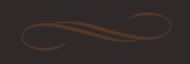
L i n k s
"Put all your links here."
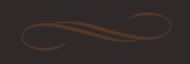
F e a t u r e:
"Put whatever you like here.
You can always add more of these of course."
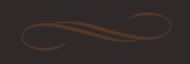
L a y o u t:
style: S1
coding: gawariel_design
graphics: photoshop CS
images: Jessica Galbreth
fonts: Verdana, Victorian LET
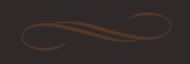
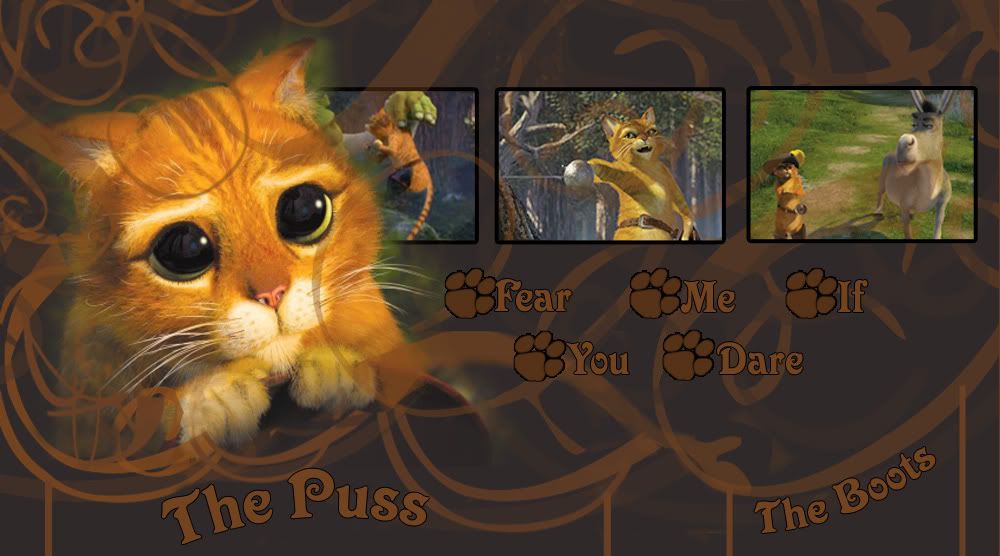
Layout created by gawariel_design
<=CALENDAR_WEBSITE - TIPS
- It might be easier for you to wait to create all your different views until you have filled out your sidebar. This way you need less time to rewrite/copy&paste your sidebar in the appropriate place.
- An easy way to create the different views is to go copy your LASTN codes and paste them in a text document (NOT Word, as Word adds breaks). Then click CTRL+H and a box will appear. Search for-->LASTN; Replace with-->FRIENDS or DAY or CALENDAR.
- OTHER Useful TUTORIALS
- [+] by __imperfectx at everything_lj
- [+] by carriep63
- [+] by carriep63 at everything_lj
To know how to install a layout in your journal proceed to this tutorial
I hope this was clearer than before!
X,
Gawariel