Flashing text icon
How to make this:
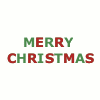
Start out with the
(text) tool selected. For this icon I typed MERRY CHRISTMAS using Sans Bold, size 13, in green. It should look like this:

Click here to see layers panel.
Now I am going to duplicate the MERRY CHRISTMAS layer 3 times.
Click here to see layers panel.
Select the top layer and change the text color to red. Since I have used the
text tool and not FreeType tool I can just double click on the text, select it, and change the color, duplicate the red MERRY CHRISTMAS layer twice. If you do use the FreeType too, you need to go back to step one and instead of duplicating MERRY CHRISTMAS 3 times, duplicate it 2 times. Then you need to change the foreground color to some shade of red and go to Filters->repeat FreeType and duplicate the new, red layer twice.
Once you have 4 text layers, 2 red, 2 green, you need rearrange the text layers so that it alternates red, green, red, green. Then you need to duplicate your base layer and bring it so that the layers are in this order: red, green, white, red, green, white.
Click here to see layers panel.
Next we are going to select the
eraser tool. I selected the circle 07 brush. I am going to zoom in to about 400% so that I can see what I am doing better. Make sure you have the top, red layer selected and begin erasing every other letter. It should look like this:

Next we need to Merge Down the first three layers. Make sure you have the top red layer selected. Go to Layer->Merge Down two times.
Click here to see layers panel.
Set the top layer to invisible by clicking the little eye next to the layer. Select the second layer, the red layer. Zoom in again, to about 400% and erase every other letter, but make sure you are doing the OPPOSITE of what you did on the first layer. If the first layer was red, this time make it green.

Now, you should only have two layers.
Click here to see layers panel.
Click in the spot where the eye used to be for the first layer, so that it is visible again.
Now we need to go to File->Save As... and save it as a .gif file. A box should pop up, change the first thing to Save as Animation and press Export. A different box should pop up, press OK. And now your done!
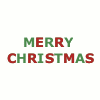
Questions, comments, concerns, etc just leave a comment to this entry or e-mail me at trussell04@gmail.com.
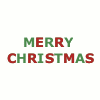
Start out with the

(text) tool selected. For this icon I typed MERRY CHRISTMAS using Sans Bold, size 13, in green. It should look like this:

Click here to see layers panel.
Now I am going to duplicate the MERRY CHRISTMAS layer 3 times.
Click here to see layers panel.
Select the top layer and change the text color to red. Since I have used the

text tool and not FreeType tool I can just double click on the text, select it, and change the color, duplicate the red MERRY CHRISTMAS layer twice. If you do use the FreeType too, you need to go back to step one and instead of duplicating MERRY CHRISTMAS 3 times, duplicate it 2 times. Then you need to change the foreground color to some shade of red and go to Filters->repeat FreeType and duplicate the new, red layer twice.
Once you have 4 text layers, 2 red, 2 green, you need rearrange the text layers so that it alternates red, green, red, green. Then you need to duplicate your base layer and bring it so that the layers are in this order: red, green, white, red, green, white.
Click here to see layers panel.
Next we are going to select the

eraser tool. I selected the circle 07 brush. I am going to zoom in to about 400% so that I can see what I am doing better. Make sure you have the top, red layer selected and begin erasing every other letter. It should look like this:

Next we need to Merge Down the first three layers. Make sure you have the top red layer selected. Go to Layer->Merge Down two times.
Click here to see layers panel.
Set the top layer to invisible by clicking the little eye next to the layer. Select the second layer, the red layer. Zoom in again, to about 400% and erase every other letter, but make sure you are doing the OPPOSITE of what you did on the first layer. If the first layer was red, this time make it green.

Now, you should only have two layers.
Click here to see layers panel.
Click in the spot where the eye used to be for the first layer, so that it is visible again.
Now we need to go to File->Save As... and save it as a .gif file. A box should pop up, change the first thing to Save as Animation and press Export. A different box should pop up, press OK. And now your done!
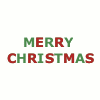
Questions, comments, concerns, etc just leave a comment to this entry or e-mail me at trussell04@gmail.com.