Curved Text Tutorial
I've seen a couple questions in communities about making curved text with PSP so I figured I'd make a quick tutorial about it.
Using PSPX create curved text like this:

- First your going to draw your line. Select your Pen Tool. Located here.
- Now your going to set your settings for the line(the way it curves, the type, etc.) My settings for this tutorial are:

Naturally you're going to use different settings for different types of lines but these settings are really good basic settings for getting a nice smooth curved line.
- Now over at your Materials section make sure to set the top color to the color you want your line to be. Then make sure the bottom coor is set to Transparent. Like this:
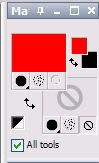
- Now draw your line, I just did a nice subtle curved line like this:

- Now switch to the Text Tool. My text settings for this tutorial:

Choose whatever font you want and the size and what not. As long as you have Create As set to Floating you're good.
- Now place your cursor over the line that you have drawn, the text cursor should change in appearance(it's hard to explain this part since I can't get a screencap of the cursor.) The text cursor should now have a curved line underneath the A.
- Now type your text(I chose to type 'curvey text!'), the text should follow the shape of the line. Once you've done that the text should have little moving dashes around it. Like this:

- Now go to Selections > Select None. That should de-select the text. It should look like this now:

- Now simply delete the line and you're done!

I hope I've explained this well enough, I tend to suck at explaining things even the most simple things. If you have any questions feel free to ask.
Comment if you use so I can know if it's helpful at all.