021
Learn how to go from 
to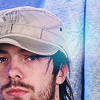
by using Photoshop 6.0, however I'm sure that it's translatable to other programs.
You start off with this picture.
Crop, sharpen, etc.
I wound up with this -
Then, I decided to add in some curves. Layer - New Adjustment Layers - Curves
Then a little box should pop up like this
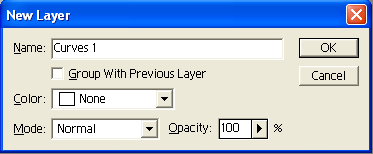
Click okay.
My curve layers all looked like this. They will vary on your image.
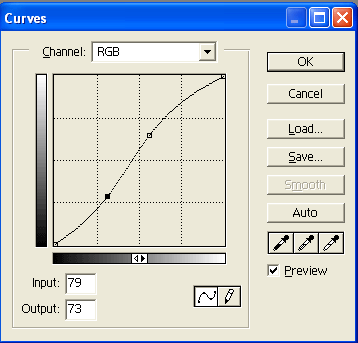
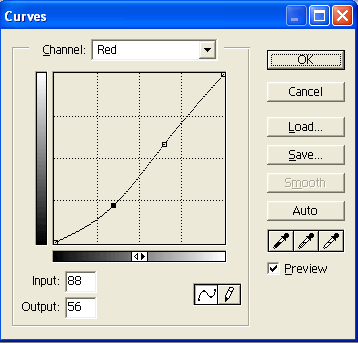
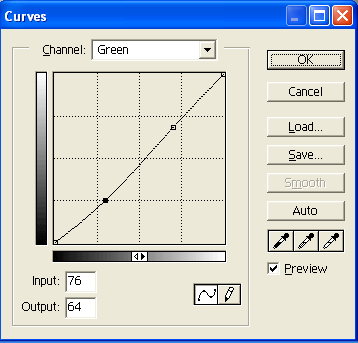
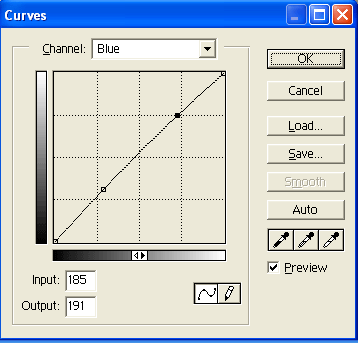
I came up with this -
Make a new curves layer. Mine looked like this.
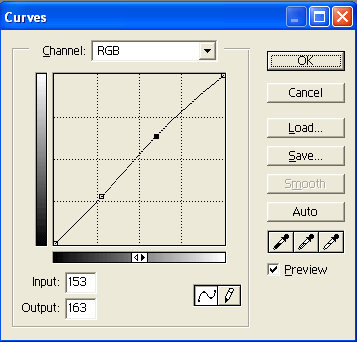
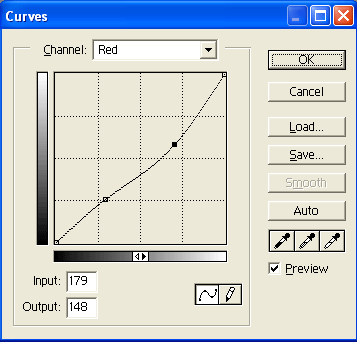
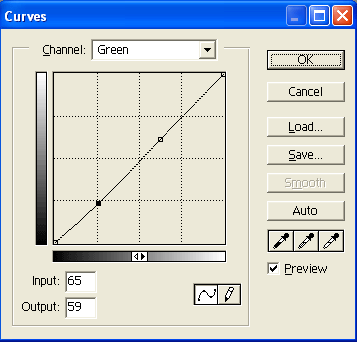
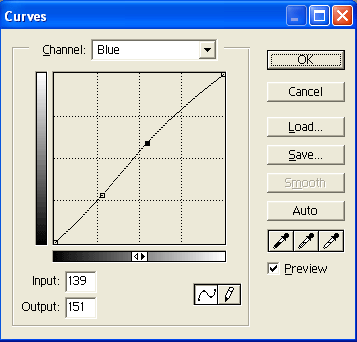
I came up with this -
Add a new layer. Fill it with
(#001F31) Set it to Exclusion at 54%.
You should get something like this -
Add this texture by 77words -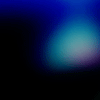
. Set it to Screen at 100%
You should get something like this -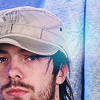
ORIGINAL:
REMAKE: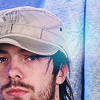
Please do not copy this tutorial word for word, make it your own! I would love to see the results that you got from this tutorial!
Memories, Resources, FAQ, Join, Suggestions, Requests, etc.

to
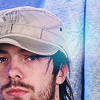
by using Photoshop 6.0, however I'm sure that it's translatable to other programs.
You start off with this picture.
Crop, sharpen, etc.
I wound up with this -

Then, I decided to add in some curves. Layer - New Adjustment Layers - Curves
Then a little box should pop up like this
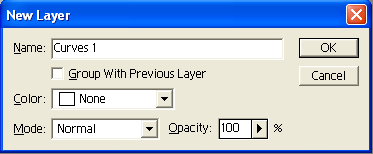
Click okay.
My curve layers all looked like this. They will vary on your image.
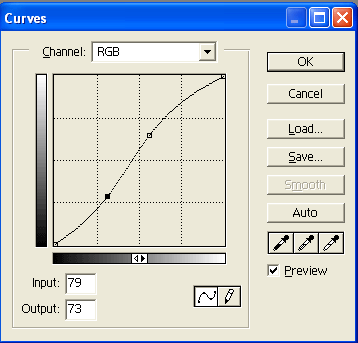
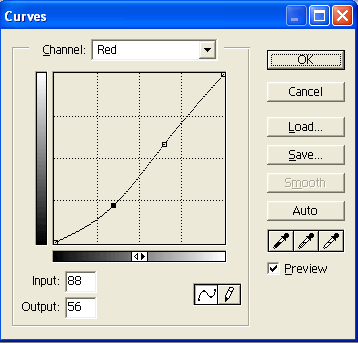
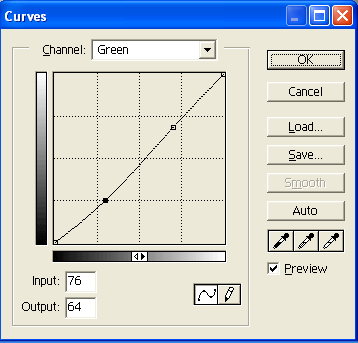
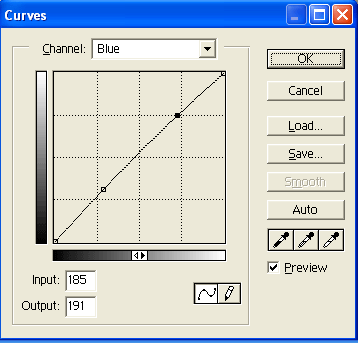
I came up with this -

Make a new curves layer. Mine looked like this.
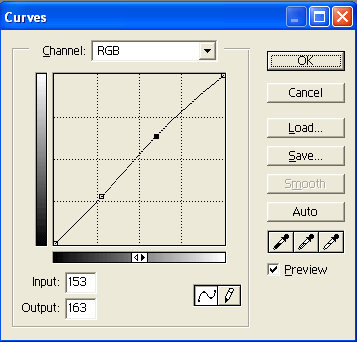
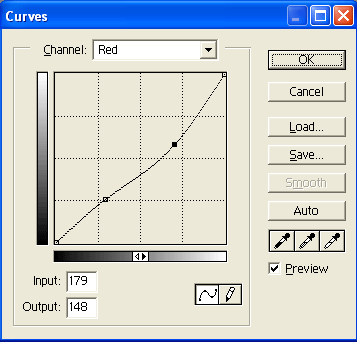
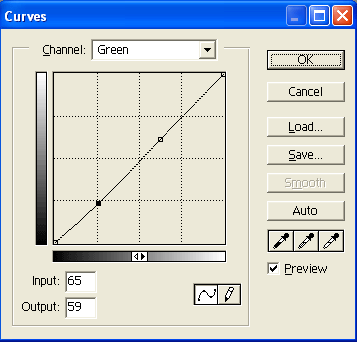
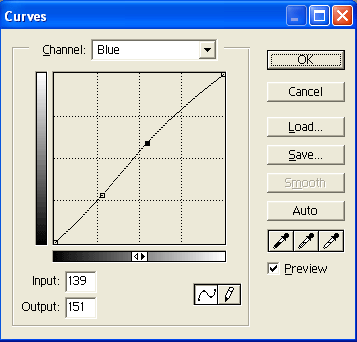
I came up with this -

Add a new layer. Fill it with
(#001F31) Set it to Exclusion at 54%.
You should get something like this -

Add this texture by 77words -
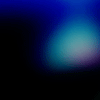
. Set it to Screen at 100%
You should get something like this -
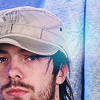
ORIGINAL:

REMAKE:
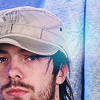
Please do not copy this tutorial word for word, make it your own! I would love to see the results that you got from this tutorial!
Memories, Resources, FAQ, Join, Suggestions, Requests, etc.