#22 - Spiderman Tutorial
We'll be going from:

to
Pretty easy, translatable.
First, have a base:

Mine was a bit dark, so I duplicated the base layer and set that layer to SCREEN 100%. I did this a second time:

Next, I created a new layer filled with #baf7f9 and set the layer to SOFTLIGHT 100%:
>
Then, I created a new layer filled with #12152c and set the layer to EXCLUSION 100%:
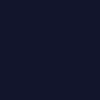
>
Next, I created a new layer filled with #82c9ff and set the layer to COLOR BURN 100%:
>
Then, duplicate the base layer, drag it allll the way to the top and set the layer to SOFTLIGHT 100%:

Then, create a new HUE/SATURATION layer (go to Layers>New Adjustment Layer...) and put +29 in the MASTER SATURATION slot:

Next, create a new COLOR BALANCE layer (Layers>New Adjustment Layer...), enter in:
SHADOWS: NONE
MIDTONES: -40, -23, -8
HIGHLIGHTS: 23, 0, 0

Now it's done, but I also added some text. So yeah, FranklinGotTDemCon (my latest obsession) 10pt font in white (#ffffff).

So yay! Now you know how to make my award-winning icon ( cough). The coloring is nice on a lot of other icons, although I was too lazy to make other examples. Try it out for yourselves!!
Feel free to ask questions, post comments...
-Kelsey

to

Pretty easy, translatable.
First, have a base:

Mine was a bit dark, so I duplicated the base layer and set that layer to SCREEN 100%. I did this a second time:

Next, I created a new layer filled with #baf7f9 and set the layer to SOFTLIGHT 100%:
>

Then, I created a new layer filled with #12152c and set the layer to EXCLUSION 100%:
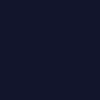
>

Next, I created a new layer filled with #82c9ff and set the layer to COLOR BURN 100%:
>

Then, duplicate the base layer, drag it allll the way to the top and set the layer to SOFTLIGHT 100%:

Then, create a new HUE/SATURATION layer (go to Layers>New Adjustment Layer...) and put +29 in the MASTER SATURATION slot:

Next, create a new COLOR BALANCE layer (Layers>New Adjustment Layer...), enter in:
SHADOWS: NONE
MIDTONES: -40, -23, -8
HIGHLIGHTS: 23, 0, 0

Now it's done, but I also added some text. So yeah, FranklinGotTDemCon (my latest obsession) 10pt font in white (#ffffff).

So yay! Now you know how to make my award-winning icon ( cough). The coloring is nice on a lot of other icons, although I was too lazy to make other examples. Try it out for yourselves!!
Feel free to ask questions, post comments...
-Kelsey