Making Color Range Selections
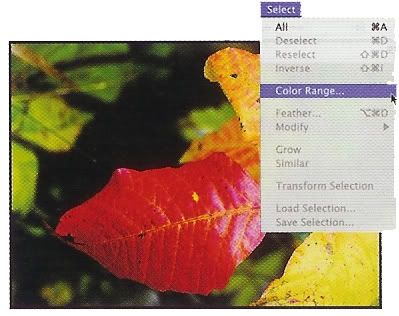
1. Choose Select, Color Range to open the color range dialog box
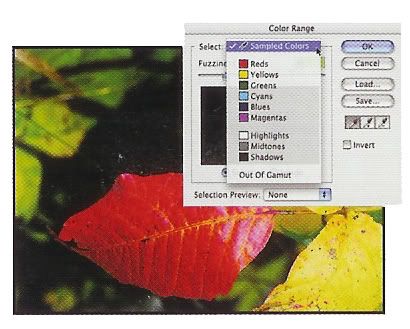
2. From the Select pop-up menu, choose the Sampled Colors option.
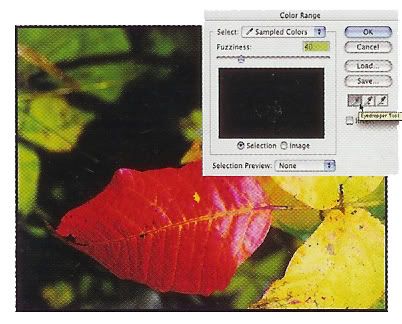
3. Click the Eyedropper tool icon, located under the Save button.
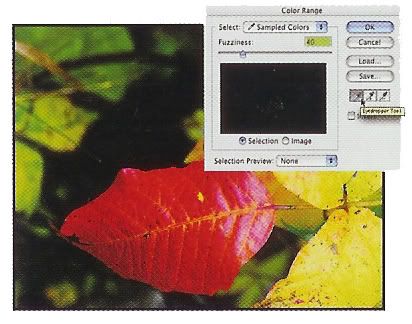
4. In the image, click the color you want to select.
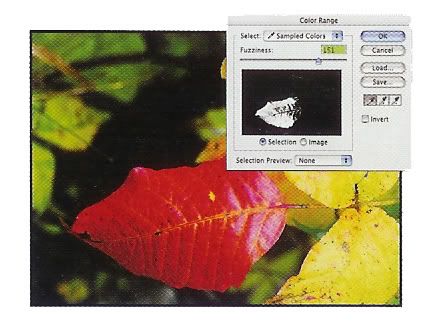
5. Adjust the fuzziness slider to isolate the exact range of color desired. Watch the preview window in the dialog box to see how adjustments to the slider affect the selection.
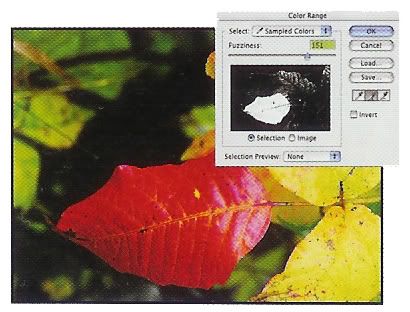
6. Click the Eyedropper + tool or the Eyedropper - tool icon to add colors or subtractcolors from the selected range. Click OK to close the dialog box and activate the selection in the image.