Creating An "S" Curve
The "S" curve increases the contrast in flat or normal contrast images. the same basic approach can be used to create any of the other curve shapes.
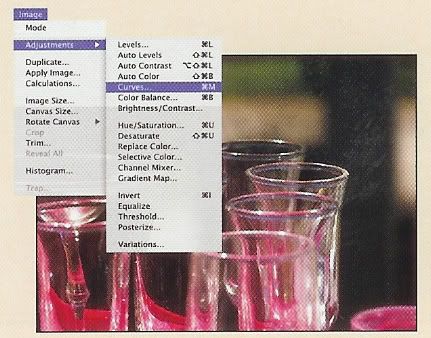
1. Open an image file and select Image, Adjustments, Curves to launch the curves dialog box.
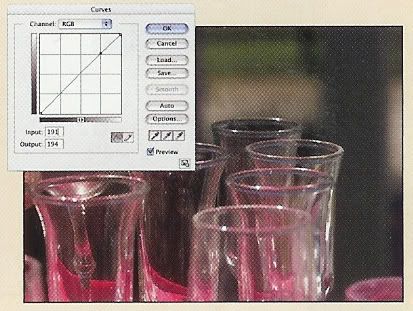
2. Move mouse pointer over the curve until the input value is 191. Click to place the first point on the gamma line.
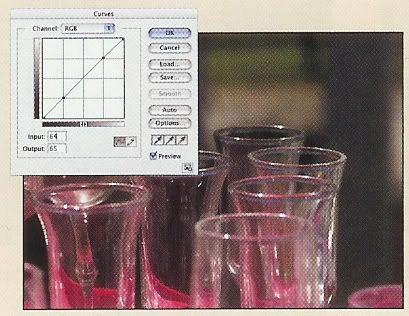
3. Move the mouse pointer over the curve until the input value is 64. Click to place the second point.
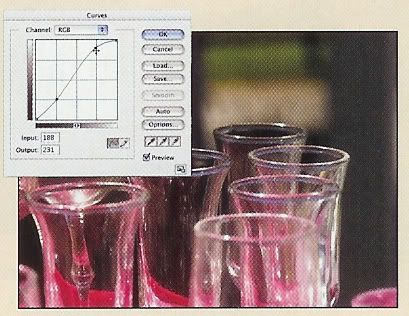
4. Drag the first point up until the highlights open up, but still look natural. (A typical output value range can be 210-230.)
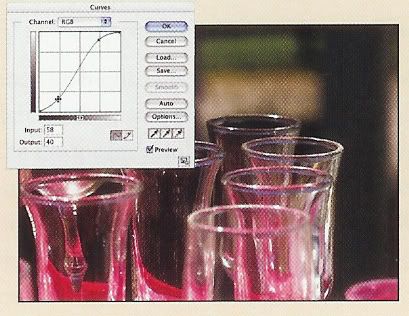
5. Drag the second point down until the midtone contrast increases without completely closing up the shadows. (A typical output value range can be 45-30.)
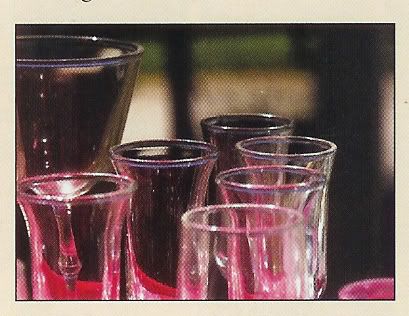
6. Click OK to close the dialog box and apply the effect.
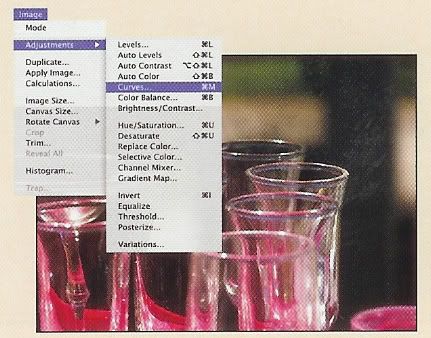
1. Open an image file and select Image, Adjustments, Curves to launch the curves dialog box.
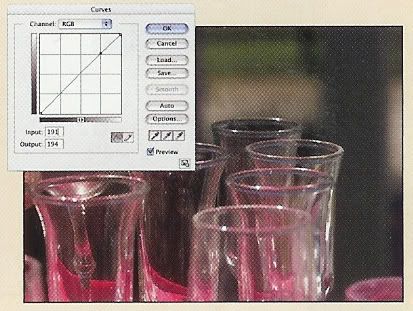
2. Move mouse pointer over the curve until the input value is 191. Click to place the first point on the gamma line.
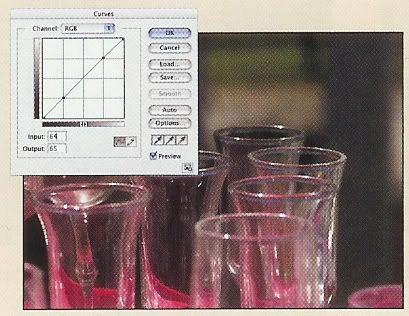
3. Move the mouse pointer over the curve until the input value is 64. Click to place the second point.
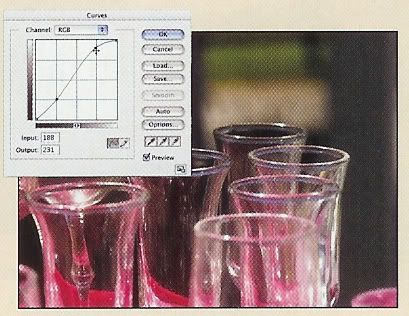
4. Drag the first point up until the highlights open up, but still look natural. (A typical output value range can be 210-230.)
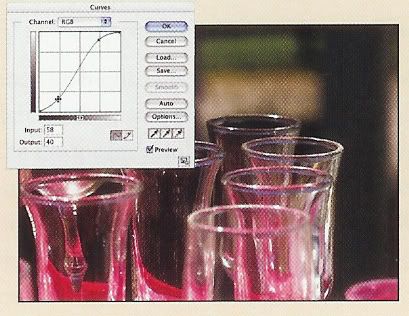
5. Drag the second point down until the midtone contrast increases without completely closing up the shadows. (A typical output value range can be 45-30.)
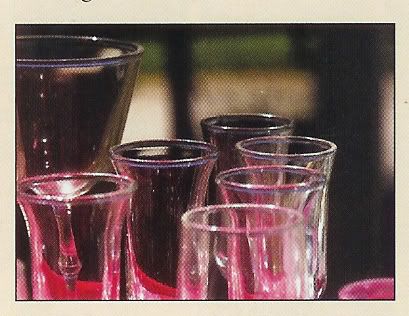
6. Click OK to close the dialog box and apply the effect.