Using Color Balance
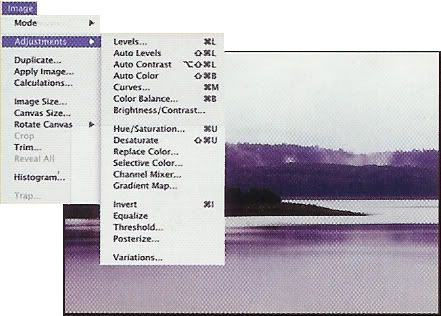
1. Choose Image, Adjustments, Color Balance to launch the Color Balance dialog box. If desired, choose Window, Info to open the Info palette and track the color values.
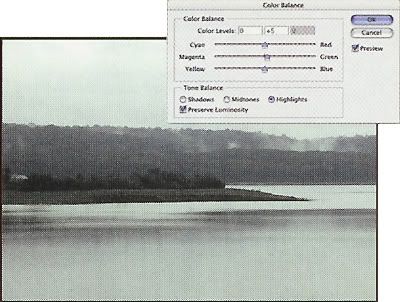
2. To adjust the color cast in the highlights, click the highlights option in the tone balance section and drag the color balance sliders. In this example, the green slider was raised 5 points.
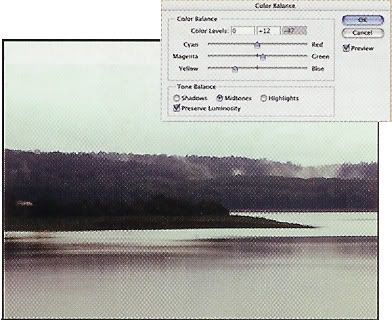
3. To adjust the color cast in the midtones, click the Midtones button in the Tone Balance section and drag the color balance sliders. In this example, the yellow was increased by 47 points and green by 12 points.
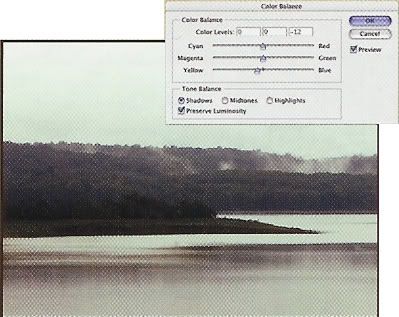
4. To adjust the color cast of any shadows, click the Shadows button in the Tone Balance section and adjust the color balance sliders. In this example, yellow was inreased by 12 points.
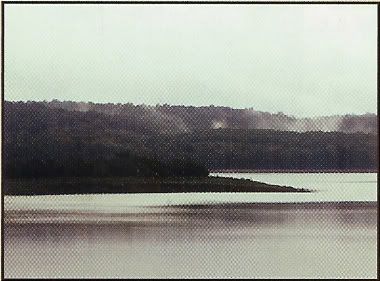
5. Click OK to close the Color Balance dialog box and apply the effect.