Editing A Color Range With Hue/Saturation
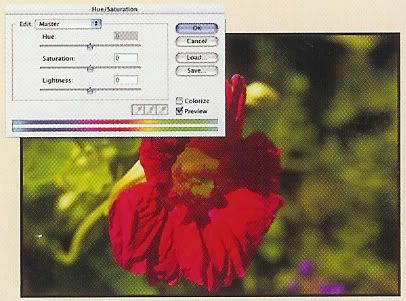
1. Choose Image, Adjustment, Hue/Saturation to launch the Hue/Saturation dialog box.
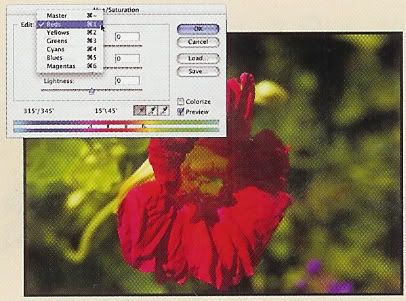
2. From the Edit pop-out menu, select the range of colors you want to modify. In this example, the Reds option is selected.
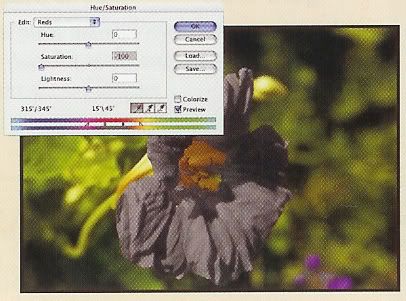
3. Drag the Saturation slider to --100, turning the preset red range in the image to gray.
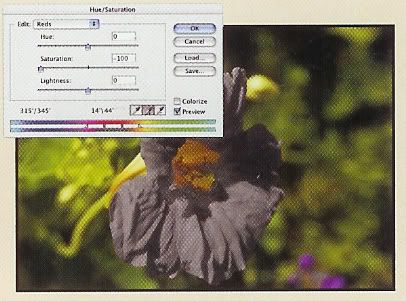
4. Click the Subtract From Sample eyedropper and click any colors in the image you want to subtract from the effect.
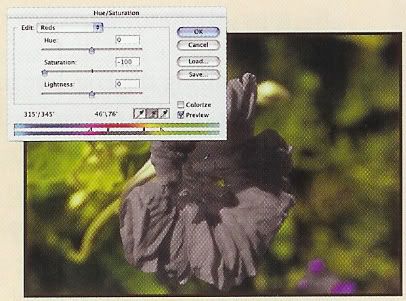
5. Click the Add To Sample eyedropper tool and click in the image to add back any colors desired.

6. Modify the sliders as desired to achieve the final effect within the defined color range.