Creating A Custom Gradient
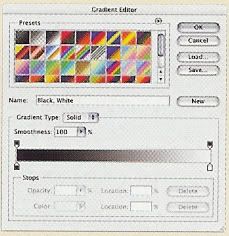
1. Select the Gradient tool from the toolbox and click the Gradient color swatch in the Options bar to launch the Gradient Editor.
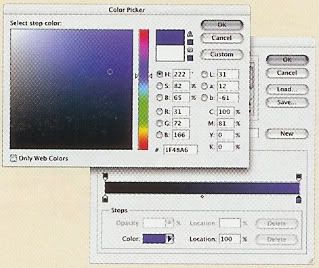
2. Select the first color stop and click the color swatch in the Stops section to launch the Color Picker. Select a new color an click OK. Repeat for the other color stops.
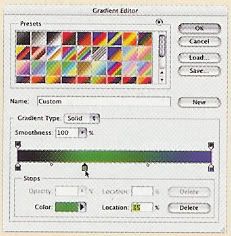
3. Click just underneath the gradient bar to add additional color stops. Drag the stops to the desired position and select the color for that portion of the gradient as described in step 2.
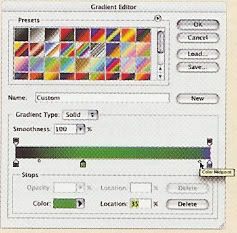
4. For each set of stops, adjust the midpoint diamond to control the color transition between the stops.
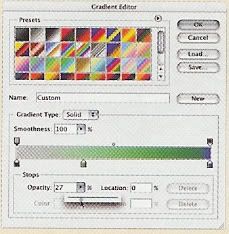
5. Select the first transparency stop and click the Opacity slider in the Stops section. Adjust the slider to set the transparency percentage. Repeat for the other transparency stops.
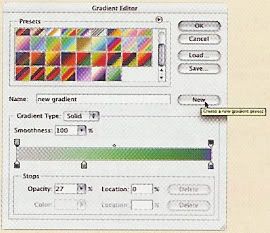
6. Type the anme for the new gradient in the Name field and click the New button to save the gradient as a preset.