Creating Embossed Text With Lighting Effects
These steps explain how to create embossed text effects using the Lighting Effects filter.
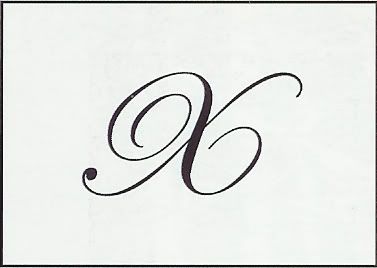
1. With the target file open, select the Type tool and create black text as desired.
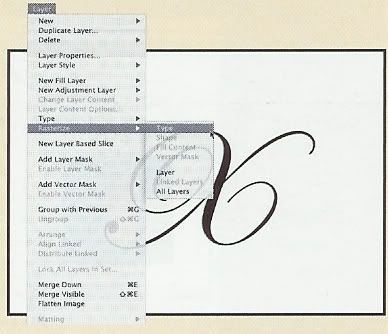
2. Choose Layer, Rasterize Type to turn the text into editable pixels.
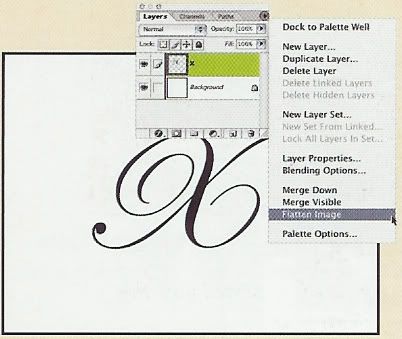
3. Choose Flatten Image from the Layers palette menu to combine all of the layers into a single image layer.
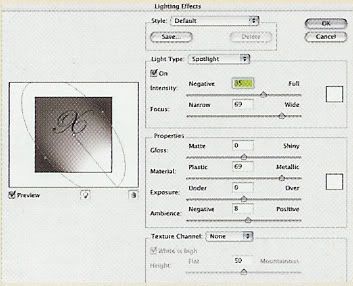
4. Choose Filter, Render, Lighting Effects to launch the Lighting Effects dialog box.
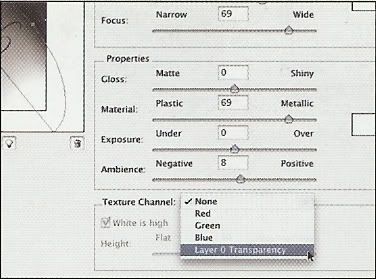
5. Select the Transparency channel from the Texture Channel pop-up menu and set the Height slider to 100.
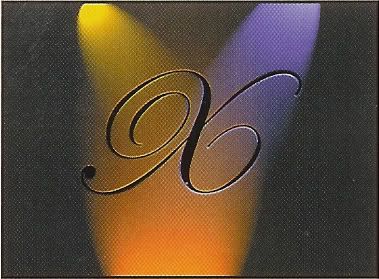
6. Add multiple spotlights in the Preview window. Click the center of each light to assign it a color. Click OK to apply the effect.
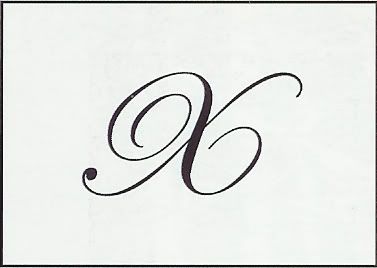
1. With the target file open, select the Type tool and create black text as desired.
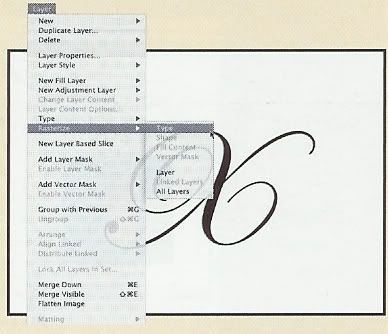
2. Choose Layer, Rasterize Type to turn the text into editable pixels.
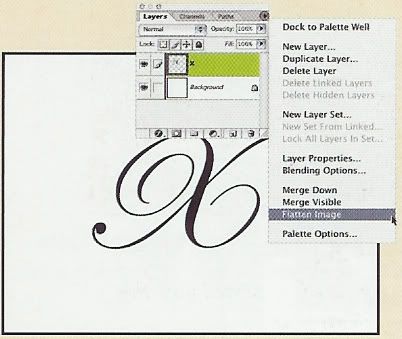
3. Choose Flatten Image from the Layers palette menu to combine all of the layers into a single image layer.
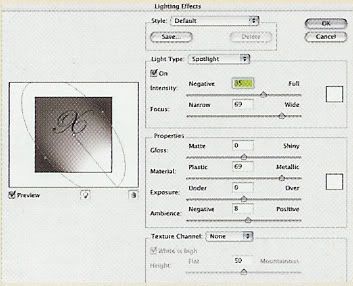
4. Choose Filter, Render, Lighting Effects to launch the Lighting Effects dialog box.
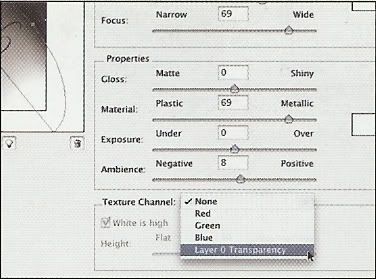
5. Select the Transparency channel from the Texture Channel pop-up menu and set the Height slider to 100.
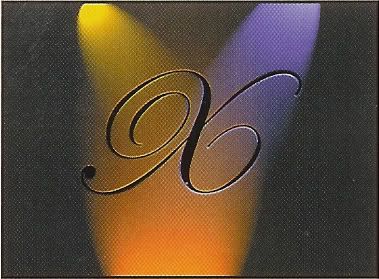
6. Add multiple spotlights in the Preview window. Click the center of each light to assign it a color. Click OK to apply the effect.