Creating A Type-Based Layer Mask
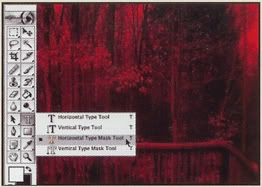
1. Click and hold the Type Tool in the toolbox and select the Horizontal (or the Vertical) Type Mask tool.
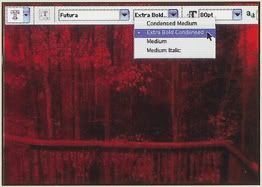
2. Set the text parameters in the Optins bar, including Type font and size.

3. Click to place the cursor in the image, a colored mask fills the screen when you click.
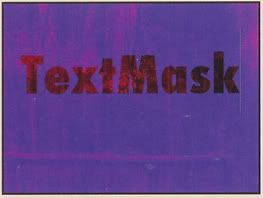
4. Type the text as desired.
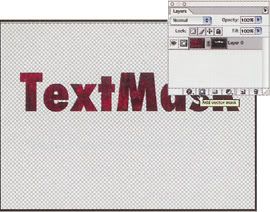
5. When finished typing, click the Add Layer Mask icon in the Layers palette.
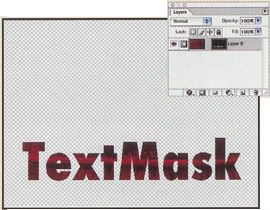
6. If desired, click the Mask link icon between the image and the mask thumbnails in the Layers palette and reposition the mask with the Move tool.