(no subject)
I was asked for a tutorial for this type of coloring. Hope you find it useful :D
Learn how to go from
to
in PSP9. Its a bit more advanced then some other tuts but I'll try to be thorough.
1)I started out with a cap from teh_indy cropped and resized it to 100x100
Base:
2)Go to adjust>brightness/contrast>brightness/contrast Put the settings at brightness:+3, contrast: +23
icon:
3)Now, go to adjust>hue/saturation>hue/saturation/lightness Set hue:5,saturation:35,lightness:0.
icon:
4)Now we sharpen a bit more. Go to adjust>sharpen>unsharp mask. Put the settings at Radius:.5,Strength:70,Threshold:0
icon:
5)Now it's time to start putting a bit of color into the icon. create a new layer and fill it with a dark navy blue color and set it to exclusion at 70%
The color:
Icon:
6)Create another new layer and fill that with a tan color. Set it to overlay at about 70%
color:
icon:
7)Mergeall the layers> duplicate that layer>desaturate the top layer (shortcut is shift + l)
icon:
8)On top layer change blend mode to overlay at 50%
icon:
9)Duplicate the top layer and switch the blend mode to multiply Keep at 50%
icon:
10)Create a new layer>Fill it with a cranberry red color>set to overlay at 30%
color:
icon:
11)Create a new layer>Fill it with a yellow color>set to softlight at 20%
color:
icon:
12)For text I used Felix tiltingin a peachy tan color. Duplicated>dropped black shadow>set to Luminance legacy
icon:
Few other examples of coloring technique:





*You may use any of these graphics if you want, be sure to credit evita_icons Thanks!
Learn how to go from

to

in PSP9. Its a bit more advanced then some other tuts but I'll try to be thorough.
1)I started out with a cap from teh_indy cropped and resized it to 100x100
Base:

2)Go to adjust>brightness/contrast>brightness/contrast Put the settings at brightness:+3, contrast: +23
icon:

3)Now, go to adjust>hue/saturation>hue/saturation/lightness Set hue:5,saturation:35,lightness:0.
icon:

4)Now we sharpen a bit more. Go to adjust>sharpen>unsharp mask. Put the settings at Radius:.5,Strength:70,Threshold:0
icon:

5)Now it's time to start putting a bit of color into the icon. create a new layer and fill it with a dark navy blue color and set it to exclusion at 70%
The color:
Icon:

6)Create another new layer and fill that with a tan color. Set it to overlay at about 70%
color:
icon:

7)Mergeall the layers> duplicate that layer>desaturate the top layer (shortcut is shift + l)
icon:

8)On top layer change blend mode to overlay at 50%
icon:

9)Duplicate the top layer and switch the blend mode to multiply Keep at 50%
icon:

10)Create a new layer>Fill it with a cranberry red color>set to overlay at 30%
color:
icon:

11)Create a new layer>Fill it with a yellow color>set to softlight at 20%
color:
icon:

12)For text I used Felix tiltingin a peachy tan color. Duplicated>dropped black shadow>set to Luminance legacy
icon:

Few other examples of coloring technique:






*You may use any of these graphics if you want, be sure to credit evita_icons Thanks!