Tutorial # 2: Pain Icon
In this tutorial you are going to learn how to go from...
this to...
Alright, for this tutorial, you are going to need to start off with the following things.
Note: I made this in Jasc Paintshop 7 but it is easy to translate into photoshop.

Your character image which will be a 74 width x 70 height crop of your choice of image
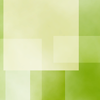
Your texture base which we will be using that one. It is a funky little texture made by wonderland__ which I adore.

Step One: On top of your texture, which will be our base, paste the 74x70 picture in a new layer over it. Make sure you align it with the light green box at the top.
Blend mode: "Overlay"

Step Two: Now, paste another layer of that same image and move it over to the bottom right hand corner. The images will be overlapping.
Blend mode: "Normal"

Step Three: Duplicate that layer and now we are going to colorize it.
Colorize Settings // Hue: 70 | Saturation: 126

It will make an image that looks like that. Set the blend modes as follows.
Blend Mode: Hue // Opacity: 60%

Step Four: In a new layer, I add the following brush in #404000, in the far upper right corner.

(Note: I don't know WHO made the brush! If it is your brush, PLEASE tell me and I will fully credit you! I'm so sorry!)

Step Five: In that same layer, I add two 2px vertical lines over the eye of the first Pain image. The space between the lines is 11px.

Step Six: In a new layer, I flood fill between the two vertical lines #91AF87 of color.
Blend Mode: Normal // Opacity: 35%
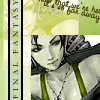
Step Seven: Now time to add text!! Make sure to add text in a NEW LAYER.
FINAL FANTASY // Font: Garamond || Size: 6 || Kerning: 400 || Anti-alias: On
Rotate it left in 90 degrees and place it over the green flood fill and vertical lines.

Step Eight: In the same layer, we are going to add Pain's name over the bottom image.
P A I N // Font: Garamond || Size: 6 || Kerning: 700 || Anti-alias: On
[Note: Write the text the same way I did, meaning fully caps and for PAIN, make a space after each letter]

|
Step Nine: Last, we add a beautiful border that I got from hybrid-genesis in #000000

You come up with this in the end!
If you use this tutorial and make something out of it, let me see! I'd love to see what you come up with =) Comments & questions are appreciated xoxo
this to...

Alright, for this tutorial, you are going to need to start off with the following things.
Note: I made this in Jasc Paintshop 7 but it is easy to translate into photoshop.

Your character image which will be a 74 width x 70 height crop of your choice of image
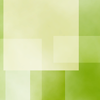
Your texture base which we will be using that one. It is a funky little texture made by wonderland__ which I adore.

Step One: On top of your texture, which will be our base, paste the 74x70 picture in a new layer over it. Make sure you align it with the light green box at the top.
Blend mode: "Overlay"

Step Two: Now, paste another layer of that same image and move it over to the bottom right hand corner. The images will be overlapping.
Blend mode: "Normal"

Step Three: Duplicate that layer and now we are going to colorize it.
Colorize Settings // Hue: 70 | Saturation: 126

It will make an image that looks like that. Set the blend modes as follows.
Blend Mode: Hue // Opacity: 60%

Step Four: In a new layer, I add the following brush in #404000, in the far upper right corner.

(Note: I don't know WHO made the brush! If it is your brush, PLEASE tell me and I will fully credit you! I'm so sorry!)

Step Five: In that same layer, I add two 2px vertical lines over the eye of the first Pain image. The space between the lines is 11px.

Step Six: In a new layer, I flood fill between the two vertical lines #91AF87 of color.
Blend Mode: Normal // Opacity: 35%
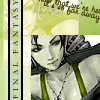
Step Seven: Now time to add text!! Make sure to add text in a NEW LAYER.
FINAL FANTASY // Font: Garamond || Size: 6 || Kerning: 400 || Anti-alias: On
Rotate it left in 90 degrees and place it over the green flood fill and vertical lines.

Step Eight: In the same layer, we are going to add Pain's name over the bottom image.
P A I N // Font: Garamond || Size: 6 || Kerning: 700 || Anti-alias: On
[Note: Write the text the same way I did, meaning fully caps and for PAIN, make a space after each letter]

|

Step Nine: Last, we add a beautiful border that I got from hybrid-genesis in #000000

You come up with this in the end!
If you use this tutorial and make something out of it, let me see! I'd love to see what you come up with =) Comments & questions are appreciated xoxo