Light Gradient
Because I'm a huge freak and have to make all of my own brushes and textures and gradients, I've been messing around with light pictures to get a good texture going, but I had been dissatisfied with some of my results. I recently figured out how to control the transparency of custom gradients and found a technique to mimic light textures using an altered gradient that I thought I'd share.
Written for PS7, probably translatable, but I have never touched PSP or GIMP, so don't ask me how if you get stuck. Although another reader may be able to help if you leave a comment.
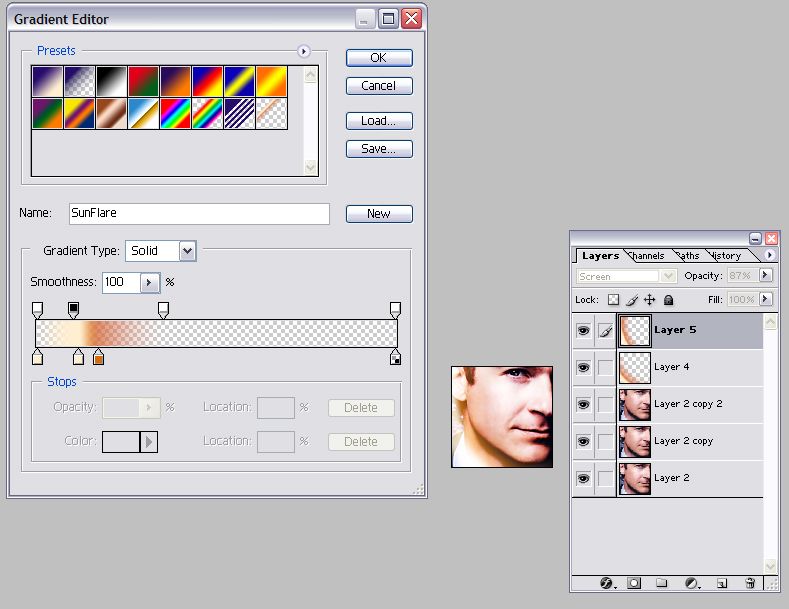
As you can see from my gradient editor, most of the gradient is actually transparent. Click above the gradient bar to create opacity stops and pull the opacity way in. To change the opacity of the stops, click the stop to make it active, and set the opacity to 0 down at the bottom. I suppose you could do this closer to the middle, rather than way to one side as I have mine. It doesn't so much matter where it is in the spectrum, as long as the parts of the gradient that are 100% opaque are fairly narrow. Click below the gradient bar to create the color stops. The two colors I ended up using were a strong red-orange and a peach. When these are set to screen, these colors will mimic the light textures fairly well, with the red-orange giving a warm sunny glow.
To use the gradient, I created a new layer, and selected a circular gradient (you may have to reverse the gradient to get it to draw correctly) and pull the gradient out wide enough to get kind of a swath of the colors across the layer. You can see the two layers I used in the icon I'm working on. I set the layers to screen and messed with the opacity because the base was bright enough that the flare was washing it out.
Also important in making your own gradients is to put a name in the Name field and click the New button next to it, so you can use it again later. (I just taught myself that and previously I had been recreating gradients every time I needed them. I didn't want to lose the Sun Flare gradient, so this step was especially key.)
Hope this was helpful to someone!
Written for PS7, probably translatable, but I have never touched PSP or GIMP, so don't ask me how if you get stuck. Although another reader may be able to help if you leave a comment.
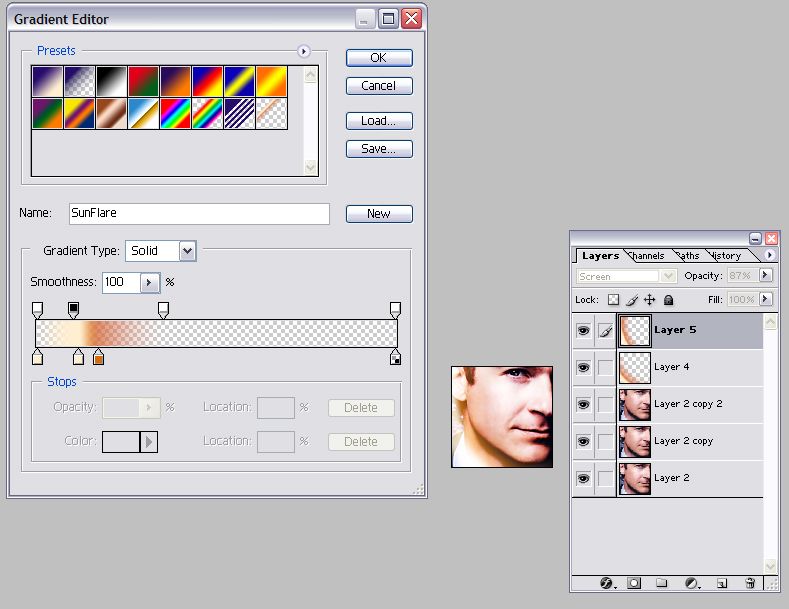
As you can see from my gradient editor, most of the gradient is actually transparent. Click above the gradient bar to create opacity stops and pull the opacity way in. To change the opacity of the stops, click the stop to make it active, and set the opacity to 0 down at the bottom. I suppose you could do this closer to the middle, rather than way to one side as I have mine. It doesn't so much matter where it is in the spectrum, as long as the parts of the gradient that are 100% opaque are fairly narrow. Click below the gradient bar to create the color stops. The two colors I ended up using were a strong red-orange and a peach. When these are set to screen, these colors will mimic the light textures fairly well, with the red-orange giving a warm sunny glow.
To use the gradient, I created a new layer, and selected a circular gradient (you may have to reverse the gradient to get it to draw correctly) and pull the gradient out wide enough to get kind of a swath of the colors across the layer. You can see the two layers I used in the icon I'm working on. I set the layers to screen and messed with the opacity because the base was bright enough that the flare was washing it out.
Also important in making your own gradients is to put a name in the Name field and click the New button next to it, so you can use it again later. (I just taught myself that and previously I had been recreating gradients every time I needed them. I didn't want to lose the Sun Flare gradient, so this step was especially key.)
Hope this was helpful to someone!