(no subject)
someone suggested that i post this tutorial i made for making screencaps from shows or movies. ITS NOT TAILORED TO ICONS but the method for getting what you want is almost exactly the same...i thought maybe someone could get some use out of this. I had posted it on an Advent Children community first..so obviously this is a cut and paste job...if this is too irrelivant..then feel free to delete it..but i figured it might help someone...especially if others seem to think the same thing ^__^
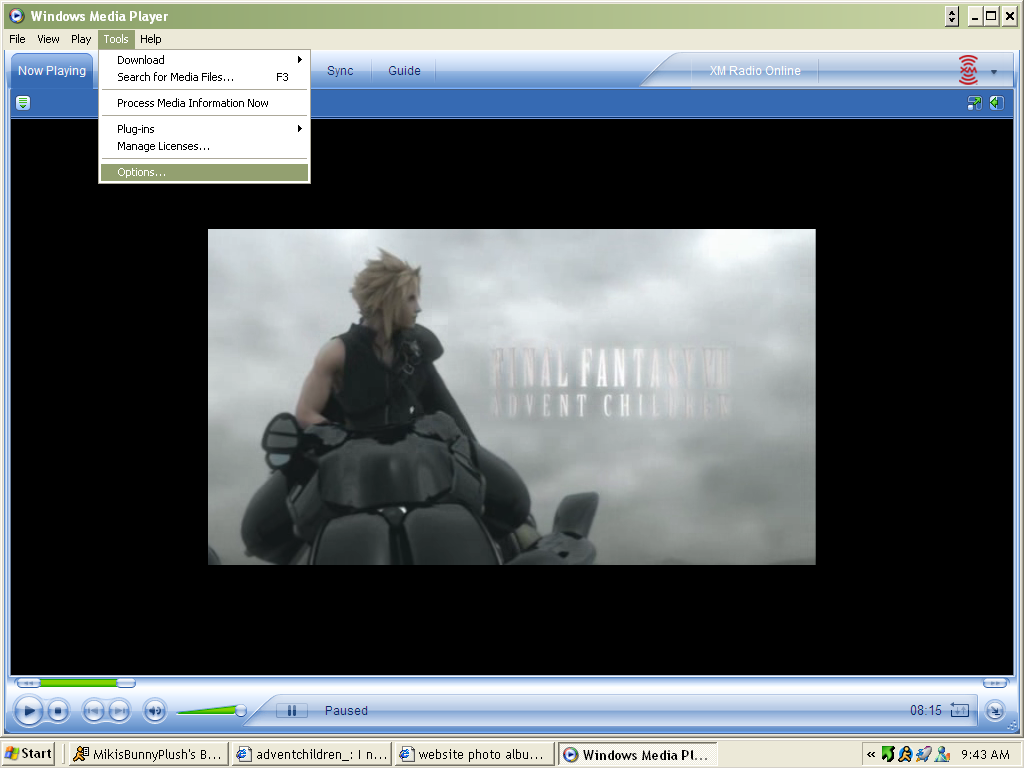
Yay! Lets make an AC screencap. Before we do anything, you have to set your acceleration to
nothing...otherwise the pictures will save all funky and will be useless and cause your head
much pain.
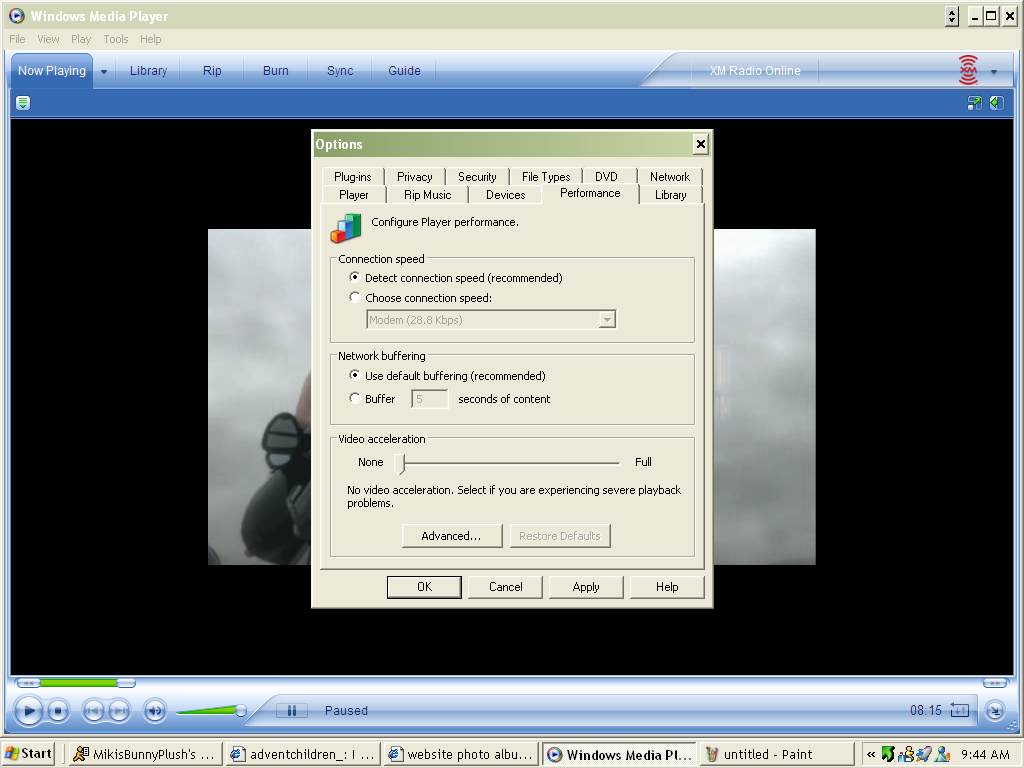
Slide the acceleration bar to NONE apply it and click ok.
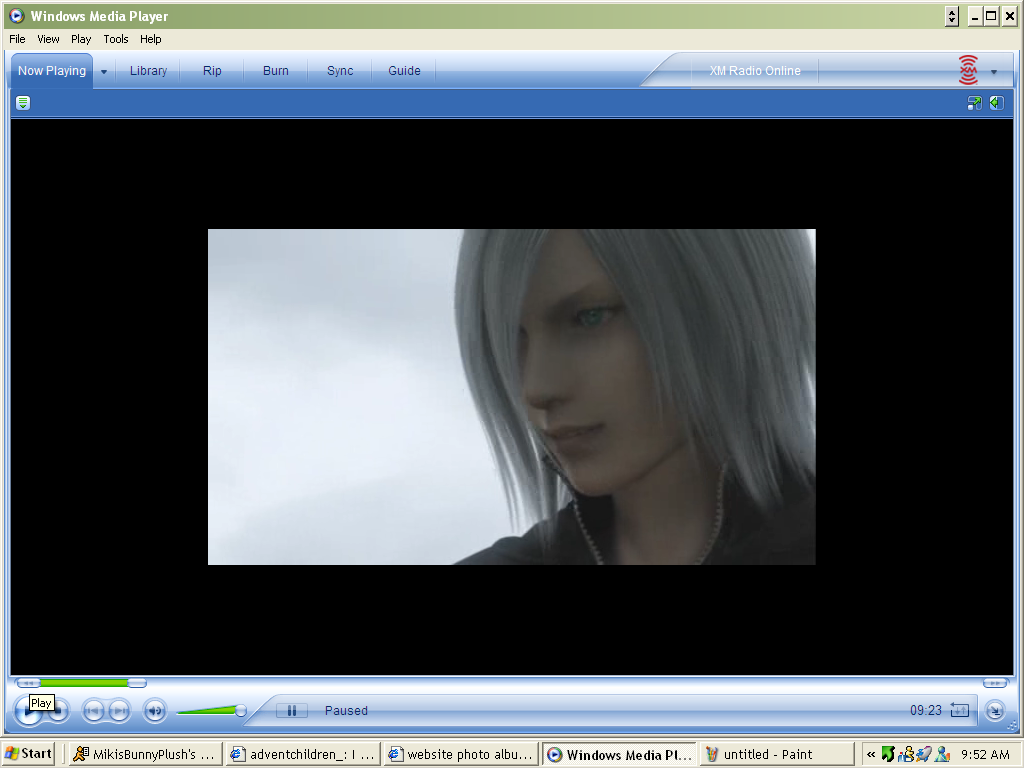
Ok so...Kadaj is hot..so lets make a screencap of him. This scene is one of my personal
favorites. Play your movie..and have your mouse over the play/pause button. When you see a
scene you want to save press pause. I like this picture but I'd rather have one where his
mouth is open. So..after i press the play/pause a few more times..i get one i like better
than this one.
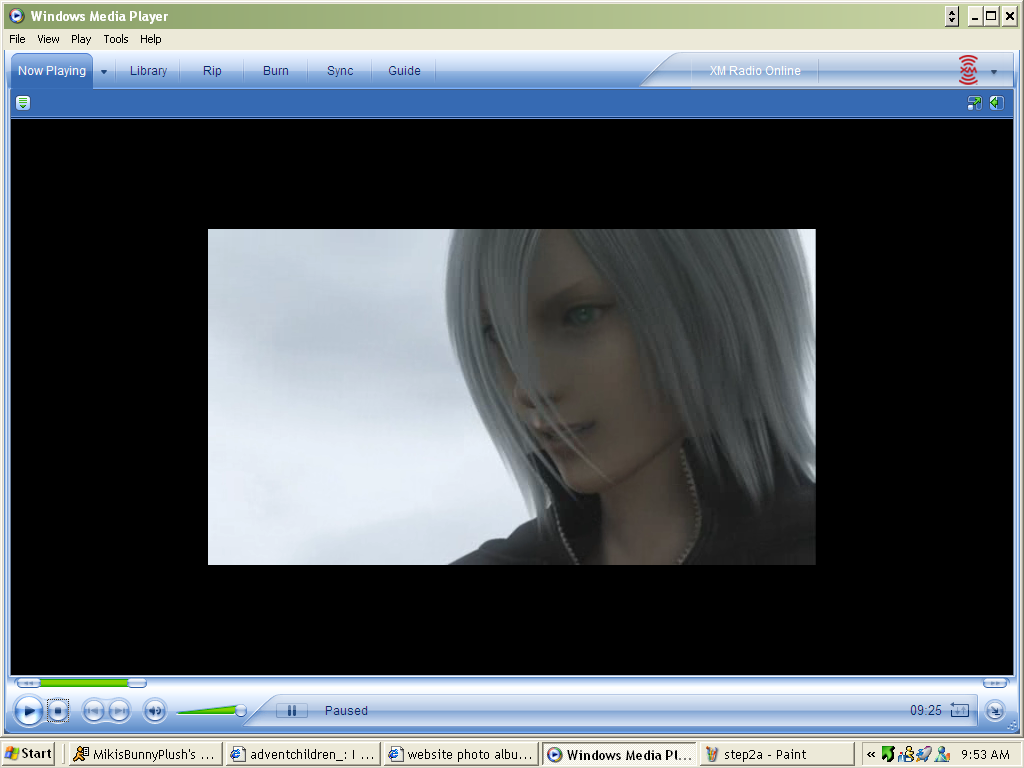
Teehee..He's so adorable. Now, look at your keyboard
with the scene on pause. Press the button that says
PRINT
SCREEN
------
SysRQ
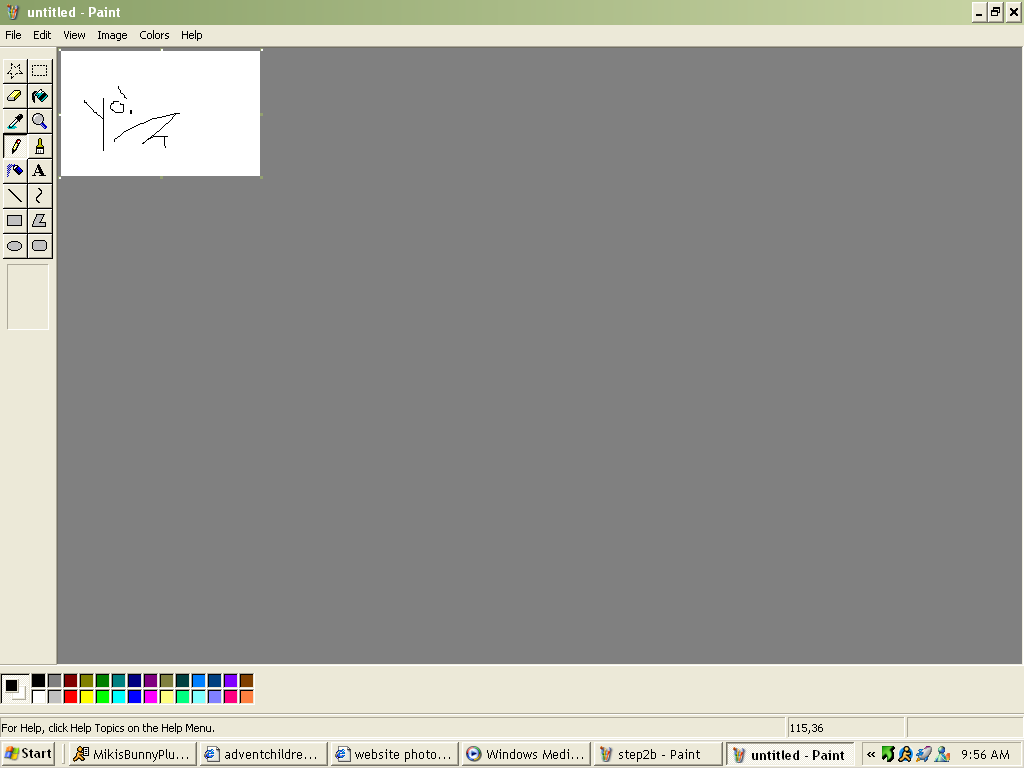
Open up a program like paint. You should start out with the pencil selected. You cant use
that so click on the dotted box in the top right of the little tools panel....and ignore my
drawing...i couldnt resist. ^__^

So now you should have the crop tool selected, and what i like to call a "loaded mouse
pointer". This is a good thing. Make sure the pallete in paint is smaller than you need it
to be like mine. right click and paste.
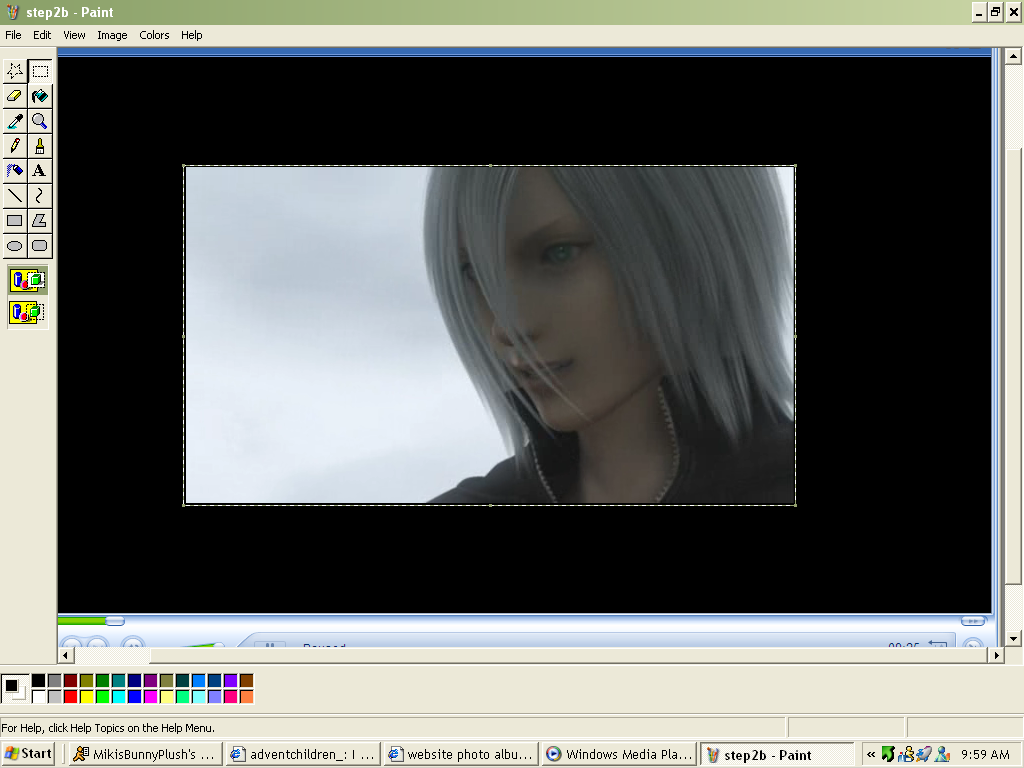
After pasting this should be what you've got, only without the dotted line around it....yet.
Your mouse pointer should be a crosshair....click that down and drag the dotted box to the
edges of JUST your picture. Btw...i find that making the video smaller in WMP helps save
time and make this easier. Once the edges of your picture are outlined with the crop tool,
leave it and move to the next step.
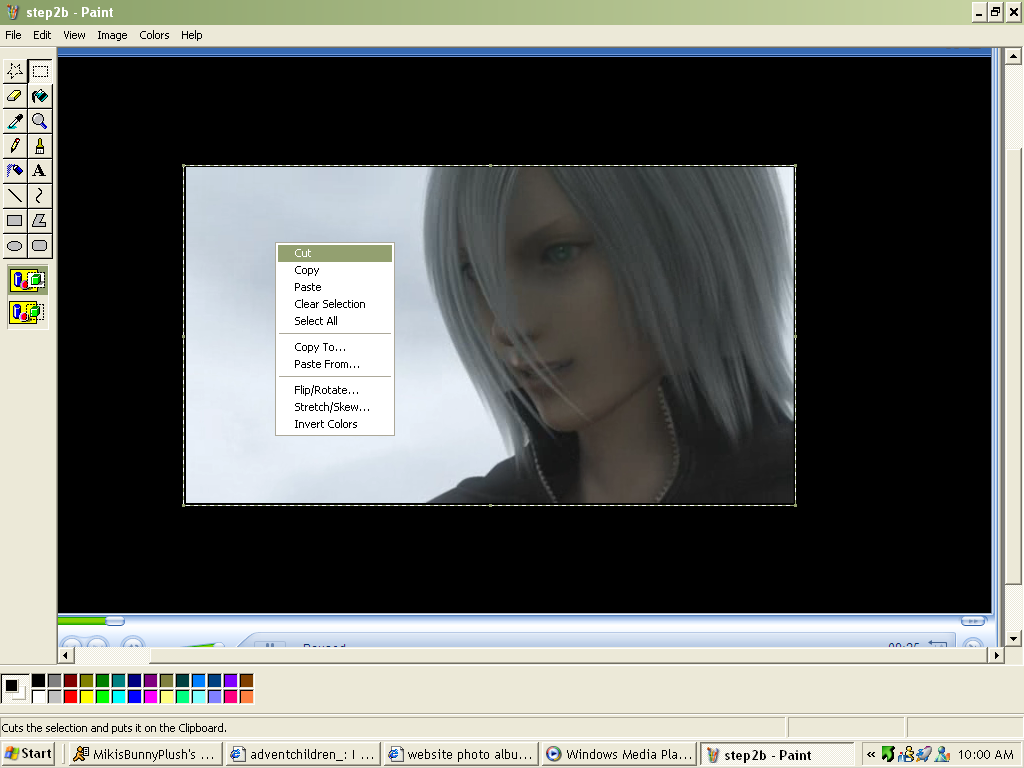
Great...now right click your picture and select cut.
You should be left with a gaping white box where your screencap was.

You have a "loaded mouse pointer" again and it needs to be emptied. Click FILE in the top
left corner of Paint and select "new" to get a fresh paint pallete with nothing on it. Be
sure the size of your pallete is tiny like before...and right click and select paste, just
like you did in step 3. You should have a picture similar to this left over.
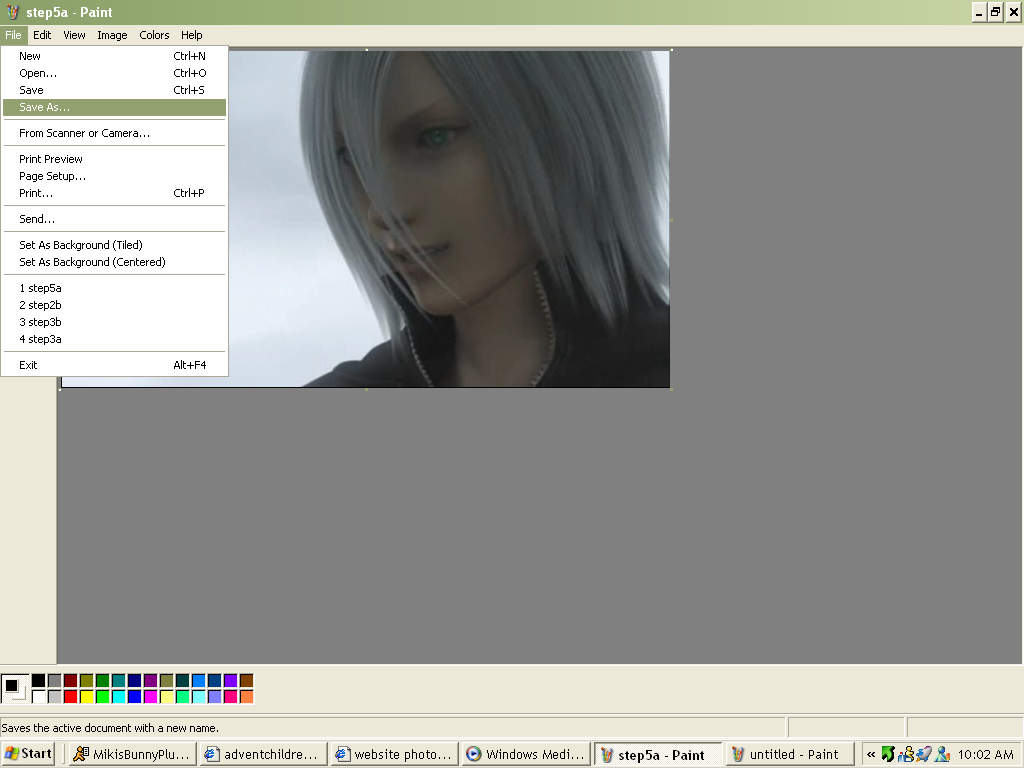
After that, click FILE again, and choose save as. And from there what you do is up to you.
name and save your picture where ever you want..and you're all done! ^__^
.....
You're still here huh? >_>
This was a pain in the ass you say? Too difficult for you?
Well.....you're mean...But to pacify you...if this was too difficult..then go here..and
download VLC Media Player. Its what i mainly use for my screencaps and its great. It will
play any type of file you can throw at it...
http://www.download.com/VLC-Media-Player/3000-2194_4-10410655.html?tag=lst-0-1
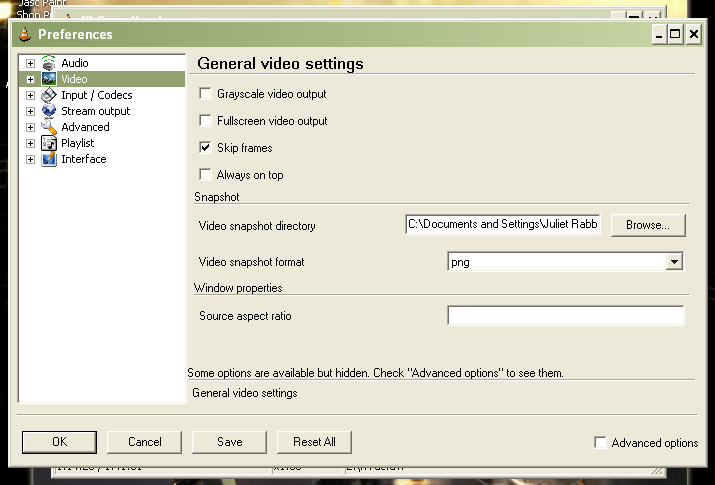
Once its downloaded...start it up and go to SETTINGS, select video from the left hand collumn and set your snapshot directory. Basically this means..which folder do you want the pictures to put themselves after you make a screencap. Also set your format. I use PNG for e-v-e-r-y-t-h-i-n-g i do...because they never become blurry and ugly like JPEGs do. PNGs can be used on everything btw. Including photobucket.
Anyway...after all that is done...go molest the play/pause button until AC pours out your ears...When you have a screepcap you'd like to keep...pause it, then click VIDEO above all the play buttons..(on the same row with FILE and VIEW and all that stuff. Select SNAPSHOT and whatever you've just taken a snapshot of will appear in the folder you set it to. Simple as that. ^__^
I hope this might help someone... IMAGE HEAVY UNDER THE CUT~~
if ive missed anything..or made a glaring error...please tell me..or...fix it yerself ^_~
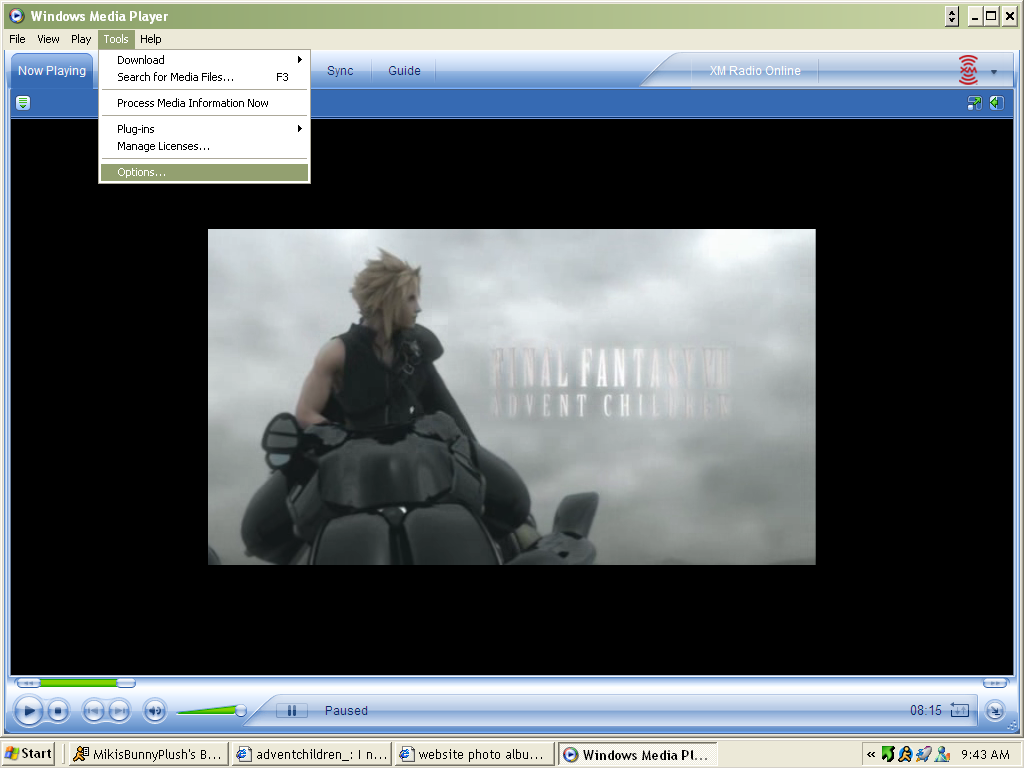
Yay! Lets make an AC screencap. Before we do anything, you have to set your acceleration to
nothing...otherwise the pictures will save all funky and will be useless and cause your head
much pain.
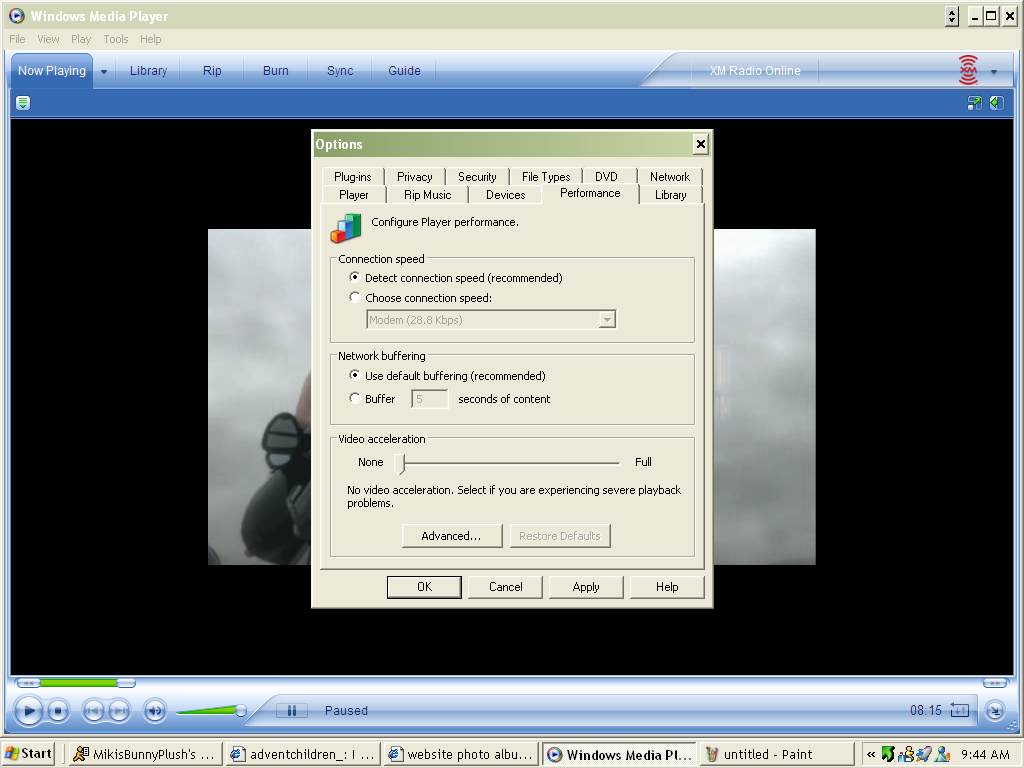
Slide the acceleration bar to NONE apply it and click ok.
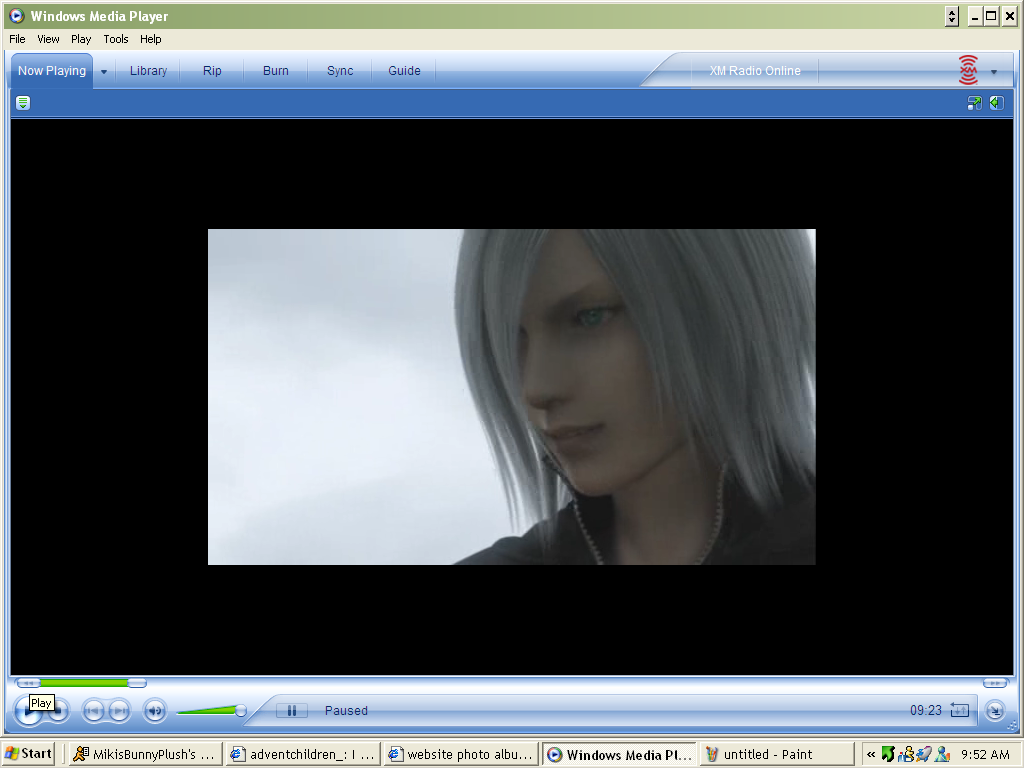
Ok so...Kadaj is hot..so lets make a screencap of him. This scene is one of my personal
favorites. Play your movie..and have your mouse over the play/pause button. When you see a
scene you want to save press pause. I like this picture but I'd rather have one where his
mouth is open. So..after i press the play/pause a few more times..i get one i like better
than this one.
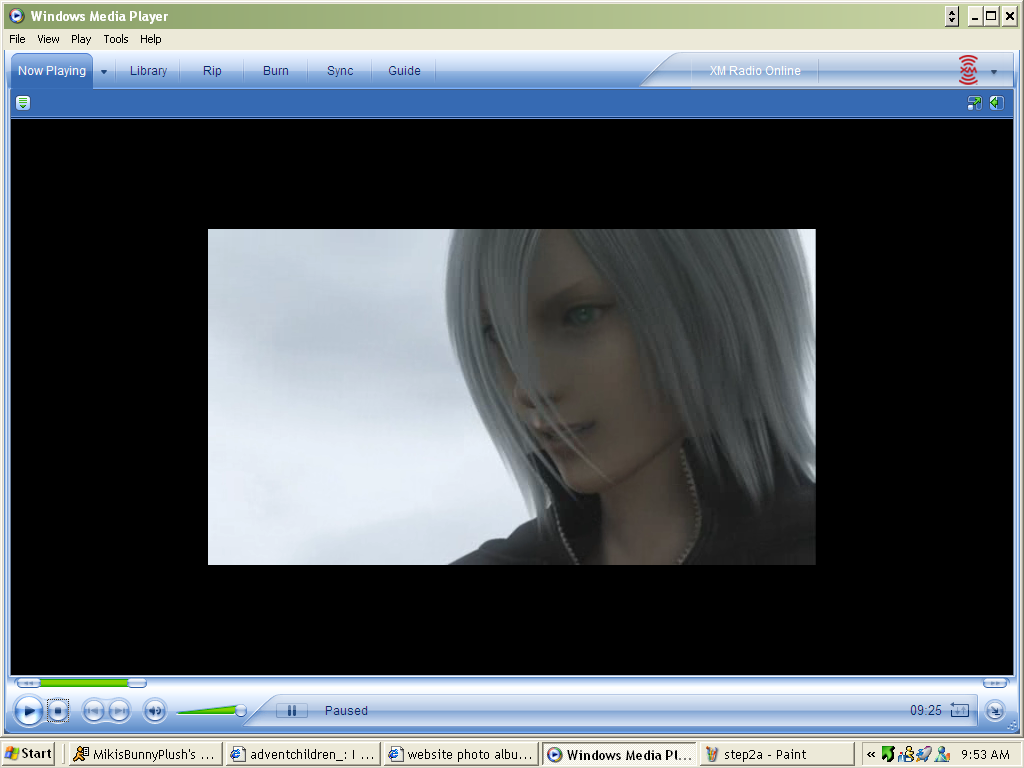
Teehee..He's so adorable. Now, look at your keyboard
with the scene on pause. Press the button that says
SCREEN
------
SysRQ
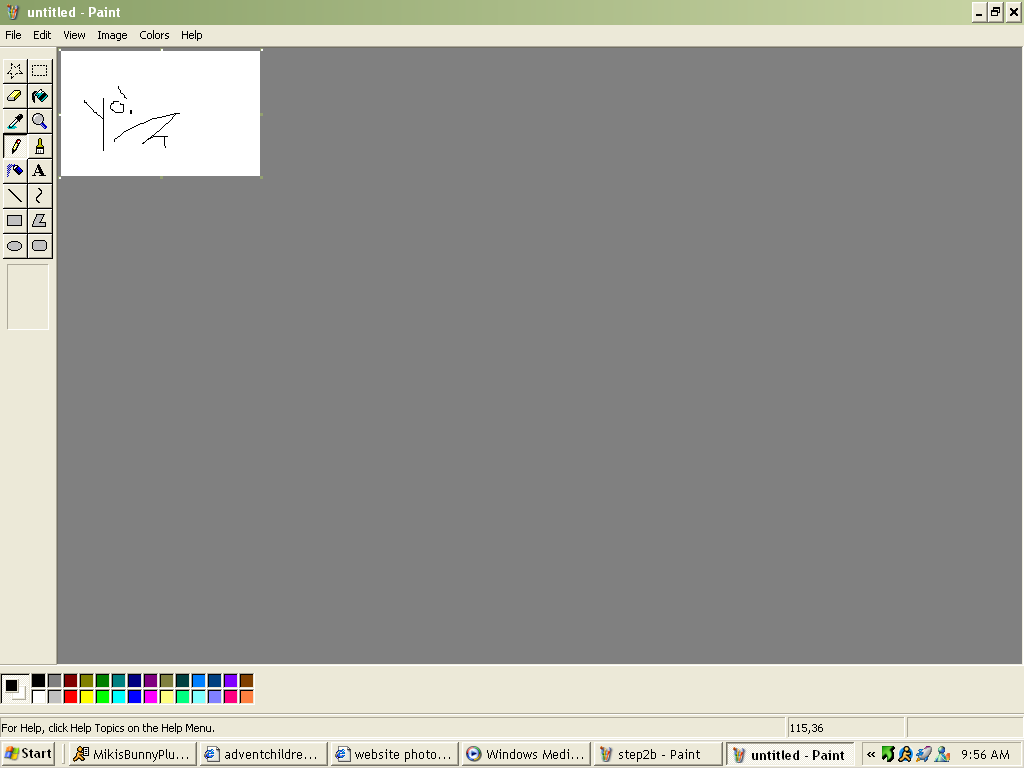
Open up a program like paint. You should start out with the pencil selected. You cant use
that so click on the dotted box in the top right of the little tools panel....and ignore my
drawing...i couldnt resist. ^__^

So now you should have the crop tool selected, and what i like to call a "loaded mouse
pointer". This is a good thing. Make sure the pallete in paint is smaller than you need it
to be like mine. right click and paste.
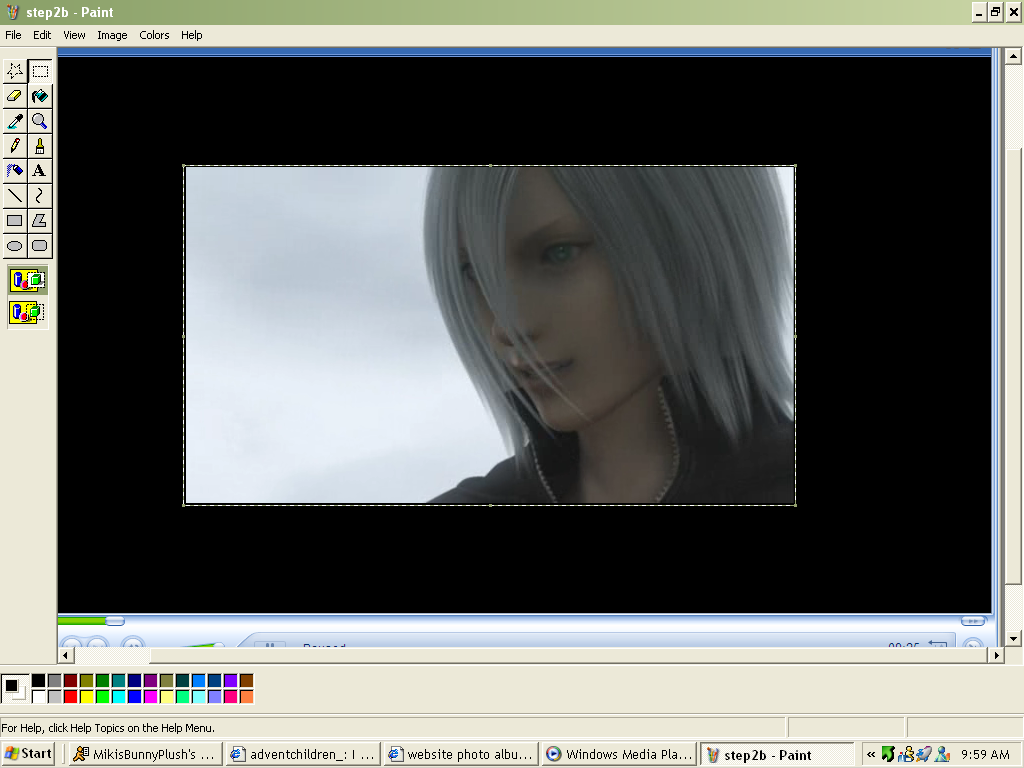
After pasting this should be what you've got, only without the dotted line around it....yet.
Your mouse pointer should be a crosshair....click that down and drag the dotted box to the
edges of JUST your picture. Btw...i find that making the video smaller in WMP helps save
time and make this easier. Once the edges of your picture are outlined with the crop tool,
leave it and move to the next step.
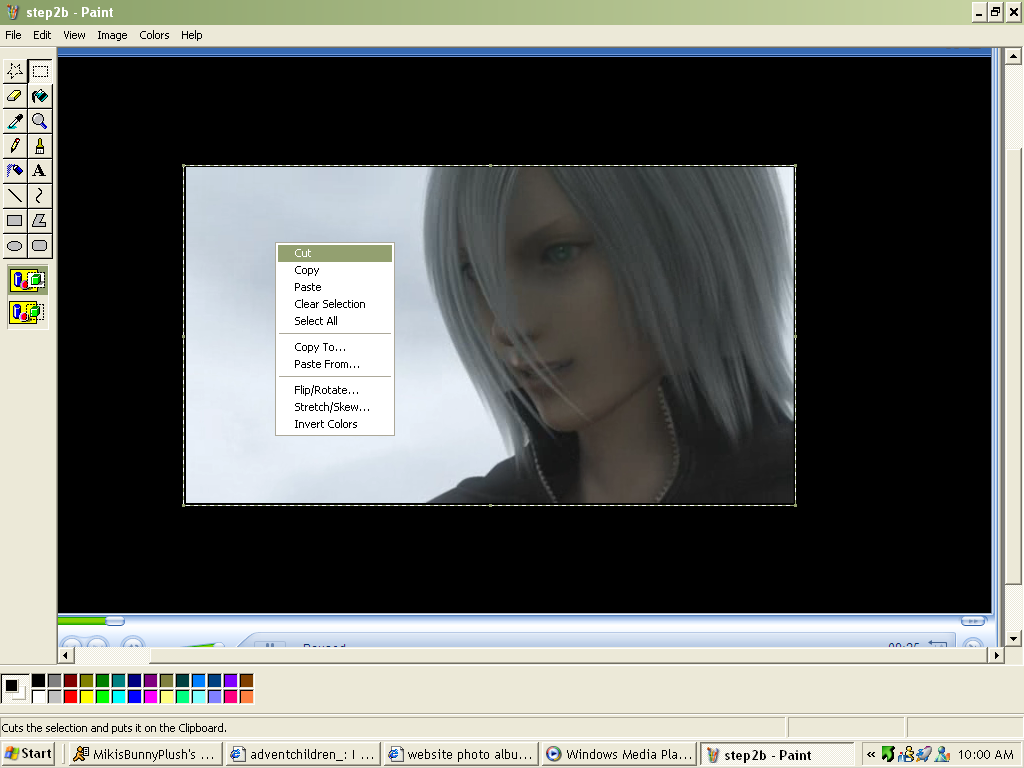
Great...now right click your picture and select cut.
You should be left with a gaping white box where your screencap was.

You have a "loaded mouse pointer" again and it needs to be emptied. Click FILE in the top
left corner of Paint and select "new" to get a fresh paint pallete with nothing on it. Be
sure the size of your pallete is tiny like before...and right click and select paste, just
like you did in step 3. You should have a picture similar to this left over.
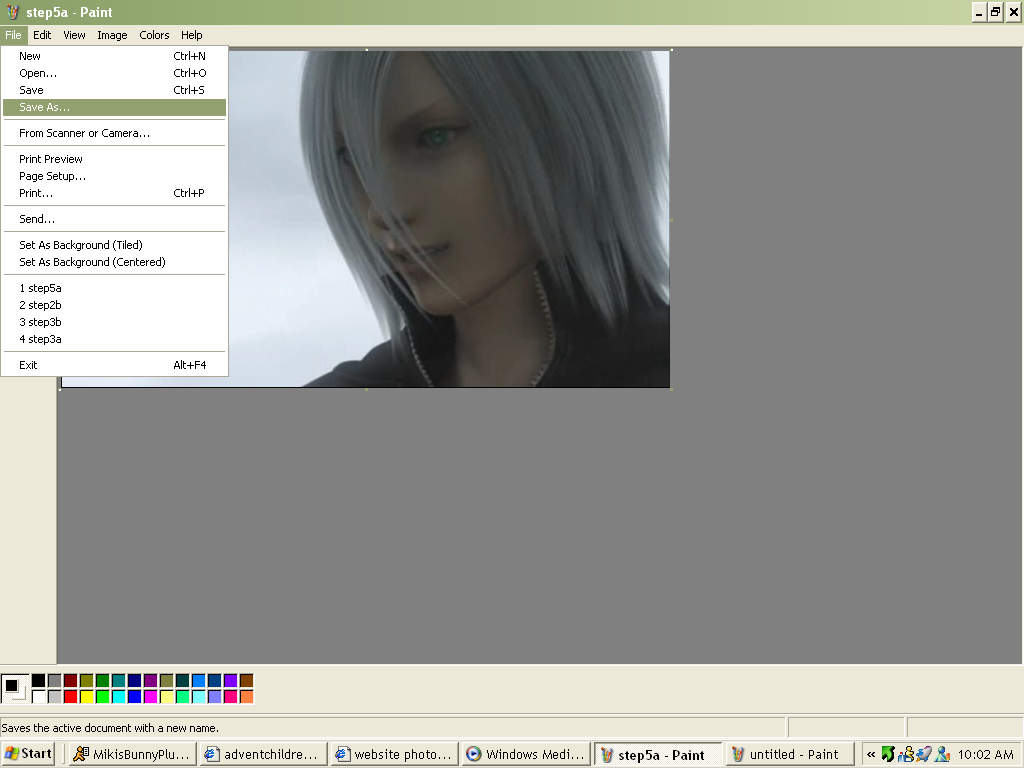
After that, click FILE again, and choose save as. And from there what you do is up to you.
name and save your picture where ever you want..and you're all done! ^__^
.....
You're still here huh? >_>
This was a pain in the ass you say? Too difficult for you?
Well.....you're mean...But to pacify you...if this was too difficult..then go here..and
download VLC Media Player. Its what i mainly use for my screencaps and its great. It will
play any type of file you can throw at it...
http://www.download.com/VLC-Media-Player/3000-2194_4-10410655.html?tag=lst-0-1
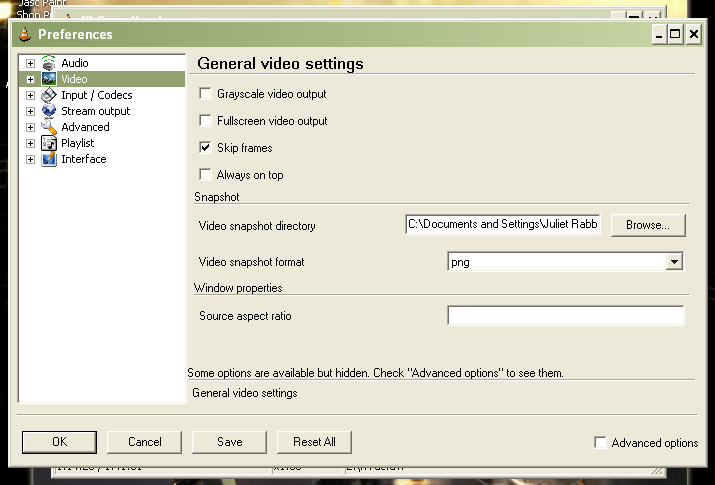
Once its downloaded...start it up and go to SETTINGS, select video from the left hand collumn and set your snapshot directory. Basically this means..which folder do you want the pictures to put themselves after you make a screencap. Also set your format. I use PNG for e-v-e-r-y-t-h-i-n-g i do...because they never become blurry and ugly like JPEGs do. PNGs can be used on everything btw. Including photobucket.
Anyway...after all that is done...go molest the play/pause button until AC pours out your ears...When you have a screepcap you'd like to keep...pause it, then click VIDEO above all the play buttons..(on the same row with FILE and VIEW and all that stuff. Select SNAPSHOT and whatever you've just taken a snapshot of will appear in the folder you set it to. Simple as that. ^__^
I hope this might help someone... IMAGE HEAVY UNDER THE CUT~~
if ive missed anything..or made a glaring error...please tell me..or...fix it yerself ^_~