PS: neon hair streaks
Here's a Photoshop tutorial for the icon shown below:
Go from
to
Fairly simple; probably easily translatable.
Pick yourself a nice base and prepare it. For this one, I sharpened twice and used the Blur tool to smooth her skin.

Duplicate your base twice, and Desaturate both duplicates (Shift+Ctrl+U). Set the first desaturated layer to about Screen 80%, and the top desaturated layer to Soft Light 100%. Flatten your image.

After you've flattened your image, desaturate it. You should now have a decent-looking black and white image. Use the Dodge tool to brighten eyes and teeth. Create a new layer, fill it with color #b59fa8 (a light pink), and set to Soft Light 50%.


Pick a bright color of your choice. I chose a dark pink (color #b21759). Create a new layer and set it to Overlay 100%. Use a soft round brush to paint the color onto the hair. Be careful to go with the grain of the hair (as opposed to straight down or across) so it looks more natural. You can use the Eraser tool to erase mistakes and shape the color. You can color all of the hair if you want to, but I just did streaks. Once you're satisfied, fade the Opacity of the layer to your liking. After you're done, create another new layer and pick another random color to paint the eyes (I went with a bright green). Set the new layer to Overlay 100% and paint the eyes. Create one more new layer, fill with a very dark blue, and set to Exclusion 65% or so.

Select a light/star texture to use (the one here is by ??? if you know, please let me know). Drag it over your image and set to Screen 100%. Use the layer mask tool or a soft paintbrush in black to draw over areas that cover anything you don't want covered. Then apply the border below in white.

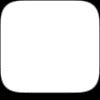

Lastly, add some text. I wrote the word "sweetness" in Love Letter TW at 10pt and 200 spacing/kerning. After you've written your text, go to Blending Options for your text layer by right-clicking the text layer and clicking "Blending Options" from the menu. In Blending options, select "Gradient Overlay," and make sure it's highlighted. From here, you can play around with the various gradient settings in Photoshop till you find something you like. I used the gradient that draws from the colors on the color palatte, and I selected a dark pink and a light pink on the color palatte. Then I rotated the angle in the Gradient Overlay section until the gradient went top to bottom.

That's it. Pretty simple, yeah? ;)
Go from
to
Fairly simple; probably easily translatable.
Pick yourself a nice base and prepare it. For this one, I sharpened twice and used the Blur tool to smooth her skin.
Duplicate your base twice, and Desaturate both duplicates (Shift+Ctrl+U). Set the first desaturated layer to about Screen 80%, and the top desaturated layer to Soft Light 100%. Flatten your image.
After you've flattened your image, desaturate it. You should now have a decent-looking black and white image. Use the Dodge tool to brighten eyes and teeth. Create a new layer, fill it with color #b59fa8 (a light pink), and set to Soft Light 50%.
Pick a bright color of your choice. I chose a dark pink (color #b21759). Create a new layer and set it to Overlay 100%. Use a soft round brush to paint the color onto the hair. Be careful to go with the grain of the hair (as opposed to straight down or across) so it looks more natural. You can use the Eraser tool to erase mistakes and shape the color. You can color all of the hair if you want to, but I just did streaks. Once you're satisfied, fade the Opacity of the layer to your liking. After you're done, create another new layer and pick another random color to paint the eyes (I went with a bright green). Set the new layer to Overlay 100% and paint the eyes. Create one more new layer, fill with a very dark blue, and set to Exclusion 65% or so.
Select a light/star texture to use (the one here is by ??? if you know, please let me know). Drag it over your image and set to Screen 100%. Use the layer mask tool or a soft paintbrush in black to draw over areas that cover anything you don't want covered. Then apply the border below in white.
Lastly, add some text. I wrote the word "sweetness" in Love Letter TW at 10pt and 200 spacing/kerning. After you've written your text, go to Blending Options for your text layer by right-clicking the text layer and clicking "Blending Options" from the menu. In Blending options, select "Gradient Overlay," and make sure it's highlighted. From here, you can play around with the various gradient settings in Photoshop till you find something you like. I used the gradient that draws from the colors on the color palatte, and I selected a dark pink and a light pink on the color palatte. Then I rotated the angle in the Gradient Overlay section until the gradient went top to bottom.
That's it. Pretty simple, yeah? ;)