iPod tut!
As requested by simply_inn0cent, Make this!: 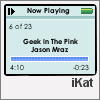
This is much simpler than it looks, if you need help let me know.
Start with a 98 x 98 square flood filled with the color #f4f2f2:
Then open a new image, at 89 x 68 and flood fill it with the color #d5ebeb:
Now paste the blue image as a New Layer onto the gray one, and move it up a bit, like this:
>Now make a new black image at 93 x 72, and use the smooth tool.
Press CTRL + A to select the image, and go to Selections > Modify > Smooth.
Use these settings: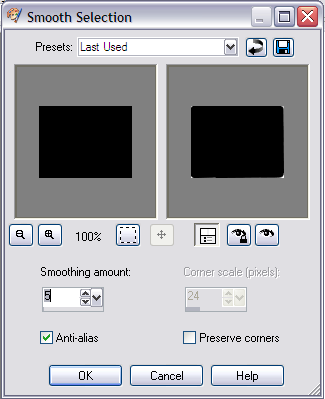
Copy the selection, paste as new layer onto the icon, UNDER the blue box layer. Move around until you get this:
Now take this arrow
and paste it as a new layer like this:
Set it to multiply to get rid of the white. (Thanks ordinary_dream!)
Create a new layer and use a round size 6 brush colored #3c7e50 and erase a bit off one side to make it look more like a battery like this:
Now take a size 2 pixel brush colored #3ea85e and paint a stripe on the battery. Now paint another stripe, this time 1 pixel, and colored #d5dd4d. Like this:
We do this so it looks more like a real battery.
Create a new layer, and paint a 1 pixel white colored stripe 6 pixels below the battery, then paint a 3 pixel size line colored #97bfbf on above the white line, and then paint a 2 pixel size line colored #97bfbf above the white line. You should have something like this:
Create a new layer and paint a 6 pixel white stripe about 10 pixels up from the black border. Now paint a 4 pixel size stripe colored #5289f8 inside of that.
Now create a new layer. Take this brush: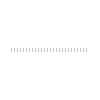
(made by me) colored #cedefe
Create a new layer and paint another stripe size 2 colored #75a1f9 above the bottom white line. You should have this:
Now create a new layer, use a size 5 BOLDED Century Gothic font and write "Now Playing" between the arrow and battery.
New Layer, same siize, same font, NOT BOLDED, write a number like 6 of 23 on the upper left corner under the lines.
New layer, same font settings, write a number like 4:10 in the lower left corner under the streaming line. Under the same line, on the right side, write a number like -0:23.
New layer, same font settings, this time BOLDED again, write your song and artist of choice in the middle.
New layer, size 10 BOLDED Arial font, write your "iName" (mine's iKat) under the screen on the left side, and put the opacity at 65.
Go to Layers, Merge, Merge All (Flatten), add a 1 pixel colored #808080 border and that's it! You done! You should have something like this:
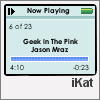
That was my first tut! I hope I did well! :)
You can do this however you want btw, adding different colors to make it more unique. :D
This is much simpler than it looks, if you need help let me know.
Start with a 98 x 98 square flood filled with the color #f4f2f2:

Then open a new image, at 89 x 68 and flood fill it with the color #d5ebeb:

Now paste the blue image as a New Layer onto the gray one, and move it up a bit, like this:

>Now make a new black image at 93 x 72, and use the smooth tool.
Press CTRL + A to select the image, and go to Selections > Modify > Smooth.
Use these settings:
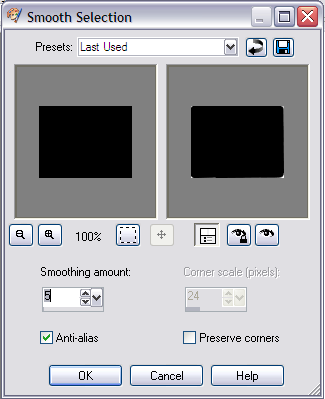
Copy the selection, paste as new layer onto the icon, UNDER the blue box layer. Move around until you get this:

Now take this arrow

and paste it as a new layer like this:

Set it to multiply to get rid of the white. (Thanks ordinary_dream!)
Create a new layer and use a round size 6 brush colored #3c7e50 and erase a bit off one side to make it look more like a battery like this:

Now take a size 2 pixel brush colored #3ea85e and paint a stripe on the battery. Now paint another stripe, this time 1 pixel, and colored #d5dd4d. Like this:

We do this so it looks more like a real battery.
Create a new layer, and paint a 1 pixel white colored stripe 6 pixels below the battery, then paint a 3 pixel size line colored #97bfbf on above the white line, and then paint a 2 pixel size line colored #97bfbf above the white line. You should have something like this:

Create a new layer and paint a 6 pixel white stripe about 10 pixels up from the black border. Now paint a 4 pixel size stripe colored #5289f8 inside of that.
Now create a new layer. Take this brush:
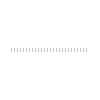
(made by me) colored #cedefe
Create a new layer and paint another stripe size 2 colored #75a1f9 above the bottom white line. You should have this:

Now create a new layer, use a size 5 BOLDED Century Gothic font and write "Now Playing" between the arrow and battery.
New Layer, same siize, same font, NOT BOLDED, write a number like 6 of 23 on the upper left corner under the lines.
New layer, same font settings, write a number like 4:10 in the lower left corner under the streaming line. Under the same line, on the right side, write a number like -0:23.
New layer, same font settings, this time BOLDED again, write your song and artist of choice in the middle.
New layer, size 10 BOLDED Arial font, write your "iName" (mine's iKat) under the screen on the left side, and put the opacity at 65.
Go to Layers, Merge, Merge All (Flatten), add a 1 pixel colored #808080 border and that's it! You done! You should have something like this:
That was my first tut! I hope I did well! :)
You can do this however you want btw, adding different colors to make it more unique. :D