Michelle Yeoh // Coloring Tutorial
How to go from

to
I've made another icon coloring tutorial. Featuring the great Michelle Yeoh =)
They're just color layers, no curves, made in PS Elements 4.0, but I'm sure, it is translatable into other programs =)
I took a rather bright pic of Michelle, so it depends on your image, if you have to add some screen layers or not.
Step 1:
Prepare your base. I don't wanna be boring. Just do all the stuff you do, when you're making an icon. If you have a rather dark image, some screen layers would be very helpful. If you use some - merge.

Step 2:
Make a new layer, fill it with #cee1fd (or copy the image and paste it as a new layer), and set it to Soft Light, 100%. DON'T MERGE.

Step 3:
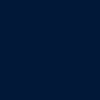
Make a new layer, fill it with #021839, and set it to Exclusion, 100%. AGAIN, DON'T MERGE!

Step 4:
Make a new layer, fill it with #f8daff, and set it to Color Burn, 100%. DON'T MERGE

Step 5:

Duplicate your base, drag it to top, desaturate it, and add a Gaussian Blur 2,00%. Set this layer to Screen, 50%. DON'T MERGE:

Step 6:

Do a copy merge, and paste it as a new layer on top. Set this layer to Color Burn, 100%.

Step 7:

Remember that Soft Light Layer right above your base? Yes? Good. Go back, and set it to Hard Light, 100%.

Step 8:

Crappy, huh? Don't worry, we're going to fix that. I promise. Do another copy merge, and paste this new layer on top. Set it to Color Burn, 100%.

Step 9:
Make a new layer, fill it with #daebff, and set it to Color Burn 100%.

Step 10:

Do one more copy merge, paste your new layer on top, and set it to Multiply 100%.

Step 11:

Remember your base? Yes? Good. Go down, duplicate it, drag it on the very top, and set it to Soft Light 100%.

Step 12:

Looks pretty good, doesn't it? But we're not finished. Choose any color, you want, (I had a darkish blue) and draw a dot anywhere on the icon. Add a Gaussian Blur 14,00%, and set this layer to screen.

Step 13:

See a different? No? Well, I see one, and I like it *g*. Next, you can add some text, if you want. Choose any color of your icon. I took the one of Michelle's Blazer. (I think it is #efdfcc or something...), and wrote "help?", in violation, 14 pt.
And now you're finished! Please, leave a comment, I'd LOVE to see what you've done with my tut or if it was helpful or not. =)