(no subject)
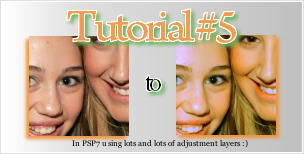
In PSP - requested by jasoncourtney
NOT DIAL UP FRIENDLY.
So we're going from this

>>

This is a remake, btw. I lost the psp file D:

< remake and what it was >

The only difference is that the remake is bit greener, but I'm sure thats ok heh.
STEPONE: Find a base. Mines of Miley Cyrus and Ashley Tisdale at Ash's belated birthday party, hehe.
Crop it, resize it, screen it, darken it, whatever so that it sorta has the same un saturated look like this:

STEPTWO: Add a Color Balance layer (Layers > New Adjustment Layer > Color Balance) and set it to these settings:
Midtones: 50, 0, 0
Highlights: -30, 0, 61
Shadows: 2, 0, -64
Set this layer to Normal 45%

>

I love this color balance layer :)
STEPTHREE: Create a Channel Mixer layer (Layers > New Adjustment Layer > Channel Mixer) and set it to these settngs:
Channel: Red: 132, -42, 0
Channel: Green: Keep everything the same
Channel: Blue: -62, 76, 100
(numbers are going down)

>

STEPFOUR: Create a new curves layer and set it to these settings:
RGB: 1st point: i: 92 o: 107
Blue: 1st point: i:161 o:114

>

STEPFIVE: Oh the Adjustment. Create a new Channel Mixer layer and set it to these settings:
Channel: Red: Keep everything the same
Channel: Green: 0, 110, -19
Channel: Blue: 12, 0, 100

>

STEPSIX: Another curves layer it these settings:
Red: 1st point: i:60 o:45

>

STEPSEVEN: Make a final Channel Mixer layer and set it to these settings:
Channel: Red: 110, -12, 0
Channel: Green: Keep the settings
Channel: Blue: Keep the settings

>

And you're done! :)
Work best on washed out images.
Similar icons:


