How to Make Scratchy Textures
An easy way to make scratchy textures that will save you a ton of fuss in the future!

For Photoshop CS.
1. Create a new document with a transparent background. The size is up to you. I chose 25 x 25 pixels.
2. Using a hard 1 pixel brush (that's the first of your default brushes), draw a diagonal line. Doesn't have to be strait. The following is an example.

3. Go to Edit > Define Brush Preset and press okay.
4. At the top right of your screen there are three tabs: Brushes, Tool Presets, and Layer Comps. Select the Brushes Tab and a menu will pop up.
5. On the left of the menu, check the boxes "Shape Dynamics," "Scattering," "Texture," "Other Dynamics," and "Noise."
6. Click on the option that says "Brush Tip Shape" and use these settings:
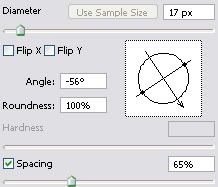
7. Now click on the option that says "Shape Dynamics" and use these settings:
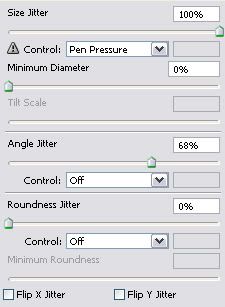
8. For the "Scattering" option, use these settings:
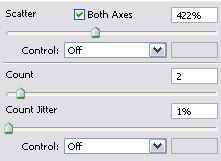
9. And these settings for the "Texture" option:
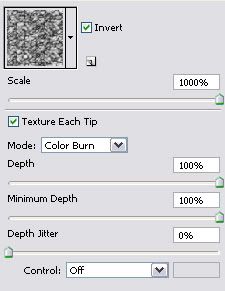
10. For the "Other Dynamics" option:
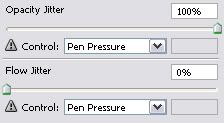
11. To save this brush, click on the little triangle on the "Brushes" tab at the top and select the option "New Brush Preset." Press okay and now you have a new scratchy brush! An example of what you can do with it:

There are more steps to making this brush, but once you get it, making scratchy textures will be far easier in the future!
FOR MORE TUTORIALS VISIT PAINT-POPS.NET

For Photoshop CS.
1. Create a new document with a transparent background. The size is up to you. I chose 25 x 25 pixels.
2. Using a hard 1 pixel brush (that's the first of your default brushes), draw a diagonal line. Doesn't have to be strait. The following is an example.

3. Go to Edit > Define Brush Preset and press okay.
4. At the top right of your screen there are three tabs: Brushes, Tool Presets, and Layer Comps. Select the Brushes Tab and a menu will pop up.
5. On the left of the menu, check the boxes "Shape Dynamics," "Scattering," "Texture," "Other Dynamics," and "Noise."
6. Click on the option that says "Brush Tip Shape" and use these settings:
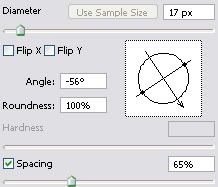
7. Now click on the option that says "Shape Dynamics" and use these settings:
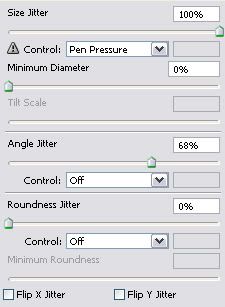
8. For the "Scattering" option, use these settings:
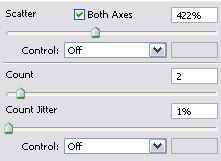
9. And these settings for the "Texture" option:
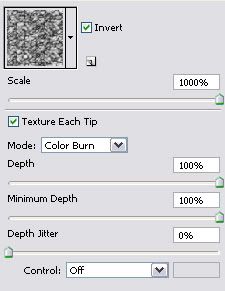
10. For the "Other Dynamics" option:
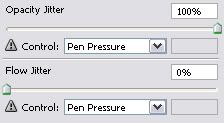
11. To save this brush, click on the little triangle on the "Brushes" tab at the top and select the option "New Brush Preset." Press okay and now you have a new scratchy brush! An example of what you can do with it:

There are more steps to making this brush, but once you get it, making scratchy textures will be far easier in the future!
FOR MORE TUTORIALS VISIT PAINT-POPS.NET