tutorial
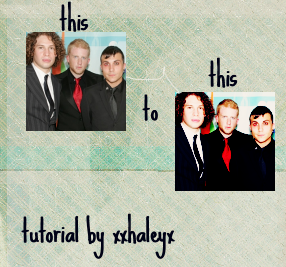
in 6 easy steps.
made in paint shop pro 7.
translatable.
this is my first tutorial. =]

1. resize and sharpen your picture.

2. dublicate your base and set it to screen.

3. deblicate your base again but set it to soft light.

4.make a new layer, fill with #0B0F3F, and set to overlay.

5. make a new layer, fill with #F6DCCE, and set to darken and put to 53 opacity.

6. make a new layer, fill with #FFFFFF, set to burn, and put at 34 opacity.

7. deblicate the base, drag to the top, and set to soft light.
and your finished. add textures and other stuff to make it pretty.

^that was my finished product.
I haven't tried this on anyother picture so I'm not sure if you'll get the same coloring. Just play with the opacity or add different layers to get the desired look.
If there are any problems with it, just message me.
And I would love to see your finished product.
=]
-haley