Tutorial - Sookie (TrueBlood)
from 
to
Photoshop CS2
PLEASE COMMENT HERE
I started with this screencap of Sookie from TrueBlood =>
(click to enlarge)
I made this icon for a challenge @ truebloodrumble
crop the photo and smoothen around ,I used the smudge tool, bloor tool, healing brush tool, and got this:

The base is a little bit blurry. Duplicate the base, filter>sharpen>sharpen, Opacity=>22% :

to brighten it up, go to layer> new adjustment layer> curves => input:73 output:118 Opacity=>100%

It looks too greyish, to add some color, go to layer> new adjustment layer> selective color =>
reds=> cyan:-49 magneta:-10 yellow:+63 black:+49
yellows=> cyan:-35 magneta:-35 yellow:-54 black:+49
neutrals=> cyan:+4 magneta:+9 yellow:+7 black:-10
Opacity=>100%

now we need some contrast, go to layer> new adjustment layer> levels => RGB- Input levels: 43\1.59\255 Opacity=>100%

the colors are not vivid enough, so I added another selective coloring adjustment layer:
reds=> cyan:-53 magneta:-42 yellow:+21 black:+18
yellows=> cyan:-46 magneta:+32 yellow:-70 black:+30
whites=> cyan:0 magneta:0 yellow:0 black:-11
neutrals=> cyan:+17 magneta:+14 yellow:+20 black:-16
blacks=> cyan:0 magneta:0 yellow:0 black:+57
Opacity=>41%

and more contrast with another levels layer, RGB- Input levels: 44\1.57\255 Opacity=>75%

and another selective coloring layer (the last one)
reds=> cyan:-19 magneta:+16 yellow:+43 black:+6
yellows=> cyan:-48 magneta:-38 yellow:+12 black:+28
neutrals=> cyan:+18 magneta:+8 yellow:+13 black:-20
blacks=> cyan:0 magneta:0 yellow:0 black:+15
Opacity=>44%

at this point I like to play with the shadows by adding b&w textures and painting black\white spots withe the soft round brush
I wanted to darken the backgroud so i used the soft round brush\black color and painted this>
(the background is transparent)
set it to soft light Opacity=>57%

add this texture =>
soft light Opacity=>13%

I painted this>
(the background is transparent) with a black and white soft round brush
soft light Opacity=>17%

added the word SOOKIE, settings: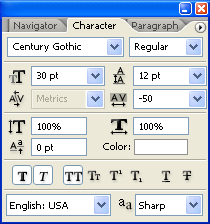
rotation= 5.2
it looks like=>

dupicate it twice

add anotehr levels layer too darken the background, RGB- Input levels: 65\1.13\255 and a vector mask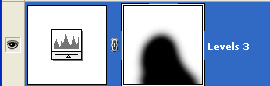
Opacity=>40%

last step: add this texture>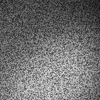
and a vector mask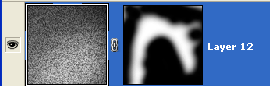
Screen Opacity=>45%

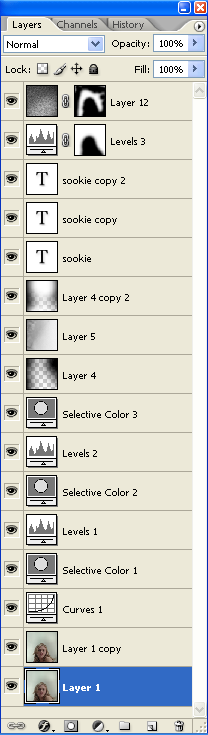
hope it helps :)
comments = ♥

to

Photoshop CS2
PLEASE COMMENT HERE
I started with this screencap of Sookie from TrueBlood =>

(click to enlarge)
I made this icon for a challenge @ truebloodrumble
crop the photo and smoothen around ,I used the smudge tool, bloor tool, healing brush tool, and got this:

The base is a little bit blurry. Duplicate the base, filter>sharpen>sharpen, Opacity=>22% :

to brighten it up, go to layer> new adjustment layer> curves => input:73 output:118 Opacity=>100%

It looks too greyish, to add some color, go to layer> new adjustment layer> selective color =>
reds=> cyan:-49 magneta:-10 yellow:+63 black:+49
yellows=> cyan:-35 magneta:-35 yellow:-54 black:+49
neutrals=> cyan:+4 magneta:+9 yellow:+7 black:-10
Opacity=>100%

now we need some contrast, go to layer> new adjustment layer> levels => RGB- Input levels: 43\1.59\255 Opacity=>100%

the colors are not vivid enough, so I added another selective coloring adjustment layer:
reds=> cyan:-53 magneta:-42 yellow:+21 black:+18
yellows=> cyan:-46 magneta:+32 yellow:-70 black:+30
whites=> cyan:0 magneta:0 yellow:0 black:-11
neutrals=> cyan:+17 magneta:+14 yellow:+20 black:-16
blacks=> cyan:0 magneta:0 yellow:0 black:+57
Opacity=>41%

and more contrast with another levels layer, RGB- Input levels: 44\1.57\255 Opacity=>75%

and another selective coloring layer (the last one)
reds=> cyan:-19 magneta:+16 yellow:+43 black:+6
yellows=> cyan:-48 magneta:-38 yellow:+12 black:+28
neutrals=> cyan:+18 magneta:+8 yellow:+13 black:-20
blacks=> cyan:0 magneta:0 yellow:0 black:+15
Opacity=>44%

at this point I like to play with the shadows by adding b&w textures and painting black\white spots withe the soft round brush
I wanted to darken the backgroud so i used the soft round brush\black color and painted this>
(the background is transparent)
set it to soft light Opacity=>57%

add this texture =>

soft light Opacity=>13%

I painted this>
(the background is transparent) with a black and white soft round brush
soft light Opacity=>17%

added the word SOOKIE, settings:
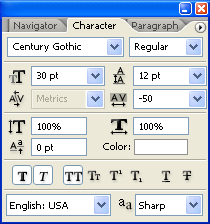
rotation= 5.2
it looks like=>


dupicate it twice

add anotehr levels layer too darken the background, RGB- Input levels: 65\1.13\255 and a vector mask
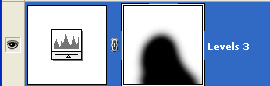
Opacity=>40%

last step: add this texture>
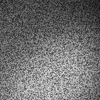
and a vector mask
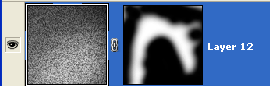
Screen Opacity=>45%

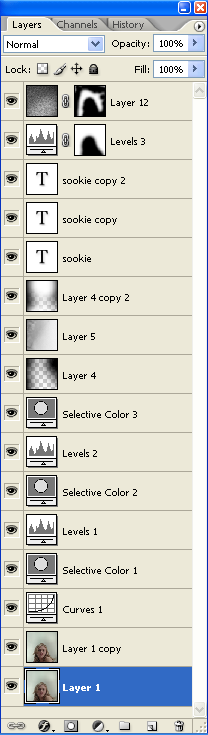
hope it helps :)
comments = ♥