Style Sheet 03 - Velvet.
Style Sheet: Velvet. (5 color schemes!)
Layout: Smooth Sailing.
Style: S2.
Sidebar: left.
Accounts: free and paid accounts.
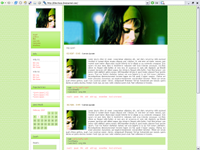
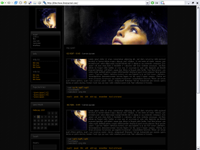
There are five color schemes for this layout. Click on the links below for previews.
I am no longer answering questions about this layout.
------------------------------------------------------------------------------------
DOWNLOADS - The headers were made for the previews, but you can of course use your own. :)
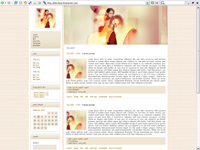
Velvet (Pink!)
- preview
- download zip 484Kb
- how to install? important!
Nb: Jennifer Garner picture from jen-garner.net.
Background pattern from squidfingers.com.
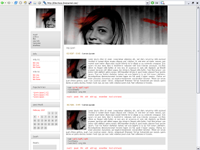
Velvet (Grey!)
- preview
- download zip 350Kb
- how to install? important!
Nb: Cate Blanchett picture from cateblanchett.net.
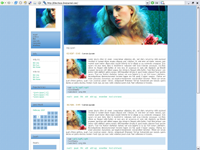
Velvet (Blue!)
- preview
- download zip 614Kb
- how to install? important!
Nb: Kate Winslet picture from discoverkate.com.
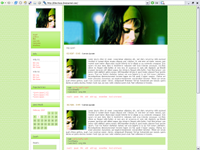
Velvet (Green!)
- preview
- download zip 530Kb
- how to install? important!
Nb: Natalie Portman picture from natalieportman.com.
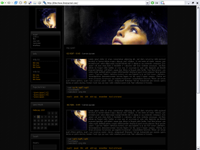
Velvet (Black!)
- preview
- download zip 459Kb
- how to install? important!
Nb: Audrey Tautou picture from audrey-tautou.org.
------------------------------------------------------------------------------------
HOW TO INSTALL
01. Customize the style sheet.
Open the css file in a text editor like notepad.
Replace YourURL by the URL you uploaded your pictures to.
Please, feel free to customize the style sheet, but only the typography and the text colors. Do not alter anything regarding the main structure of the layout, such as sidebar or entry width: because a big part of the layout is based on pictures, if you change something, it will screw it all up. Also do not alter any of the images, except for the header of course... feel free to use your own (header size: 530x200px).
You can choose to have a pattern or a solid color as a background. Feel free to change the pattern if you wish.
Save.
Keep the doc open.
02. Go to Manage Accounts > Customize Journal > Look and Feel
Layout and Language.
Select Smooth Sailing in the drop down menu. Save changes. important!
03. Go to Manage Accounts > Customize Journal > Custom Options
Presentation tab
» Header Journal Icon : Show User's icon in header important!
» Wrap Entry text under userinfo : yes
» Wrap Comment text under userinfo : yes
Save changes.
Menu tab
Remove the memories and website links so that the menu won't overlap on the sidebar when in day view (only paid accounts). You can always add the links in your links in you really want to have them.
Save changes.
Sidebar tab
» Sidebar Position : Left Side important!
» Profile Position : Hide (This is not necessary for the css to work, but it looks better without it as your default icon is already in the header)
Then you can choose whatever you want to appear in your sidebar, change the names, etc...
Save changes.
Custom Css tab
» Use layout's stylesheet(s) : No
» Use layout's stylesheet(s) when including custom external stylesheet : No
» Custom stylesheet URL : Paste in the css.
Save changes.
That's it!
------------------------------------------------------------------------------------
Notes
Though many things can be done through the style sheet, there are a number of things which are not. Before asking a question, make sure you read through the various (and many) customizations offered via the customization wizard.
Make sure your journal has a name and a subtitle, or the top navigation box will look off.
Leaving the navigation strip on may shift your layout to the left.
To prevent this go in Manage Accounts > Viewing options > 3. Navigation strip display options:
Uncheck both Always see the navigation strip when you view any journal or community and Always show the navigation strip to anyone who views your journal or community
Done. :)
------------------------------------------------------------------------------------
Useful links
» s2smoothsailing - help community for Smooth Sailing.
» Breakdown of the Smooth Sailing stylesheet, by carriep63.
Layout: Smooth Sailing.
Style: S2.
Sidebar: left.
Accounts: free and paid accounts.
There are five color schemes for this layout. Click on the links below for previews.
I am no longer answering questions about this layout.
------------------------------------------------------------------------------------
DOWNLOADS - The headers were made for the previews, but you can of course use your own. :)
Velvet (Pink!)
- preview
- download zip 484Kb
- how to install? important!
Nb: Jennifer Garner picture from jen-garner.net.
Background pattern from squidfingers.com.
Velvet (Grey!)
- preview
- download zip 350Kb
- how to install? important!
Nb: Cate Blanchett picture from cateblanchett.net.
Velvet (Blue!)
- preview
- download zip 614Kb
- how to install? important!
Nb: Kate Winslet picture from discoverkate.com.
Velvet (Green!)
- preview
- download zip 530Kb
- how to install? important!
Nb: Natalie Portman picture from natalieportman.com.
Velvet (Black!)
- preview
- download zip 459Kb
- how to install? important!
Nb: Audrey Tautou picture from audrey-tautou.org.
------------------------------------------------------------------------------------
HOW TO INSTALL
01. Customize the style sheet.
Open the css file in a text editor like notepad.
Replace YourURL by the URL you uploaded your pictures to.
Please, feel free to customize the style sheet, but only the typography and the text colors. Do not alter anything regarding the main structure of the layout, such as sidebar or entry width: because a big part of the layout is based on pictures, if you change something, it will screw it all up. Also do not alter any of the images, except for the header of course... feel free to use your own (header size: 530x200px).
You can choose to have a pattern or a solid color as a background. Feel free to change the pattern if you wish.
Save.
Keep the doc open.
02. Go to Manage Accounts > Customize Journal > Look and Feel
Layout and Language.
Select Smooth Sailing in the drop down menu. Save changes. important!
03. Go to Manage Accounts > Customize Journal > Custom Options
Presentation tab
» Header Journal Icon : Show User's icon in header important!
» Wrap Entry text under userinfo : yes
» Wrap Comment text under userinfo : yes
Save changes.
Menu tab
Remove the memories and website links so that the menu won't overlap on the sidebar when in day view (only paid accounts). You can always add the links in your links in you really want to have them.
Save changes.
Sidebar tab
» Sidebar Position : Left Side important!
» Profile Position : Hide (This is not necessary for the css to work, but it looks better without it as your default icon is already in the header)
Then you can choose whatever you want to appear in your sidebar, change the names, etc...
Save changes.
Custom Css tab
» Use layout's stylesheet(s) : No
» Use layout's stylesheet(s) when including custom external stylesheet : No
» Custom stylesheet URL : Paste in the css.
Save changes.
That's it!
------------------------------------------------------------------------------------
Notes
Though many things can be done through the style sheet, there are a number of things which are not. Before asking a question, make sure you read through the various (and many) customizations offered via the customization wizard.
Make sure your journal has a name and a subtitle, or the top navigation box will look off.
Leaving the navigation strip on may shift your layout to the left.
To prevent this go in Manage Accounts > Viewing options > 3. Navigation strip display options:
Uncheck both Always see the navigation strip when you view any journal or community and Always show the navigation strip to anyone who views your journal or community
Done. :)
------------------------------------------------------------------------------------
Useful links
» s2smoothsailing - help community for Smooth Sailing.
» Breakdown of the Smooth Sailing stylesheet, by carriep63.