Oooooh shiny! Another tutorial!
Ahem! *In her best teacher voice* Now class! Today we will be going from this: (lovely HQ Trailer cap by dj_capslock)

to this:

I'm not sure if this is translatable, but naturally, this tutorial is for GIMP.
1. Crop and resize your picture however you want it. (100x100)
2. Filters>Enhance>Sharpen to 45. This will bring out the details a bit more.
3. Duplicate the base and set to Screen 100. (
4. Repeat step 3. (This will depend on your picture. IMO, this one was very dark.)
5. Merge all layers.
6. Duplicate the base. Then go to Channel Mixer (Preserve Luminosity and Mono off)
-Output Channel: Red
-Red: 110
-Green: 0
-Blue: 0
-Output Channel: Blue
-Red: -10
-Green: 0
-Blue: 95
(This gives Snape's face a fleshier color.)
7. Now, go to Layers>Colors>Hue-Saturation (Master)>Saturation=100
8. Layer>Colors>Color Balance
-Midtones: 0, -20, 0
9. Duplicate that layer and set to soft light, Opacity 60
10. Make a new transparent layer
11. Add tiny text if you wish. (The one I used is from amethystia100) I used color ffffff. Then I duplicated that tiny text later so it would stand out a bit more.
And...voila!

Here are the layers:
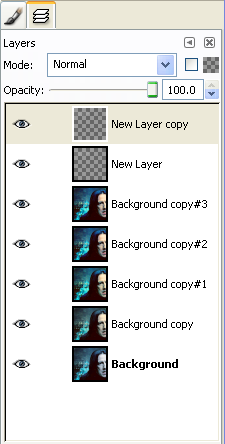
K! That's it! I'd love to see your results!

to this:
I'm not sure if this is translatable, but naturally, this tutorial is for GIMP.
1. Crop and resize your picture however you want it. (100x100)
2. Filters>Enhance>Sharpen to 45. This will bring out the details a bit more.
3. Duplicate the base and set to Screen 100. (
4. Repeat step 3. (This will depend on your picture. IMO, this one was very dark.)
5. Merge all layers.
6. Duplicate the base. Then go to Channel Mixer (Preserve Luminosity and Mono off)
-Output Channel: Red
-Red: 110
-Green: 0
-Blue: 0
-Output Channel: Blue
-Red: -10
-Green: 0
-Blue: 95
(This gives Snape's face a fleshier color.)
7. Now, go to Layers>Colors>Hue-Saturation (Master)>Saturation=100
8. Layer>Colors>Color Balance
-Midtones: 0, -20, 0
9. Duplicate that layer and set to soft light, Opacity 60
10. Make a new transparent layer
11. Add tiny text if you wish. (The one I used is from amethystia100) I used color ffffff. Then I duplicated that tiny text later so it would stand out a bit more.
And...voila!
Here are the layers:
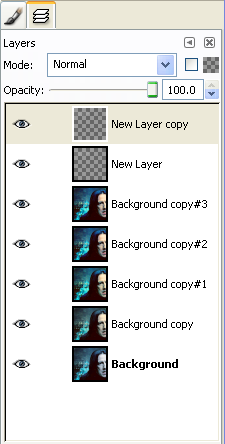
K! That's it! I'd love to see your results!