rain tutorial
How to get the rain effect on your icons, using PSP 8 and Animation Shop 3, such as this:

I've been looking for how to make this effect on icons using PSP 8, but couldn't find any, so I sat there at my computer and I figured it out myself, because I am so sexy. I think I saw this somewhere before....like a friend showed me or something, but...alas....I forgot who :'(
Anways...
Step One:
Open up PSP 8 (duh!) and open up your base image. I'm working with this image:

Step Two: Decorate your base image with anything you want. Put text on it, whatever. I, as you have noticed, am a lazy slut and I didn't do anything on mine...muahahaha.
Step Three: Go to layers, new raster layer, like so:

Step Four: Now take your paint bucket tool, and paint your base image black.

Awwww...look poor Bambi...we covered him up in darkness
Step Five: Go to adjust >>> add/remove noise >>> add noise

Set your settings like this:

You can play around with the number 55, just don't make it too big, because then your rain will look retarded.
Afterwards, go to adjust >>> blur >>> motion blur, and set your settings like so:

As before, you can play around with the numbers.
Step Six: Now go to adjust >>> sharpness >>> sharpen

Step Seven: Go to layers >>> properties

Set your settings like so:
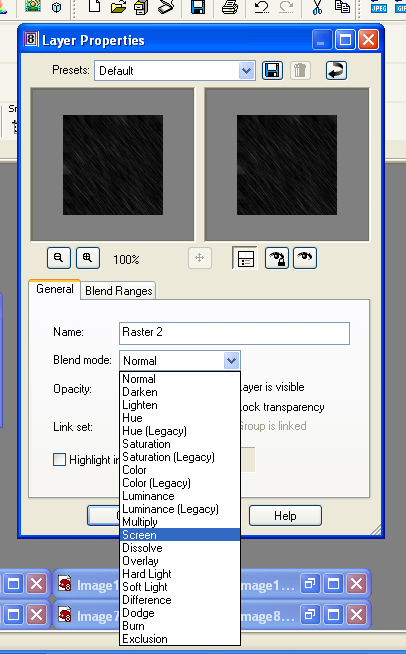
Step Eight: Now, you see bambi, only with rain on top of him. Click on edit >>> copy >>> copy merged, open up your animation shop 3, and paste your bambi pic in there
Step Nine: Now go back undo everything until up to here:

Once again, go to noise >>> add/remove noise. This time, you will change the # 55, or whatever you put for the first time, to like 2 or 3 less or more, so it would be something like 52, 53...58..
Then follow steps six through 8
In case you don't know how to paste two pictures into one animation, click here. (Picture opens in a new window; I right clicked on the Bambi pic, and that's how I got the option box). Anyways, after doing that, follow steps nine through...the last one again, so now you have three frames total in your animation.
Click on view >>> animation, and see if you like it or not.
Then save it! :]

I've been looking for how to make this effect on icons using PSP 8, but couldn't find any, so I sat there at my computer and I figured it out myself, because I am so sexy. I think I saw this somewhere before....like a friend showed me or something, but...alas....I forgot who :'(
Anways...
Step One:
Open up PSP 8 (duh!) and open up your base image. I'm working with this image:

Step Two: Decorate your base image with anything you want. Put text on it, whatever. I, as you have noticed, am a lazy slut and I didn't do anything on mine...muahahaha.
Step Three: Go to layers, new raster layer, like so:

Step Four: Now take your paint bucket tool, and paint your base image black.

Awwww...look poor Bambi...we covered him up in darkness
Step Five: Go to adjust >>> add/remove noise >>> add noise

Set your settings like this:

You can play around with the number 55, just don't make it too big, because then your rain will look retarded.
Afterwards, go to adjust >>> blur >>> motion blur, and set your settings like so:

As before, you can play around with the numbers.
Step Six: Now go to adjust >>> sharpness >>> sharpen

Step Seven: Go to layers >>> properties

Set your settings like so:
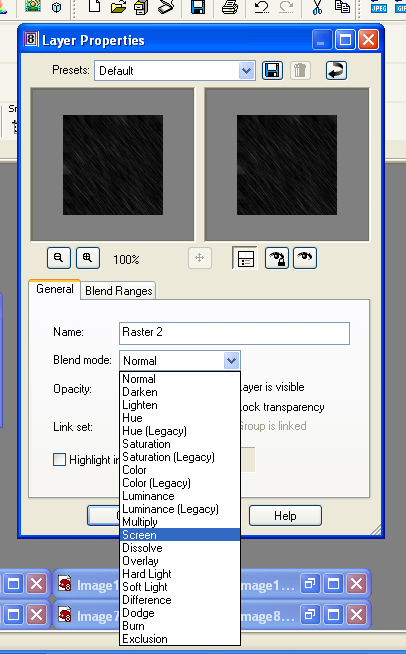
Step Eight: Now, you see bambi, only with rain on top of him. Click on edit >>> copy >>> copy merged, open up your animation shop 3, and paste your bambi pic in there
Step Nine: Now go back undo everything until up to here:

Once again, go to noise >>> add/remove noise. This time, you will change the # 55, or whatever you put for the first time, to like 2 or 3 less or more, so it would be something like 52, 53...58..
Then follow steps six through 8
In case you don't know how to paste two pictures into one animation, click here. (Picture opens in a new window; I right clicked on the Bambi pic, and that's how I got the option box). Anyways, after doing that, follow steps nine through...the last one again, so now you have three frames total in your animation.
Click on view >>> animation, and see if you like it or not.
Then save it! :]