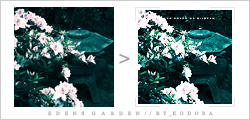Sakusyao tutorial
Level of difficulty: Very easy
Layers: 8
Application used: Photoshop CS2
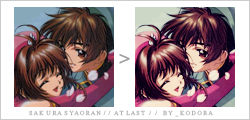
1. First crop your image to the desired size.

2. Now duplicate that layer and set it to screen at 100% opacity.

3.Now create a new layer and fill it with a dark blue, i used #01032c, now set it to exclusion at 100% opacity.

4. Create a new layer and fill it with a light brown #e3ceb7 now set it to multiply at 50% opacity

5. Create a new layer and fill with with a mint green #c8ffc5 set it to softlight at 100% opacity.

6. Create a new layer and fill with a bright purple #d898ed set it to colorburn at 100% opacity.

7. Make another copy of your base and drag it to the top. Now use desaturate shift+ctrl+u and set it to softlight at 100% opacity

8. Duplicate your desaturate layer and set it to softlight at 56% opacity, and your done.

Next tutorials:

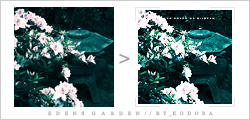
Layers: 8
Application used: Photoshop CS2
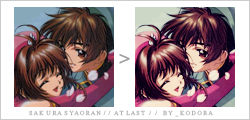
1. First crop your image to the desired size.

2. Now duplicate that layer and set it to screen at 100% opacity.

3.Now create a new layer and fill it with a dark blue, i used #01032c, now set it to exclusion at 100% opacity.

4. Create a new layer and fill it with a light brown #e3ceb7 now set it to multiply at 50% opacity

5. Create a new layer and fill with with a mint green #c8ffc5 set it to softlight at 100% opacity.

6. Create a new layer and fill with a bright purple #d898ed set it to colorburn at 100% opacity.

7. Make another copy of your base and drag it to the top. Now use desaturate shift+ctrl+u and set it to softlight at 100% opacity

8. Duplicate your desaturate layer and set it to softlight at 56% opacity, and your done.

Next tutorials: