#65 - TVXQ! Tutorial.
Going from:

to
Includes selective coloring, quite simple though.
1. Begin with base:

2. Duplicate base and set the layer to SCREEN (percentage depends on your picture):

3. Duplicate your base again, drag it to the top, and set the layer to SOFT LIGHT (set percentage to whatever looks good):

4. Create a new layer filled with #e9b7b7 and set the layer to SOFT LIGHT 100%:
>
5. Create a new layer filled with #f3eeb6 and set the layer to MULTIPLY 76%:
>
6. Go to Layer>New Adjustment Layer>COLOR BALANCE, enter in:
MIDTONES: -23, -17, 21
NO SHADOWS or HIGHLIGHTS, CHECK PRESERVE LUMINOSITY

7. Go to Layer>New Adjustment Layer>HUE/SATURATION, enter in:
REDS: 0, 22, 0 (NOT MASTER)
LEAVE ALL OTHERS ALONE

8. Go to Layer>New Adjustment Layer>SELECTIVE COLOR, enter in:
REDS: -100, 12, -22, 0
YELLOWS: 100, 12, -36, 0
NO GREENS, CYANS, BLUES, MAGENTAS, or WHITES
NEUTRALS: 31, -13, -8, 0
NO BLACKS

And it's done! It was pretty simple, but not translatable :(. If I really wanted to, I could probably come up with some complicated hue/sat. and color balance layers that could make up for the selective color, but I'm wayy to lazy right now. Sorry non-PS users.
Anyways, if you have questions, please feel free to ask them. Comments are highly enjoyed :) and they only take like 5 seconds. You can also join/watch my community for future updates.
Other examples:





<---ahahaha... Korea love!
>>>>.PSD file<<<<
I didn't post last week because I was at the Korean Music Festival, watching DBSK! ^_^
-Kelsey

to

Includes selective coloring, quite simple though.
1. Begin with base:

2. Duplicate base and set the layer to SCREEN (percentage depends on your picture):

3. Duplicate your base again, drag it to the top, and set the layer to SOFT LIGHT (set percentage to whatever looks good):

4. Create a new layer filled with #e9b7b7 and set the layer to SOFT LIGHT 100%:
>

5. Create a new layer filled with #f3eeb6 and set the layer to MULTIPLY 76%:
>

6. Go to Layer>New Adjustment Layer>COLOR BALANCE, enter in:
MIDTONES: -23, -17, 21
NO SHADOWS or HIGHLIGHTS, CHECK PRESERVE LUMINOSITY

7. Go to Layer>New Adjustment Layer>HUE/SATURATION, enter in:
REDS: 0, 22, 0 (NOT MASTER)
LEAVE ALL OTHERS ALONE

8. Go to Layer>New Adjustment Layer>SELECTIVE COLOR, enter in:
REDS: -100, 12, -22, 0
YELLOWS: 100, 12, -36, 0
NO GREENS, CYANS, BLUES, MAGENTAS, or WHITES
NEUTRALS: 31, -13, -8, 0
NO BLACKS

And it's done! It was pretty simple, but not translatable :(. If I really wanted to, I could probably come up with some complicated hue/sat. and color balance layers that could make up for the selective color, but I'm wayy to lazy right now. Sorry non-PS users.
Anyways, if you have questions, please feel free to ask them. Comments are highly enjoyed :) and they only take like 5 seconds. You can also join/watch my community for future updates.
Other examples:





<---ahahaha... Korea love!
>>>>.PSD file<<<<
I didn't post last week because I was at the Korean Music Festival, watching DBSK! ^_^
-Kelsey