#69 - Super Junior Tutorial
Going from:

to
Involves selective color.
1. Begin with base:

2. Duplicate base and set layer to SCREEN (I duplicated mine twice, at 100% and 28%):

3. Create a new layer filled with #9fcbf9 and set the layer to COLOR BURN 100%:
>
4. Create a new layer filled with #071d34 and set the layer to EXCLUSION 100%:
>
5. Go back to your base layer, duplicate it, drag it to the top of the layers, and set the layer to SOFT LIGHT:

6. Create a new layer filled with #2b2b2b and set the layer to EXCLUSION 75%:
>
7. Go to Layer>New Adjustment Layer>SELECTIVE COLOR, enter in:
REDS: -100, 100, 0, 0
YELLOWS: -
GREENS: 100, 0, 0, 0
CYANS: 100, 20, 0, 0
BLUES: -
MAGENTAS: -
WHITES: 11, 14, 8, 0
NEUTRALS: 10, 9, 0, 0
BLACKS: 0, 0, 0, 10

And it's done! If you have questions, comments, or joining/watching of my comm to do, please feel free!! I appreciate all~
.PSD file
Other examples:




(It's too hard to fit them all in the same picture -_-;)
-Kelsey

to

Involves selective color.
1. Begin with base:

2. Duplicate base and set layer to SCREEN (I duplicated mine twice, at 100% and 28%):

3. Create a new layer filled with #9fcbf9 and set the layer to COLOR BURN 100%:
>

4. Create a new layer filled with #071d34 and set the layer to EXCLUSION 100%:
>

5. Go back to your base layer, duplicate it, drag it to the top of the layers, and set the layer to SOFT LIGHT:

6. Create a new layer filled with #2b2b2b and set the layer to EXCLUSION 75%:
>

7. Go to Layer>New Adjustment Layer>SELECTIVE COLOR, enter in:
REDS: -100, 100, 0, 0
YELLOWS: -
GREENS: 100, 0, 0, 0
CYANS: 100, 20, 0, 0
BLUES: -
MAGENTAS: -
WHITES: 11, 14, 8, 0
NEUTRALS: 10, 9, 0, 0
BLACKS: 0, 0, 0, 10

And it's done! If you have questions, comments, or joining/watching of my comm to do, please feel free!! I appreciate all~
.PSD file
Other examples:




(It's too hard to fit them all in the same picture -_-;)
-Kelsey