Tutorial #1 - Padme Amidala (Episode I)
First of all, you need your base. Here's one I made myself, using a screencap from Padme's Wardrobe.

Next, I used this gradient from Photoshop Elements. It's called, Rust, Green, Gold. Anyway, I put this layer on twice. The first layer (the one directly above the base) was set to Overlay at 100%, and the one above it was set to Colour Dodge at 24%. So, the result after this is the picture on the right.
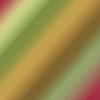

For the next few steps, I hid my gradient layers and went back to the base. I selected a small portion of her face (either the left or right side), copied it, and pasted it across to a new layer. I positioned it to the right hand side of the base to create this:
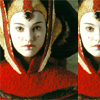
I decided that I wanted a different gradient for the portion of her face I copied, but I tried a completely different colour scheme and it looked... eugh. So, a better idea is to use a gradient that has a similar colour scheme like... Gold, Teal, Green, and put this on a new layer.
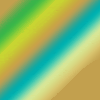
Now, I only want the portion of her face gradiented (dunno if it's a real word. =P) so I went back to the layer with the little bit on. I selected the transparent area on the left. Then I went back to the second gradient, the one we've just added, and cut away the selection, so I ended up with a gradient that looks like this:
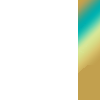
This layer is put on top of the one with the portion of the face with these settings: Overlay at 80%. Then, to make the face stand out, you could add a line of about 2 pixels thick in white running down the side, as shown below:

Now, there's the two hardest bits done and dusted. What you need to do now is give you icon a border of about 4-7 pixels thick, and to make the bottom edge slightly thicker... like so:
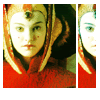
You could leave it like that, but I have decided to slightly expand this and use the eye-dropper to select colours from the icon and use them near the top. Then, use the font Arial, size 10, to write 'PADME' at the bottom, then switch it down to a size 2 and type whatever. It's not like anyone's going to see it.
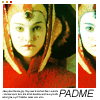
And there it is, the finished icon! Feel free to take it, and credit either masquerade_101 or helena_rw.