Icontest Banner Tutorial 2 of 25
Another Icontest Banner Tutorial!
Go from this to this:
a replica of this past banner.
CREDIT TO: deeplyale for the icon.
THIS IS NOT MY ICON. If the creator has a problem with me using their icon, please contact me! :)
So you'll end up with all the following information: (copied from custom_banners)
icon:
http://i44.photobucket.com/albums/f1/xoamortentiaox/Tutorials/Tutorial%2011/1.jpg
series/character: Disney's Little Mermaid/Ariel
placement: Interpretation
icontest community: disneyawards
week number: 68
theme: Water
link to winning post: http://community.livejournal.com/disneyawards/80043.html#cutid1
lj name you want on banner: deeplyale
font used: arial black and georgia
brush credits: (not given)
file format: .jpg
Additional comments? n/a
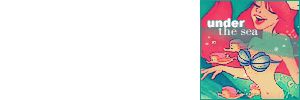
So first off, open a canvas sized width: 300; height: 100;. Copy and paste the icon onto the canvas and place it to far right.
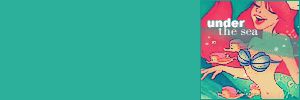
Take an aqua blue, I used #2CB09B and fill in the background layer (if you dont have one, make a layer on the bottom and fill).
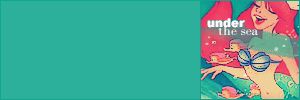
You might notice that there's a boarder around the icon. Make a New layer ON TOP and use #11A78E to make the 1PX boarder (Edit>Stroke>1PX>Inside).

Next you'll need a "water-like" brush to create the background. I used THIS brush by unknown (i think it was ca_pris) and the brushed it on with #FFFFFF.

Time for a little text. Now put "DEEPLYALE won" in Century Gothic; 8PX; 75 spacing. About 30px below put "at DISNEYAWARDS WEEK 68: WATER" (same format).

Now type "Interpretation" with Dyspepsia; 30px; 100 spacing and placee it in between the other two lines of text.

Make a new layer. Then hold down the control Key and select the first layer of text. Go to Edit>Stroke>1PX>Outside and use #0FA28F. Do this to all three text layers.

AND WE ARE DONE!
THIS TYPE OF BANNER MAKING IS GOOD FOR: Banners you have no idea what you are doing or you're in a rush, but have time to make an AWESOME banner.
Go from this to this:

a replica of this past banner.
CREDIT TO: deeplyale for the icon.
THIS IS NOT MY ICON. If the creator has a problem with me using their icon, please contact me! :)
So you'll end up with all the following information: (copied from custom_banners)
icon:

http://i44.photobucket.com/albums/f1/xoamortentiaox/Tutorials/Tutorial%2011/1.jpg
series/character: Disney's Little Mermaid/Ariel
placement: Interpretation
icontest community: disneyawards
week number: 68
theme: Water
link to winning post: http://community.livejournal.com/disneyawards/80043.html#cutid1
lj name you want on banner: deeplyale
font used: arial black and georgia
brush credits: (not given)
file format: .jpg
Additional comments? n/a
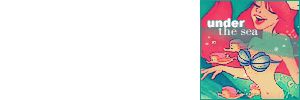
So first off, open a canvas sized width: 300; height: 100;. Copy and paste the icon onto the canvas and place it to far right.
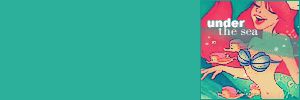
Take an aqua blue, I used #2CB09B and fill in the background layer (if you dont have one, make a layer on the bottom and fill).
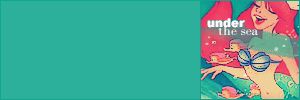
You might notice that there's a boarder around the icon. Make a New layer ON TOP and use #11A78E to make the 1PX boarder (Edit>Stroke>1PX>Inside).

Next you'll need a "water-like" brush to create the background. I used THIS brush by unknown (i think it was ca_pris) and the brushed it on with #FFFFFF.

Time for a little text. Now put "DEEPLYALE won" in Century Gothic; 8PX; 75 spacing. About 30px below put "at DISNEYAWARDS WEEK 68: WATER" (same format).

Now type "Interpretation" with Dyspepsia; 30px; 100 spacing and placee it in between the other two lines of text.

Make a new layer. Then hold down the control Key and select the first layer of text. Go to Edit>Stroke>1PX>Outside and use #0FA28F. Do this to all three text layers.

AND WE ARE DONE!
THIS TYPE OF BANNER MAKING IS GOOD FOR: Banners you have no idea what you are doing or you're in a rush, but have time to make an AWESOME banner.