Tutorial #13.
Go from 
to
using PSP!
1. Crop and sharpen your image. Then duplicate the base and set to 'screen'. Depending on how light or dark your image is ajust the opacity to whatever looks right.

»
2. Make a new layer, fill it with #a9ebce and set to 'burn 70%'
»
3. Make a new layer, fill it with #a9deeb and set to 'burn 70%'

»
4. Make a new layer, fill it with #eba9de and set to 'soft light 70%'
»
5. Merge the layers. Then go to Adjust » Brightness and Contrast » Curves and put in the following:
RGB
Point 1 input:255, output:255
Point 2 input:0, output:0
Red
Point 1 input:213, output:255
Point 2 input:52, output:0
Green
Point 1 input:235, output:255
Point 2 input:30, output:0
Blue
Point 1 input:239, output:255
Point 2 input:16, output:0

»
6. Then go to Layers » New Adjustment Layer » Invert. Then set the Blend Mode to either 'soft light' or 'overlay', which ever one looks best. Then merge and you're done!

»
Examples using this technique:




I would love to see the stuff you made using this tutorial!
Like this tutorial? Then join Music_B0x!

to

using PSP!
1. Crop and sharpen your image. Then duplicate the base and set to 'screen'. Depending on how light or dark your image is ajust the opacity to whatever looks right.

»

2. Make a new layer, fill it with #a9ebce and set to 'burn 70%'
»

3. Make a new layer, fill it with #a9deeb and set to 'burn 70%'

»

4. Make a new layer, fill it with #eba9de and set to 'soft light 70%'
»

5. Merge the layers. Then go to Adjust » Brightness and Contrast » Curves and put in the following:
RGB
Point 1 input:255, output:255
Point 2 input:0, output:0
Red
Point 1 input:213, output:255
Point 2 input:52, output:0
Green
Point 1 input:235, output:255
Point 2 input:30, output:0
Blue
Point 1 input:239, output:255
Point 2 input:16, output:0

»

6. Then go to Layers » New Adjustment Layer » Invert. Then set the Blend Mode to either 'soft light' or 'overlay', which ever one looks best. Then merge and you're done!

»

Examples using this technique:




I would love to see the stuff you made using this tutorial!
Like this tutorial? Then join Music_B0x!