Tutorial #1 - You Found Me
From 
+
TO:
Okay, let's start with out first base:
.
I didn't want Kikyou in this icon, so I erased her out, leaving an icon like this:
I then coloured in the manga Kagome, giving me this base:
Next, we move onto Sess-kun <3. Take the base
, and colour it in so it looks something like this:
Now, I flipped the image of Kagome, so it was like this:
and flipped the image of Sesshoumaru, so it was like this:
. You don't need to flip them - I only did it so that Kagome would be on the right :] If you like, you could have Kags on the left and Sesshou on the right. Up to you.
Next, I pasted the image of Sesshoumaru over the image of Kagome, and cut it off where the grey line down the middle is, leaving the icon looking like this:
.
Time to get to the actual icon now :] Use this brush: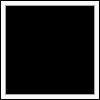
[by
meleada] in a new layer and set it to screen, 100%. This should leave you with something like this:
Go Shift + A, then "Selections, contract - 1px", before going "selections, invert". You can fill the border with whatever colour you like. I chose black, so mine looked like this:
. It's beginning to look like an icon now! :D
Go to "File - new - 100x100" and make sure it's filled with white. Then you can type the text that you want on your icon.
I wanted the words "you found me", based on Kelly Clarksons song. I wrote it out in Size 12, colour #a3d3f7, and with Marcelle Script. Make sure you have the text down as "floating" before you press okay. Now, go to "Selections - expand - 2px" and click okay. Copy this expanded selection and paste it onto your icon, where you wanted it to be. Mine ended up like this:
Create a new layer UNDER the text layer, and colour up to about 3 or four pixels below the top of the text in white, so it looks like this:
. Looking good, huh? :]
Now we need to create a border around the image. You could have done this before, but then you wouldn't know where to stop for the text! Make a border around the manga image (on the inside), and expand it a little over the text, so it looks like this:
Awesome! You can now add some tiny text and odd brushes at the bottom to fill in that white gap, like I did. I used #a3d3f7, the same colour as the text for mine, and I used my own tiny text brushes alongside one by
meleada!
That should be it, and you should have ended up with an icon similar to this:
Confused? Need help with something? Comment~! :]

+

TO:

Okay, let's start with out first base:

.
I didn't want Kikyou in this icon, so I erased her out, leaving an icon like this:

I then coloured in the manga Kagome, giving me this base:

Next, we move onto Sess-kun <3. Take the base

, and colour it in so it looks something like this:

Now, I flipped the image of Kagome, so it was like this:

and flipped the image of Sesshoumaru, so it was like this:

. You don't need to flip them - I only did it so that Kagome would be on the right :] If you like, you could have Kags on the left and Sesshou on the right. Up to you.
Next, I pasted the image of Sesshoumaru over the image of Kagome, and cut it off where the grey line down the middle is, leaving the icon looking like this:

.
Time to get to the actual icon now :] Use this brush:
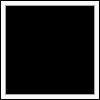
[by
meleada] in a new layer and set it to screen, 100%. This should leave you with something like this:

Go Shift + A, then "Selections, contract - 1px", before going "selections, invert". You can fill the border with whatever colour you like. I chose black, so mine looked like this:

. It's beginning to look like an icon now! :D
Go to "File - new - 100x100" and make sure it's filled with white. Then you can type the text that you want on your icon.
I wanted the words "you found me", based on Kelly Clarksons song. I wrote it out in Size 12, colour #a3d3f7, and with Marcelle Script. Make sure you have the text down as "floating" before you press okay. Now, go to "Selections - expand - 2px" and click okay. Copy this expanded selection and paste it onto your icon, where you wanted it to be. Mine ended up like this:

Create a new layer UNDER the text layer, and colour up to about 3 or four pixels below the top of the text in white, so it looks like this:

. Looking good, huh? :]
Now we need to create a border around the image. You could have done this before, but then you wouldn't know where to stop for the text! Make a border around the manga image (on the inside), and expand it a little over the text, so it looks like this:

Awesome! You can now add some tiny text and odd brushes at the bottom to fill in that white gap, like I did. I used #a3d3f7, the same colour as the text for mine, and I used my own tiny text brushes alongside one by
meleada!
That should be it, and you should have ended up with an icon similar to this:

Confused? Need help with something? Comment~! :]